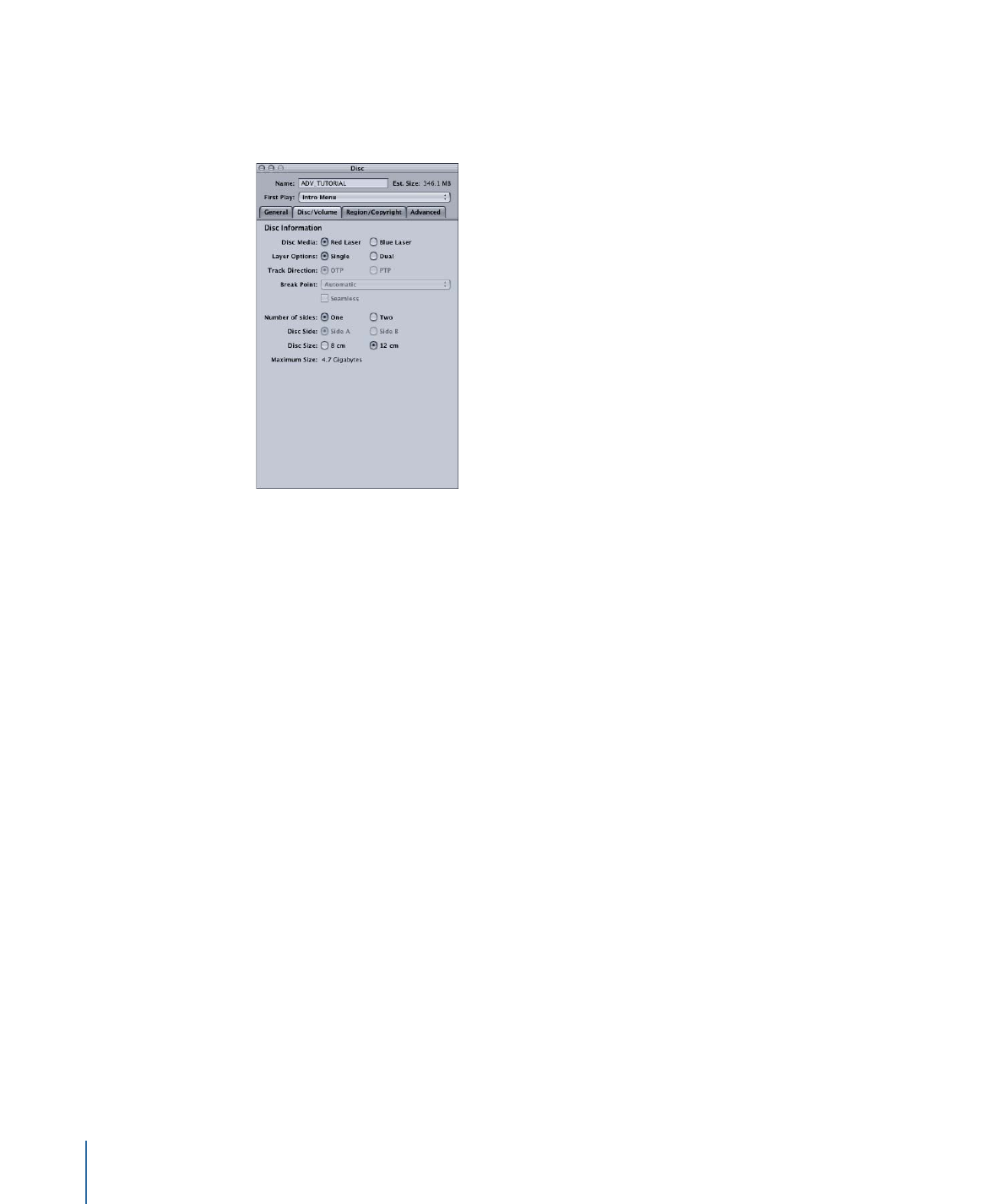
Disc/Volume Tab in the Disc Inspector
These settings do not need to be set until you format your project. However, choosing
the disc media, size, and layer options will ensure the toolbar’s disc meter is correct.
• Disc Media: Available for HD projects only (SD projects can only use red laser media).
Choose the type of media your project will be distributed on. Red Laser refers to the
media used with SD projects, although HD projects can also use it. Blue Laser refers to
media used with HD projects.
Important:
This setting affects the scale of the toolbar’s disc meter and the type of disc
(red laser or blue laser) the replicator will create if you are using DDP or CMF when
formatting your project. It does not affect what happens when burning a general media
disc on your system.
• Layer Options: Choose either single- or dual-layer for the media.
• Track Direction: Use this control to select either PTP (Parallel Track Path, in which the
second disc layer plays from the inner track to the outer track as the first layer does)
or OTP (Opposite Track Path, in which the second layer plays from the outer track to
the inner track, the opposite of the first layer). The advantage of the OTP method is
that it minimizes the amount of time the DVD player spends seeking the next track
when switching layers. See
About Dual-Layer Discs
for more information and tips on
creating dual-layer discs.
• Break Point: Use this pop-up menu to choose the dual-layer break point. The Break
Point setting controls where the division is between the first and second layer of the
disc. You can select any marker on any track, although depending on how full the disc
is, there may only be a limited number of usable options. When left as Auto,
DVD Studio Pro automatically chooses the break point. See
About Dual-Layer Discs
for
more information on creating dual-layer discs.
• Seamless: Select Seamless to configure the dual-layer break point as seamless.
562
Chapter 22
Finishing a Project
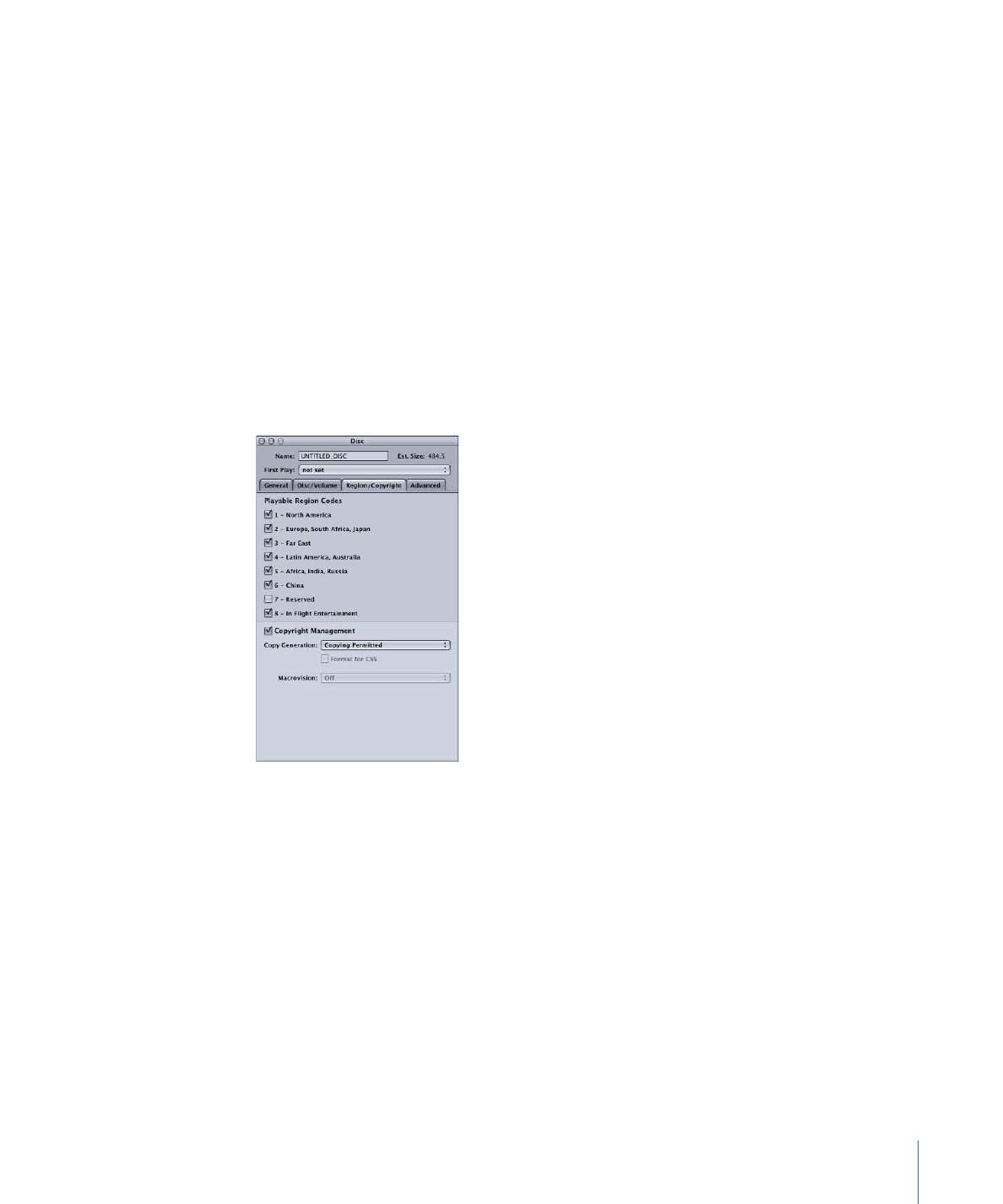
Important:
An alert appears when you select Seamless. Do not select Seamless unless
your project specifically requires it. See
Choosing Seamless or Non-Seamless Layer
Changes
for more information.
• Number of sides: Choose whether this is a one- or two-sided disc.
Note: A two-sided disc requires two separate projects—one for each side.
• Disc Side: Choose Side A or Side B for this project. This is for the replication facility.
• Disc Size: Choose either the standard 12 cm or the smaller 8 cm disc size.
• Maximum Size: Based on the above settings, shows the maximum amount of disc space
available.