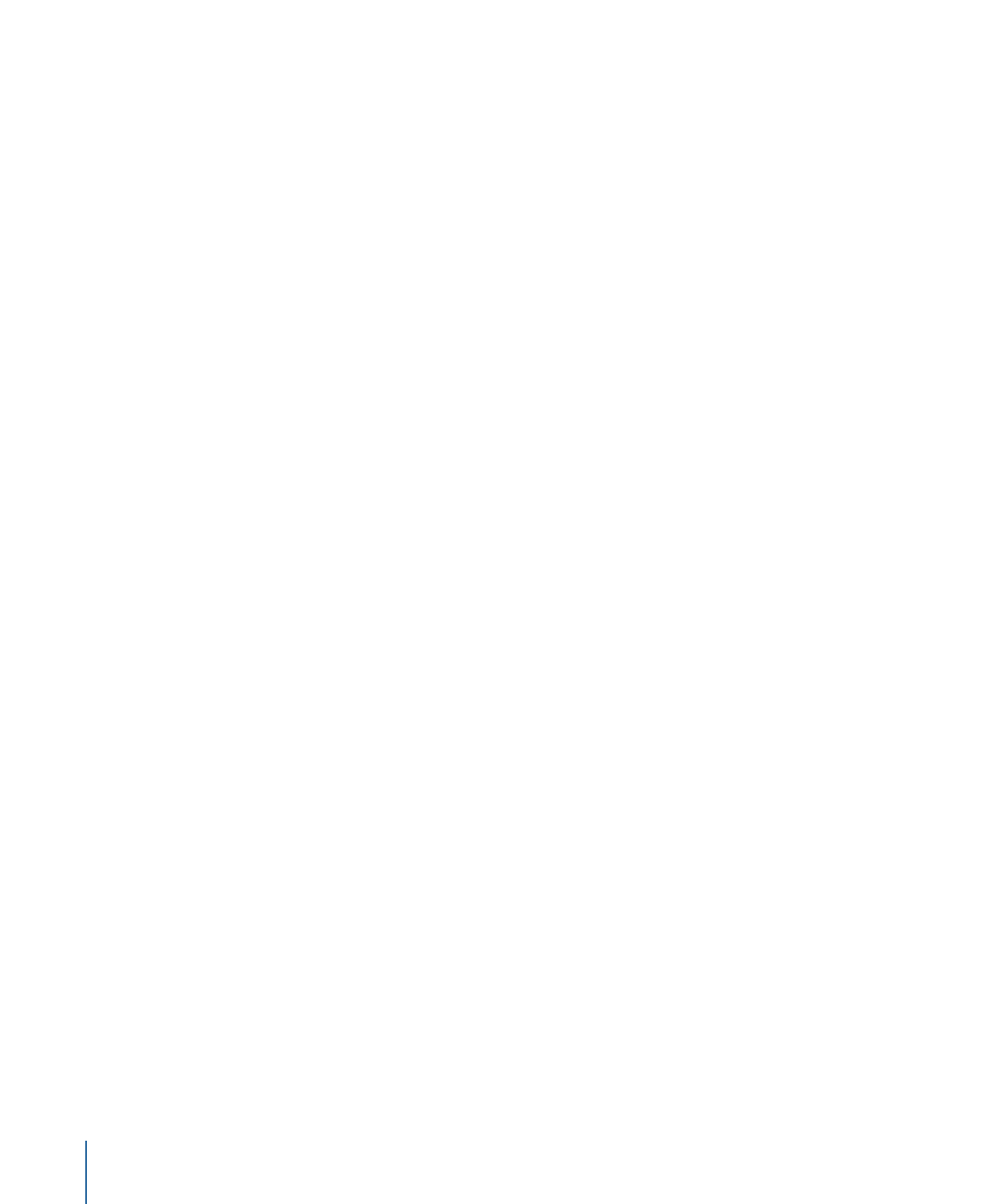
Reading a DLT Drive
With DVD Studio Pro, you can copy the contents of a DLT drive to your hard disk as a disk
image file. If the disk image is a single-layer project, you can then use the format feature
to write the file to a second tape or to a DVD-R disc. By opening the disk image, you can
access the VIDEO_TS or HVDVD_TS folder.
This technique can be useful if you want to verify the DLT tape’s contents, make a backup
of a DLT tape, or burn a DVD of a previous project without having to load the project and
all its assets onto your system.
To read a DLT drive
1
Make sure the DLT drive is connected and the tape is inserted.
2
Click Read DLT in the toolbar.
3
Select the location for the tape’s contents to be written to in the dialog that appears.
4
Click Open to start the process.
If the tapes are from a dual-layer project, you are prompted to insert the second tape
once the first has been read. The contents of the second tape are appended to the first
tape’s contents.
Important:
When you read from a DLT drive, the “.layout” file that DVD Studio Pro uses
to track the copy protection settings, position of the dual-layer break point, and other
format related settings is not available. This means that, for single-layer projects, you have
to verify the settings in the format dialog before you burn a DVD or write a new DLT from
the file. It also means that you cannot burn a DVD or write a new DLT of a dual-layer
project.
590
Chapter 22
Finishing a Project
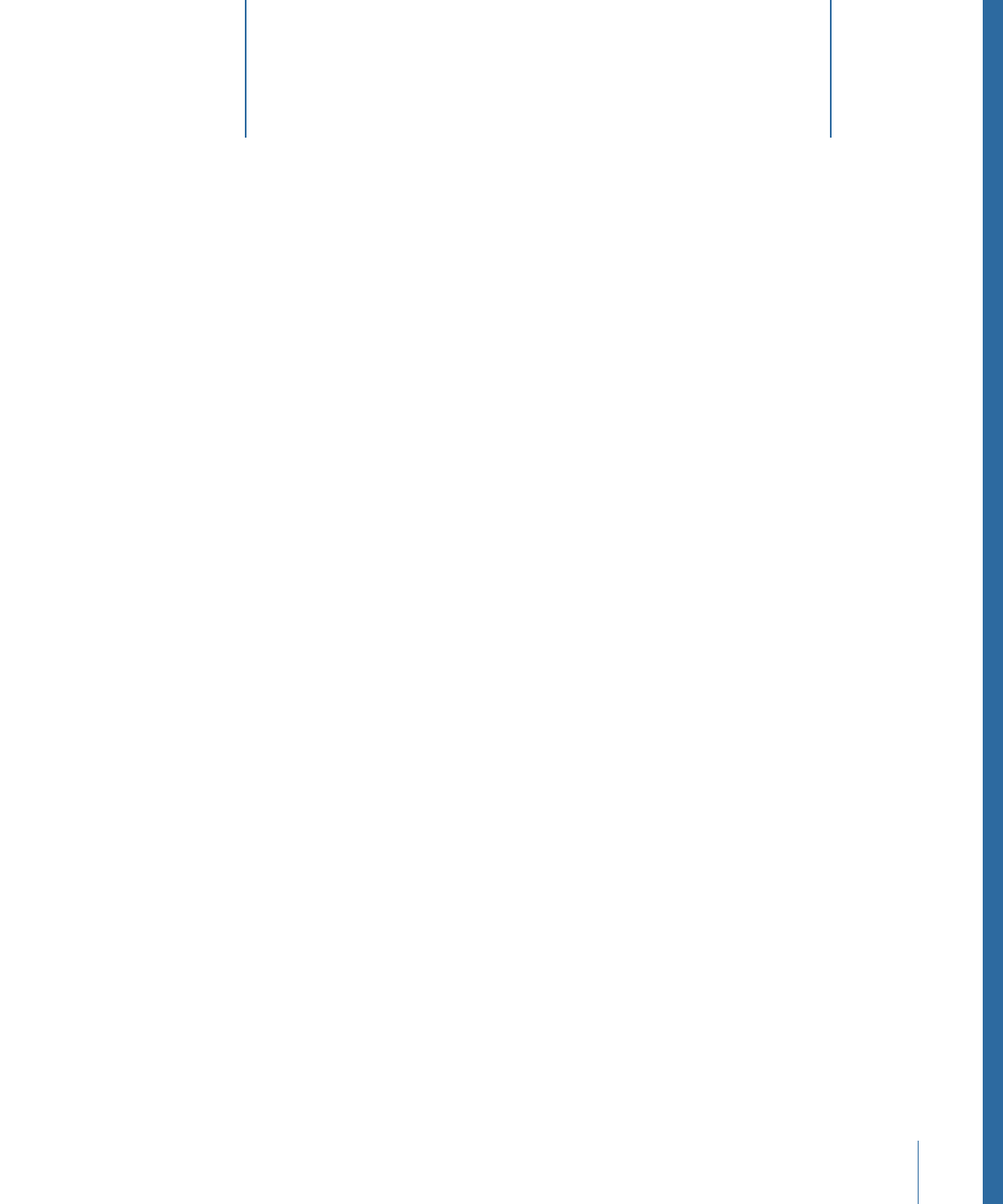
DVD Studio Pro contains a number of advanced features that are used mostly in specialized
projects: VTS Editor, DVD@CCESS, user operations, display conditions, remote control
settings, and Line 21 settings. In most cases, these features are available in several
elements, such as menus and tracks.
This chapter covers the following:
•
VTS Editor
(p. 591)
•
DVD@CCESS
(p. 598)
•
User Operations
(p. 602)
•
Display Condition
(p. 607)
•
Remote Control Settings
(p. 612)
•
Line 21 Settings for Closed Captions
(p. 614)
VTS Editor
The VTS Editor allows you to verify and control the VTS (Video Title Set) structure of your
project. Using the VTS Editor, you are able to manually assign elements to VTS blocks.
This makes it possible for you to optimize the final DVD’s layout so that when it’s played
there are minimum pauses due to the player having to move between elements in
different parts of the disc.
For most projects, the VTS assignments automatically made by DVD Studio Pro while you
build your project will work fine. However, complicated or specialized projects using
many scripts and menus can have their playback performance improved by manually
moving elements between the VTS blocks.
591