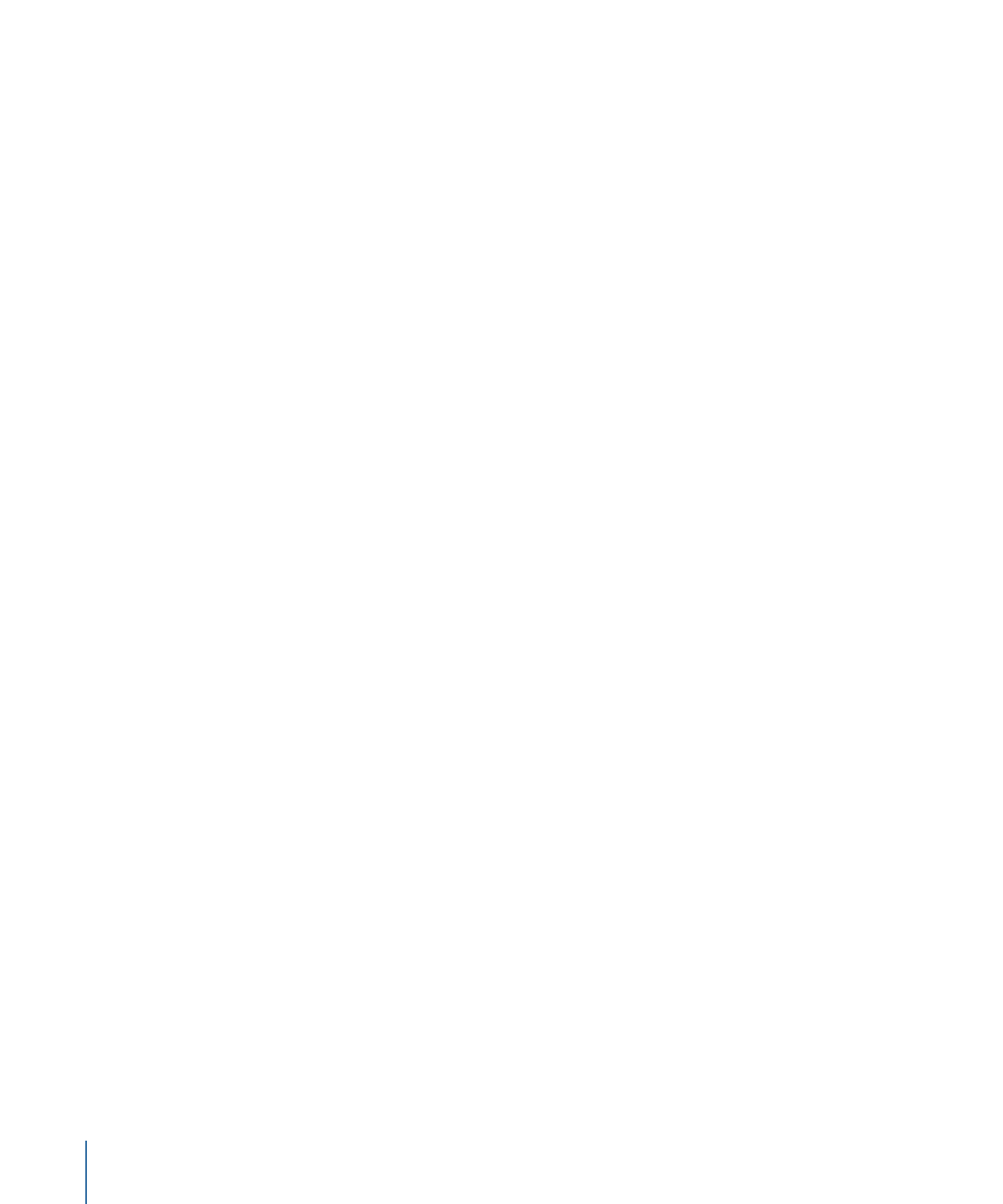
Hard Disk
In most cases, when you use the format process you will be writing directly to a DVD or
DLT drive. Writing to the hard disk can be useful if you do not have a DVD or DLT drive
available.
For example, if you have a project that needs copyright management and you don’t have
an authoring DVD-R drive or a DLT drive to get the project to your replicator, you can
use a DDP or CMF output option and write the files to your hard disk. You can then copy
the files as data to a general DVD disc or a FireWire drive for transport to your replicator.
You may even be able to electronically copy the files to your replicator’s server over the
Internet.
588
Chapter 22
Finishing a Project
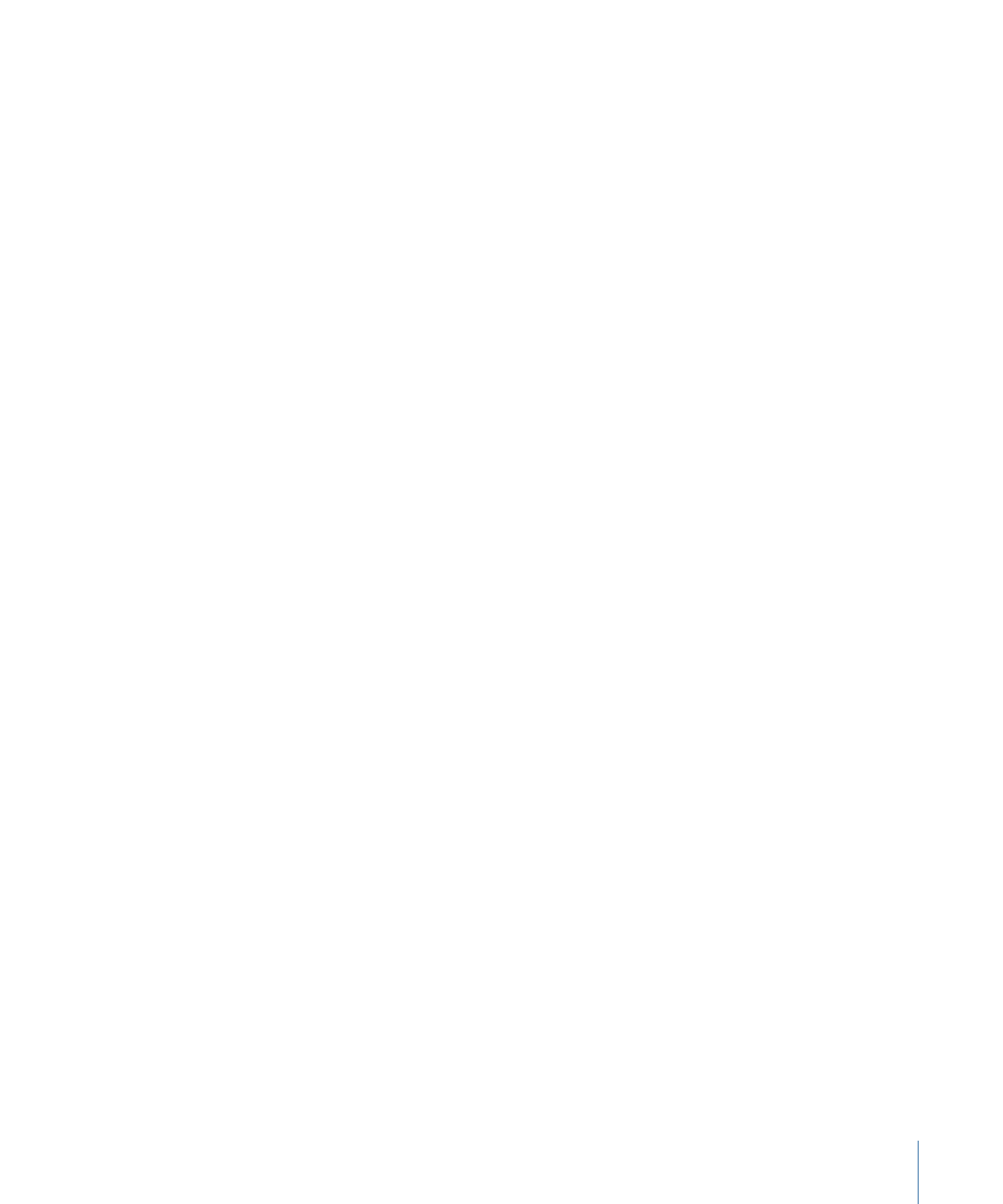
Important:
Be sure to verify with your replicator that they are able to work with files given
to them this way. Additionally, be sure to find out which output option (DDP 2.0, DDP
2.1, or CMF 1.0 for SD projects and DDP 3.0 or CMF 2.0 for HD projects) they need you to
use.
You have six output format options when writing to your hard disk:
• DDP 3.0: HD projects only. Use this (Data Description Protocol) option to create a file
compatible with DLT drives using DDP version 3.0. This DDP option is required for HD
projects when you need to use a DDP format.
• DDP 2.0: SD projects only. Use this (Data Description Protocol) option to create a file
compatible with DLT drives using DDP version 2.0.
• DDP 2.1: SD projects only. Use this (Data Description Protocol) option to create a file
compatible with DLT drives using DDP version 2.1.
• CMF 2.0: HD projects only. Writes to the tape using the CMF format version 2.0. This
CMF option is required for HD projects when you need to use a CMF format.
• CMF 1.0: SD projects only. Use this option to create a file compatible with authoring
DLT and DVD-R drives using CMF format version 1.0.
• .img: Use this option to create a disk image. With a dual-layer project, a single “.img”
file contains the entire project, without any break point information.
If you select your hard disk drive as your output device, you will be asked where you want
the format to be written to.
Important:
The format files will require the same amount of space as the build’s VIDEO_TS
or HVDVD_TS folder plus any DVD-ROM content you have included. Be sure you have
enough free hard disk space before clicking Format.
If you are formatting a dual-layer project and use either DDP or CMF as the output format,
two folders are created—one for each layer. Each folder contains all the information
required by a replicator. If you use .img as the output format, one file is created, even for
dual-layer projects.