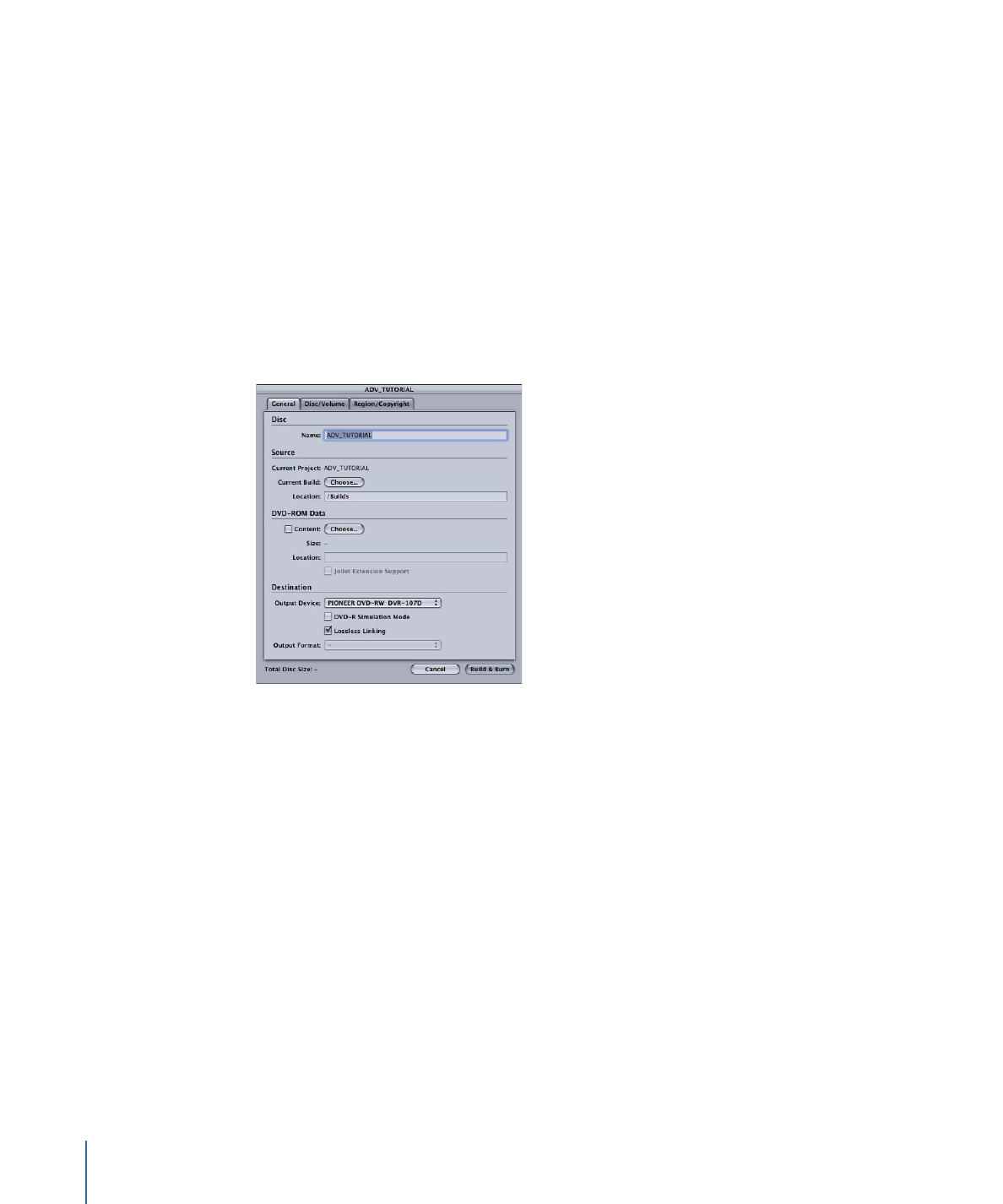
About the Build/Format Command
Because the build and format processes take a lot of time, it is common to want to start
them and let the processes run unattended. How well this will work depends on the type
of project you are creating.
When you choose the Build/Format command, a dialog appears in which you can set
your build location and the format properties.
Once you have set the source and destination settings, including the preformat settings
in the Disc/Volume and Region/Copyright tabs, click the Build & Format button to start
the process. If you have chosen a DVD or DLT drive as the output device, you are prompted
to insert a blank disc or tape. See
Output Type Settings
for information on setting the
destination, and
Setting Disc Format Properties
for more information on these settings.
The following issues make dual-layer projects more difficult to run unattended:
• During the format part of the process, you will have to load a second blank disc or tape
once the first layer is written.
• There may be problems with the break point. If you chose the Automatic mode for
setting the break point, it is possible that a suitable marker may not exist. Additionally,
if you chose a specific marker to use as the break point, it may not be suitable.
DVD Studio Pro is unable to confirm either of these issues until the build part of the
process finishes. If there is a problem, an error dialog appears and the format process
is not started. Once you correct the problem by adding or selecting a different marker,
you will have to start the build/format process over again.
570
Chapter 22
Finishing a Project

See
About Dual-Layer Discs
for more information on setting a break point.