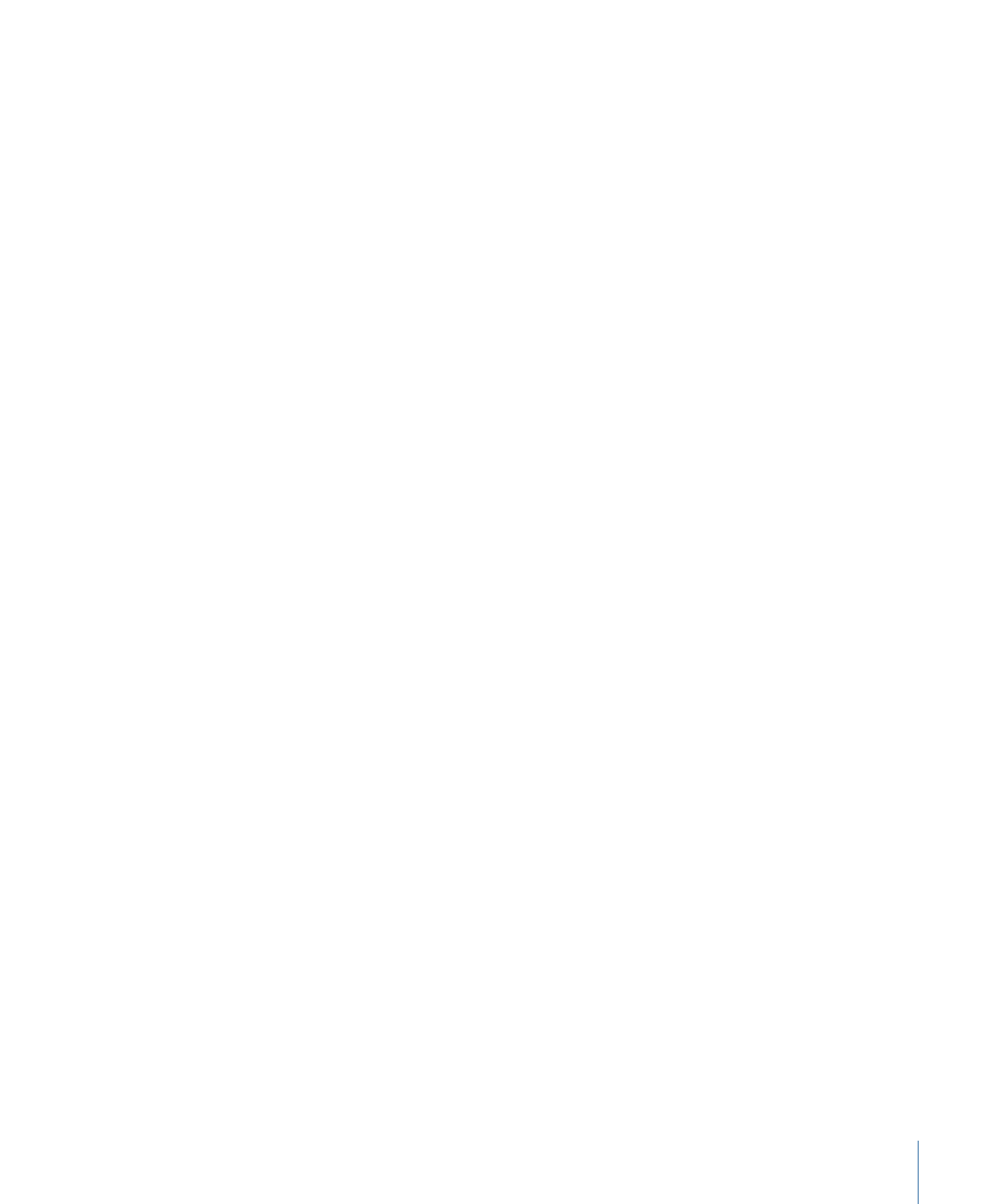
Creating ROM-Only DVD Discs
You can use DVD Studio Pro to create DVD discs that contain only ROM data. The
advantage of using DVD Studio Pro to do this (as opposed to using the Finder) is that,
depending on whether you are using red laser or blue laser media, the volumes that are
created are compatible with the DVD specification.
To create a ROM-only DVD disc
1
Do one of the following:
• Select the project’s name (next to the disc icon) in the Outline tab.
579
Chapter 22
Finishing a Project
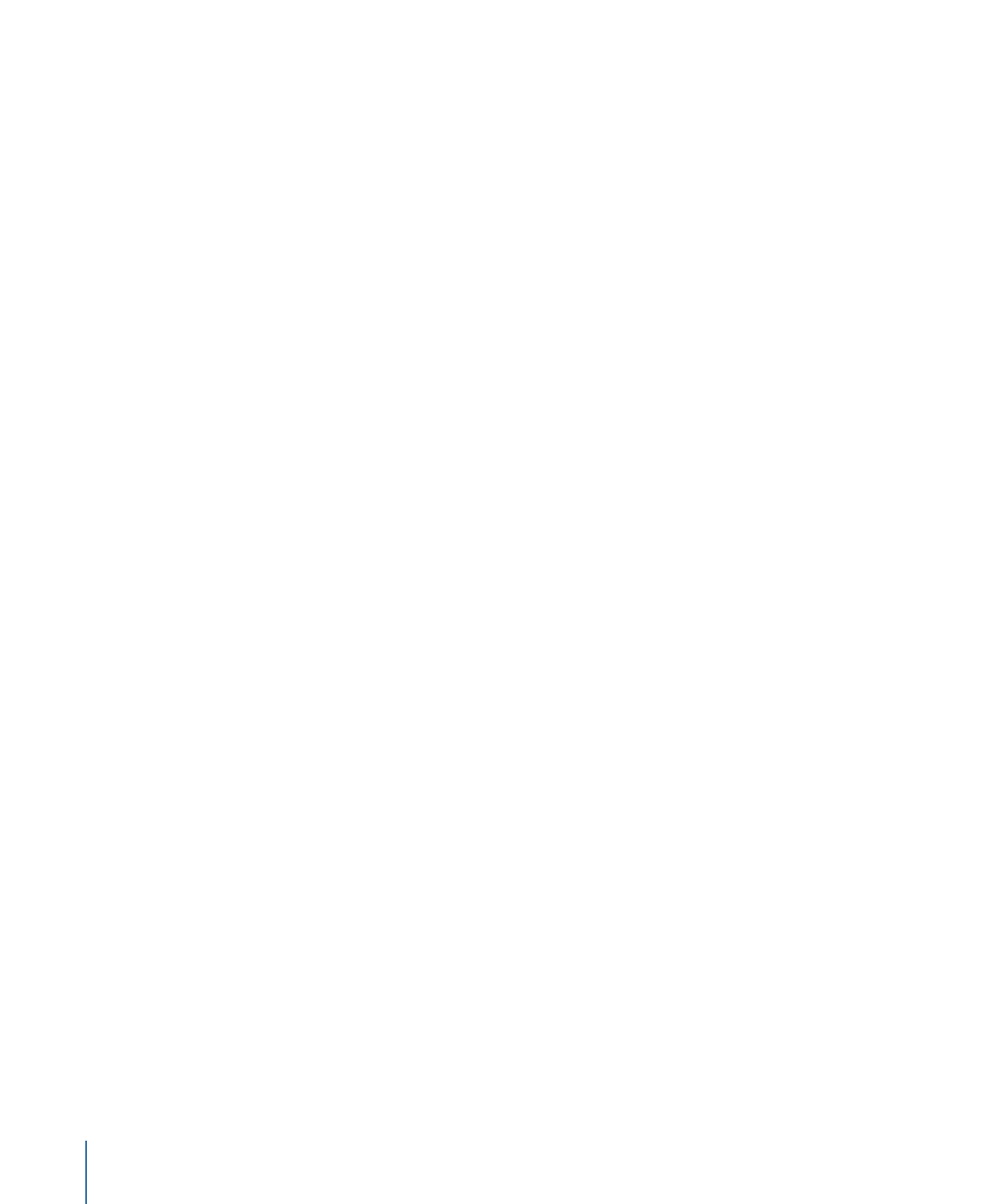
• Click an empty area in the Graphical tab.
The Disc Inspector appears.
2
Click the General tab in the Disc Inspector.
3
Select the SD DVD setting for DVD Standard to write to red laser media, or the HD DVD
setting to write to blue laser media.
4
Do one of the following:
• Choose File > Advanced Burn > Format (or press Command-F).
• Click Format in the toolbar.
The format dialog appears.
By default, DVD Studio Pro assumes you want to format the project that was built last.
The settings in the format dialog are set to match the last build.
5
Verify the settings in the Disc/Volume and Region/Copyright tabs are correct.
This includes making sure the correct media type (red or blue laser) is selected as well as
the layer options (single or dual).
6
In the General tab’s Source section, do one of the following:
• Use the Current Source pop-up menu (labeled “Choose”) to navigate to a folder without
a VIDEO_TS or HVDVD_TS folder.
• Highlight and delete the text displayed in the Location text entry area.
An alert appears warning you that no DVD content could be found in that location.
7
Configure the DVD-ROM Data section.
8
Configure the Destination section in the General tab in the format dialog. This is where
you select and configure the output type. See
Output Type Settings
for more information.
9
Click Burn to start formatting the project if you are writing to DVD or DLT, or Format if
you are writing to a hard disk.