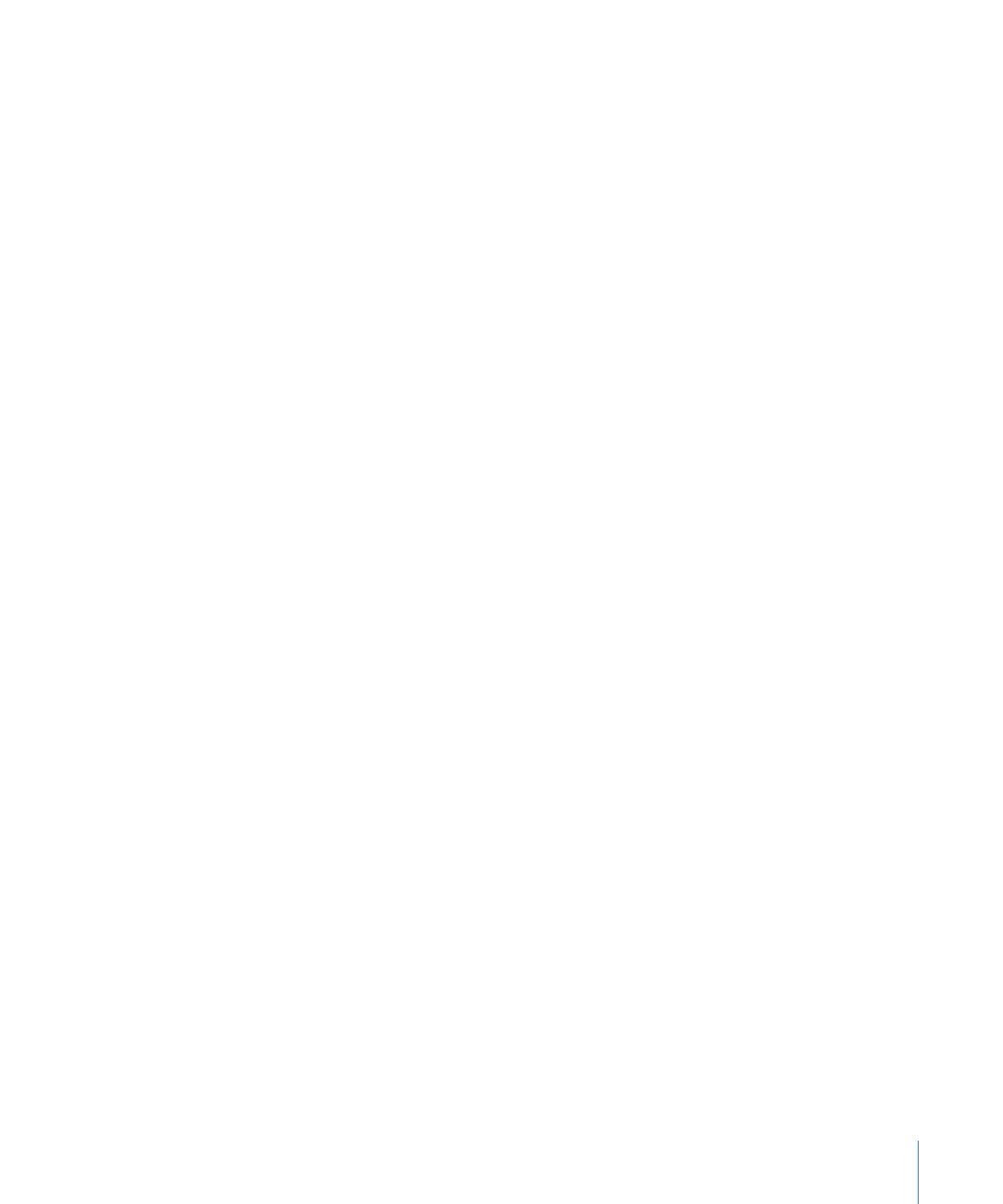
Target Details
The list of targets is the same for all sources. Some targets only work with specific source
types; DVD Studio Pro only allows you to assign appropriate targets to the sources.
• Menus: Use to select the menu to link to a source. Select the menu to have the menu
appear with the default buttons highlighted and to have the pre-script (if assigned)
execute, or select a specific button to have the menu appear with that button
highlighted.
• Tracks and Stories: Use to select the track or story to link to a source. Select the track
or story to have it play from the beginning and to have the pre-script (if assigned)
execute, or select a specific marker or story entry to link to a specific place in the track
or story.
• Slideshows: Use to select a slideshow to link to a source. Select the slideshow to have
it play from the beginning and to have the pre-script (if assigned) execute, or select a
slide to link to.
• Scripts: Use to select a script to link to a source.
Note: The following only appear when a suitable source is selected.
• Resume: Can only be assigned to menu buttons. Use it to take viewers from a menu
back to a specific point in a track. For example, you can set up a track’s marker to jump
to a menu that provides information or a graphic that pertains to the track just jumped
from. The menu can have a single button set to Resume that, when activated, takes
viewers back to the track at the point they left off.
• Stop: Can only be assigned to the End Jump settings of markers and slides. Use it to
force the DVD player to stop playing once the marker or slide is reached.
• Same as Disc: Can only be assigned to sources that define actions for remote control
buttons (such as Menu or Audio). Use it to set a remote control button to act the same
as the disc’s setting.
• Same as Track: Can only be assigned to story sources that define actions for remote
control buttons. Use it to set a remote control button to act the same as the track’s
setting.
547
Chapter 21
Establishing Connections
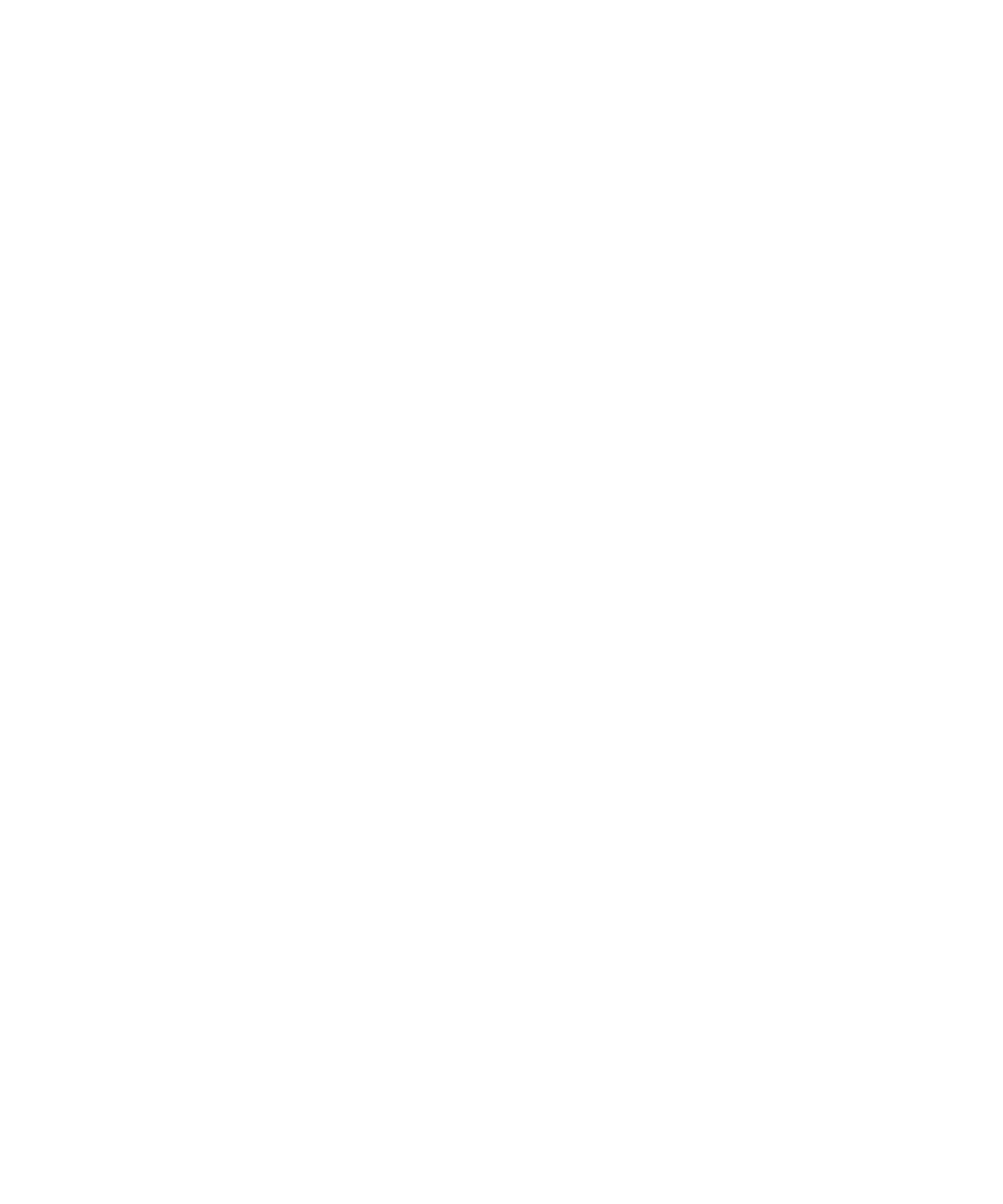
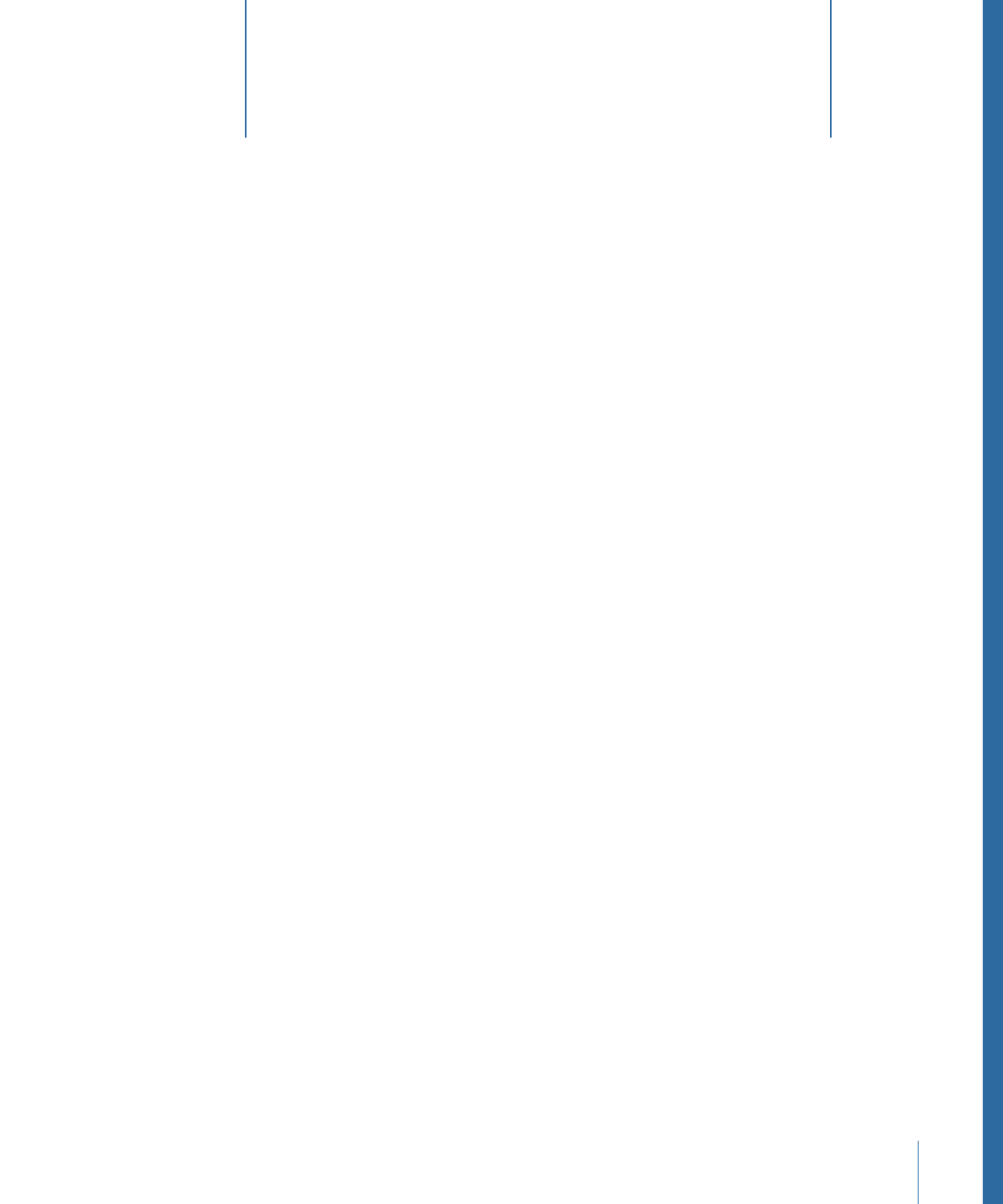
Once you have created your project’s tracks, stories, slideshows, and menus, and set the
connections between them, you are ready to take the final steps to create the DVD.
This chapter covers the following:
•
About the Final Steps of DVD Creation
(p. 549)
•
Should You Burn, Build, Format, or Build and Format?
(p. 550)
•
Options for Testing Your Project
(p. 552)
•
Simulating Your Project
(p. 552)
•
Setting Disc Properties
(p. 559)
•
Building Your Project
(p. 566)
•
Emulating Your Project Using DVD Player
(p. 575)
•
Setting Disc Format Properties
(p. 577)
•
About DVD-ROM Discs
(p. 577)
•
About Dual-Layer Discs
(p. 580)
•
About Two-Sided Discs
(p. 584)
•
Formatting Your Project
(p. 584)
•
Reading a DLT Drive
(p. 590)
About the Final Steps of DVD Creation
Following is a list of the final steps in the DVD creation process:
• Testing your project with the Simulator: Using the Simulator allows you to verify most
of your connections and button navigation before building the title.
• Setting prebuild disc properties: This is the time to set any last-minute disc properties,
especially those that must be set before you build the title.
• Building your project: This process creates a VIDEO_TS (video zone for SD projects) or
HVDVD_TS (for HD projects) folder and compiles your project’s elements into a
DVD-compliant file structure.
549