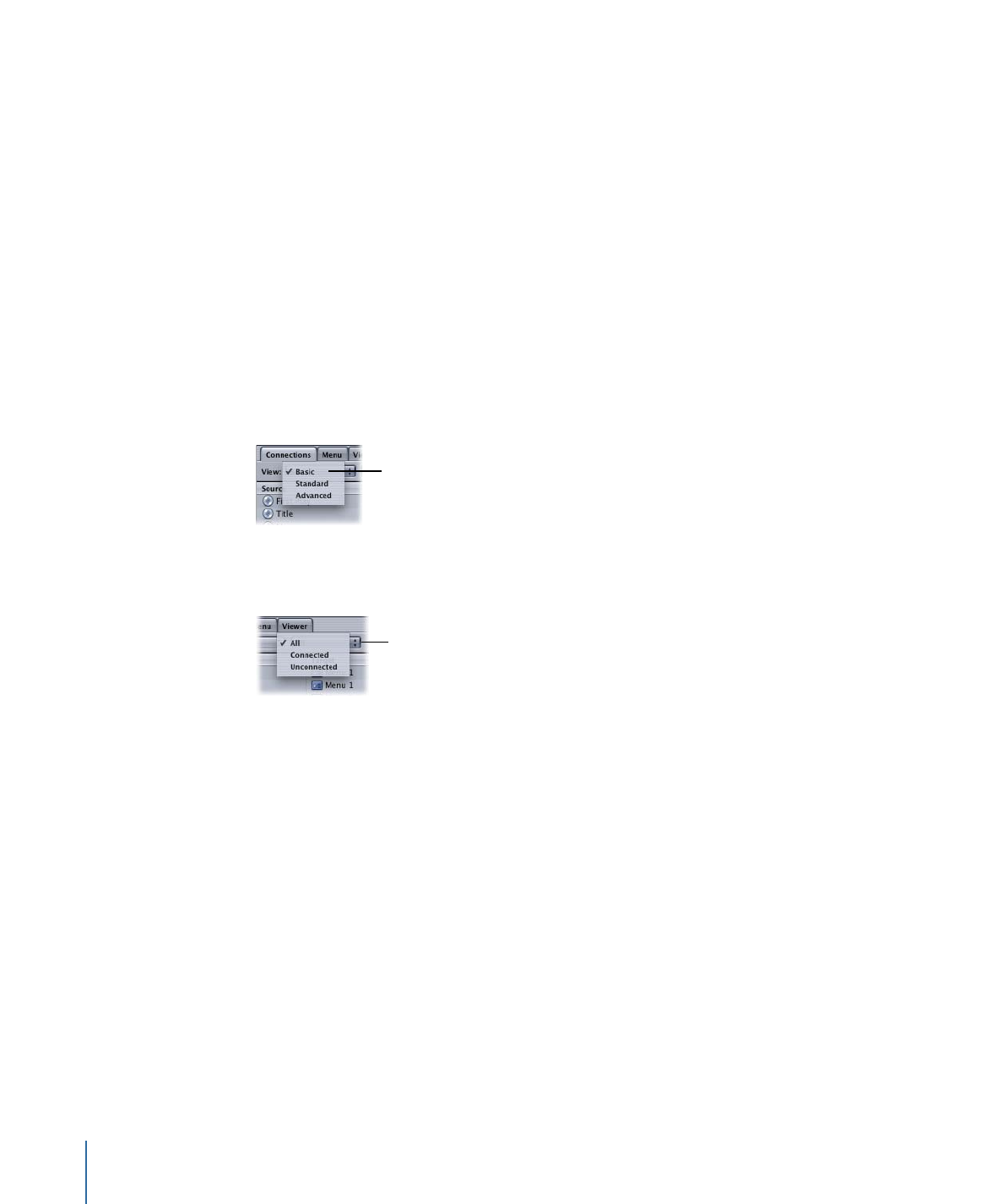
Establishing Connections in the Connections Tab
There are several methods you can use to establish connections in the Connections tab:
dragging targets to the sources, using shortcut menus, and using keyboard shortcuts.
To establish a connection in the Connections tab
1
Determine the source to which you want to assign a target.
538
Chapter 21
Establishing Connections
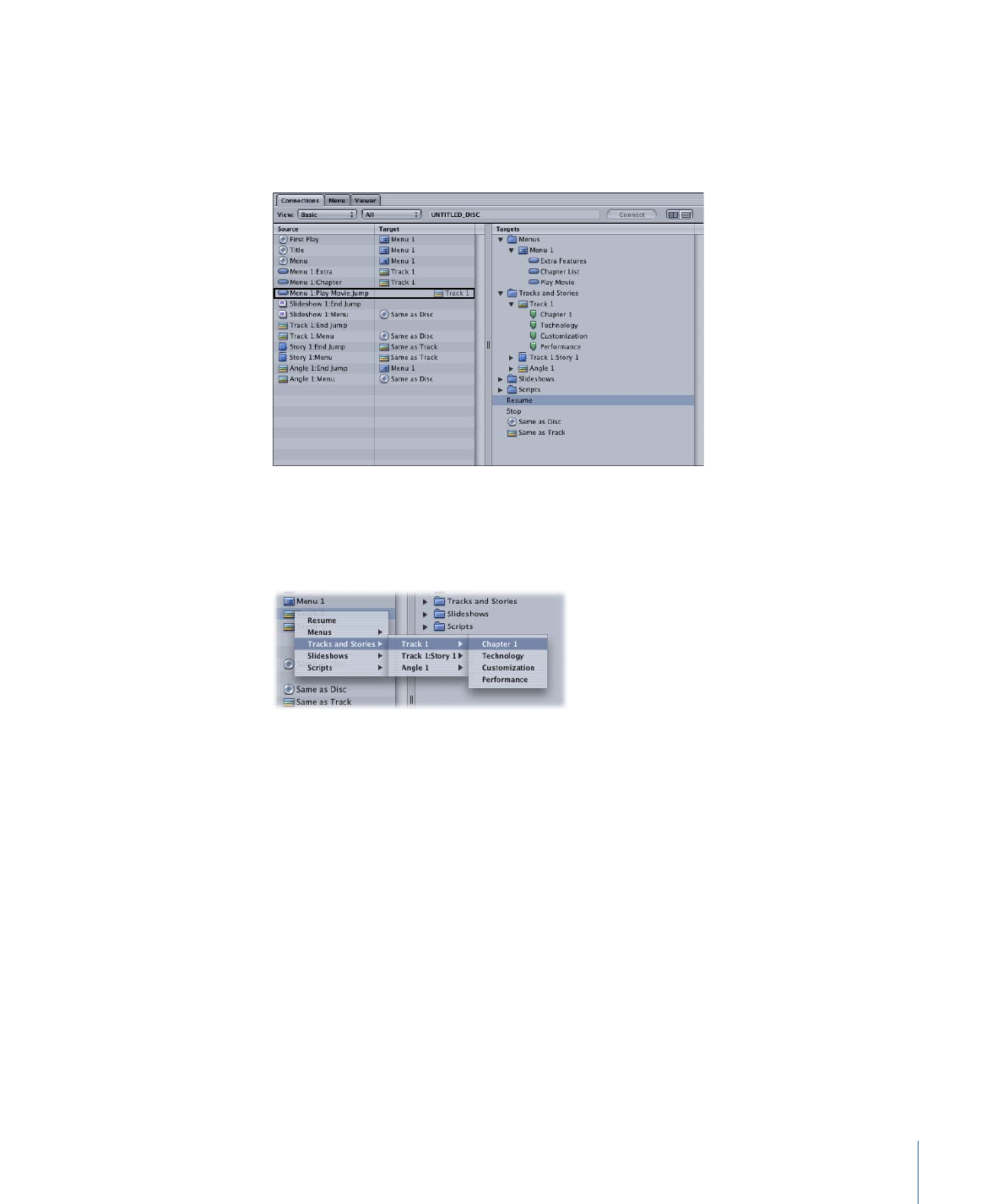
2
Do one of the following:
• Locate the item you want to link to in the Targets column on the right, and drag it to
the source on the left. A black box surrounds the selected source, making it clear that
you are linking to the correct one.
If you drag a target that is not supported by the source, the black box does not appear.
• Hold down the Control key and click in the Target column next to the source for which
you want to create a link. Choose a target from the shortcut menu.
• Click to select a source and a target, then click the Connect button at the top of the
Connections tab.
You can change an existing connection using these same methods.
To establish connections using keyboard shortcuts
1
Press the Up Arrow and Down Arrow keys to scroll through the currently active list (sources
or targets) until you select the element you want to connect.
2
Press the Control key while using the Up Arrow and Down Arrow keys to scroll through
the other list until you highlight the entry you want to connect.
3
Press Return to make the connection.
If you select a source that already has a connection, pressing Return disconnects it. You
can also press the Option key while using the Up Arrow and Down Arrow keys to jump
to the top or bottom of the list.
539
Chapter 21
Establishing Connections
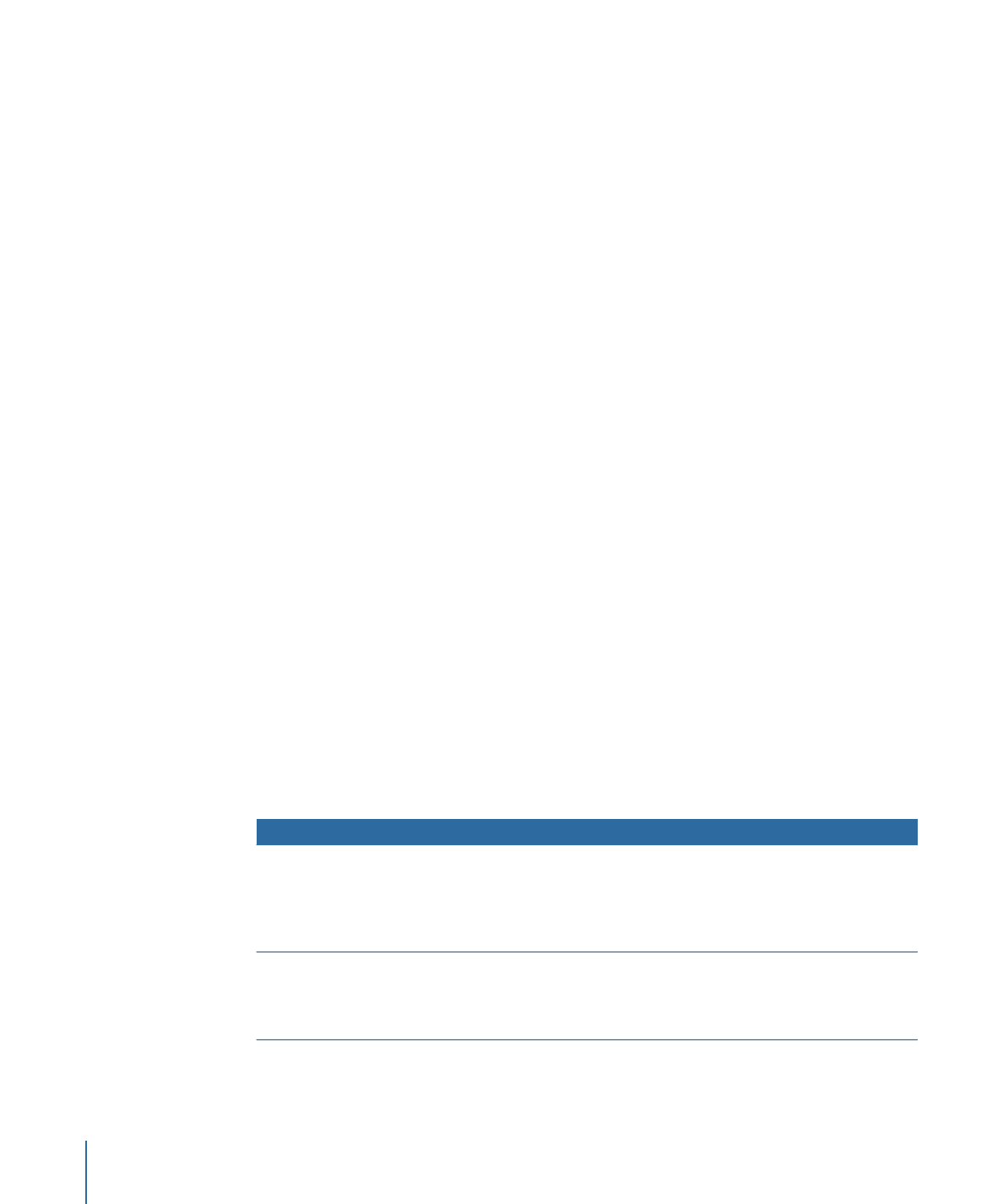
If you want to connect to an element in the Targets list, you need to already have its
disclosure triangle set to show the element’s contents.
To delete a connection
1
Press the Up Arrow and Down Arrow keys to scroll through the currently active list (sources
or targets) until you select the element you want to connect.
2
Press the Delete key.