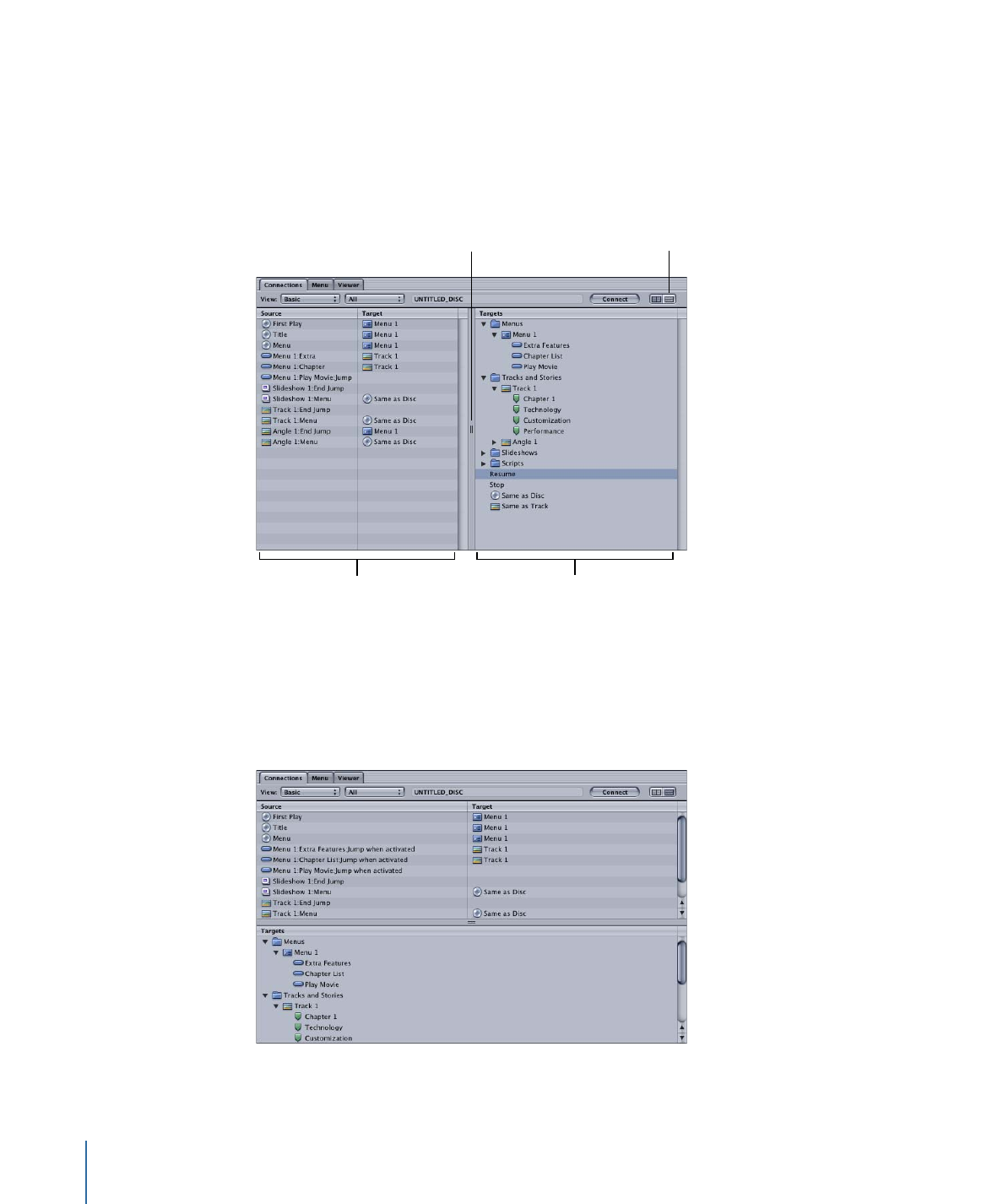
Connections Tab
Connections are listed in two sections in the Connections tab. The sources (the elements’
starting points) and their current connections are on the left and the targets (the
destinations) are on the right.
This project’s targets that
can be connected to the
selected source
Choose the Connections
tab layout to use.
The sources and current
connections for the
selected element in the
Outline or Graphical tab
(in this case, the disc)
Drag this separator bar
to set the size of the
two halves of the
Connections tab.
You can also display the two halves of the Connections tab with the sources on the top
and the targets on the bottom by either clicking the buttons in the upper-right corner
or pressing the Control key and clicking the separator bar.
532
Chapter 21
Establishing Connections
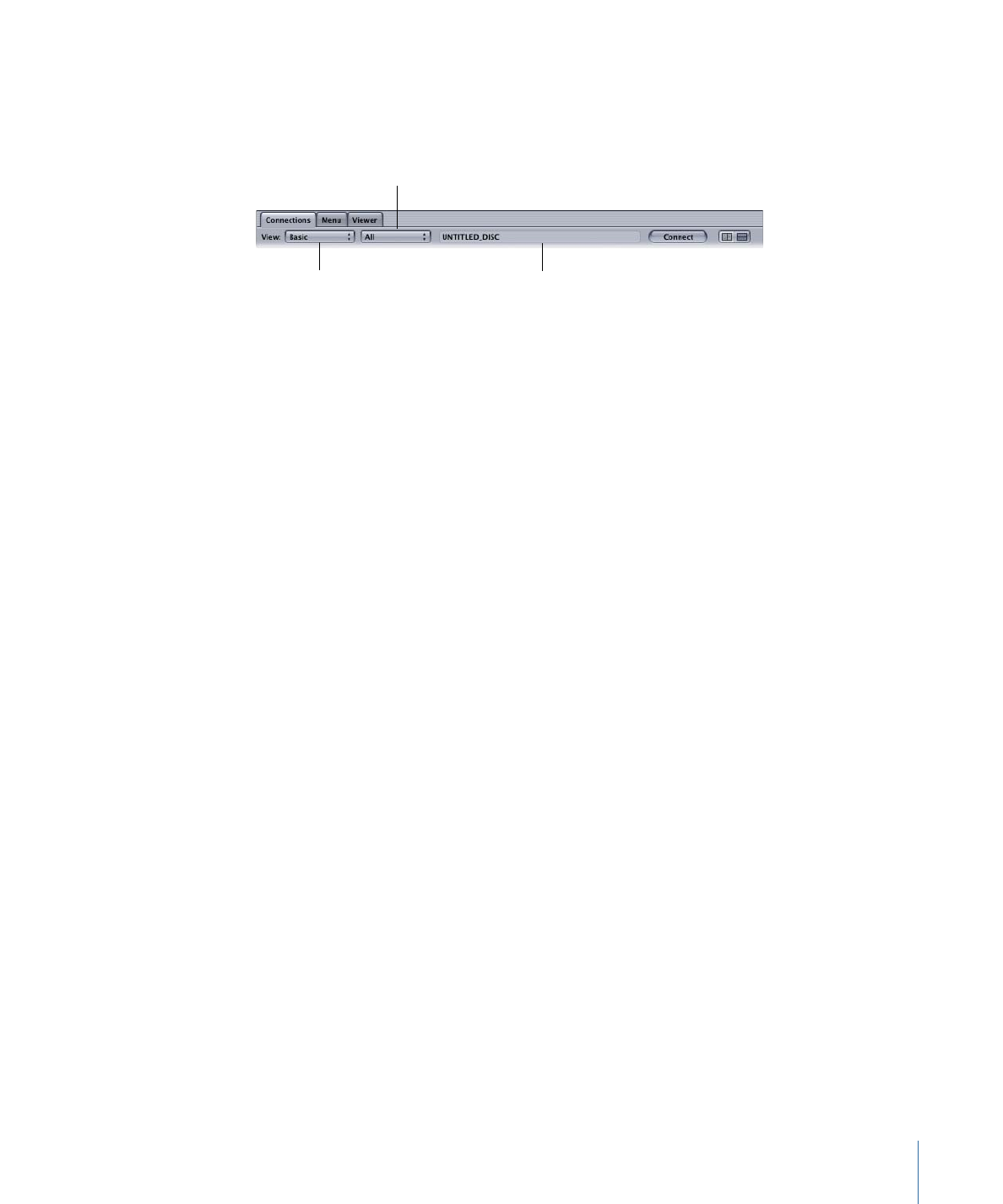
The pop-up menus along the top of the Connections tab allow you to choose the detail
level of the sources and whether to view only sources that do or do not have a connection
assigned.
Choose a connection
status to show.
Choose the source detail
level to show.
The element the
sources belong to