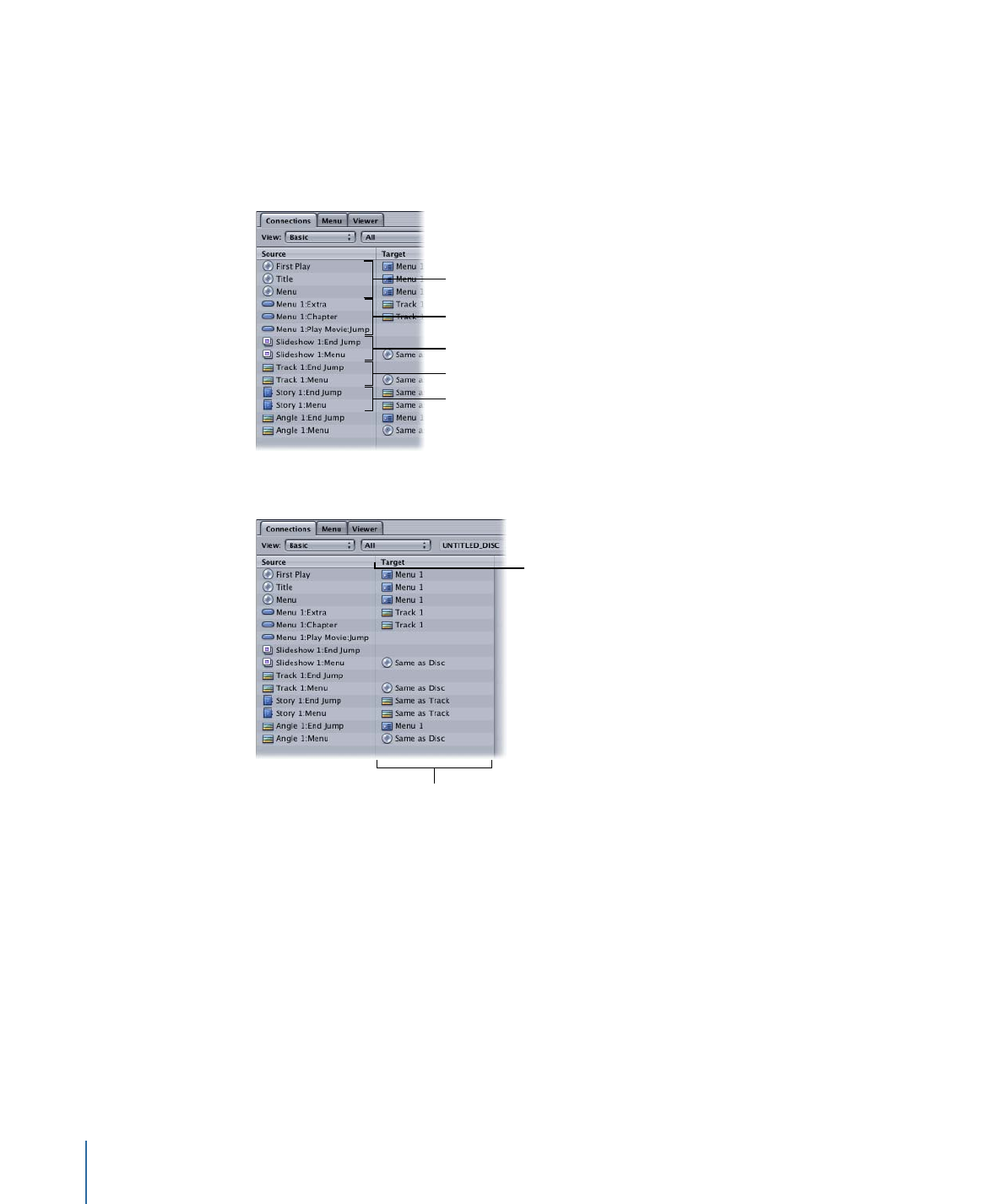
Sources
Sources fall into five categories: the disc, menus, tracks, stories, and slideshows. The
number of choices you see in the list of sources depends on the selected element and
whether you have chosen Basic, Standard, or Advanced from the View pop-up menu
above the source list.
Disc
Menus
Tracks
Slideshows
Stories
The right half of the source list shows the current connections.
Drag this divider to adjust
the Source and Target
column widths.
The current connections
between the sources
and targets
• Basic: The most fundamental jumps you can make are in the basic list of sources. These
include the startup action for the disc and the jumps made when the viewer presses
the Title and Menu buttons on the remote control when the disc is inserted in the
player. The basic link for menus is where to jump when buttons are activated. The basic
links for tracks and slideshows are where to jump when playback is finished and where
to jump when the Menu button is selected while the track or slideshow is playing.
534
Chapter 21
Establishing Connections
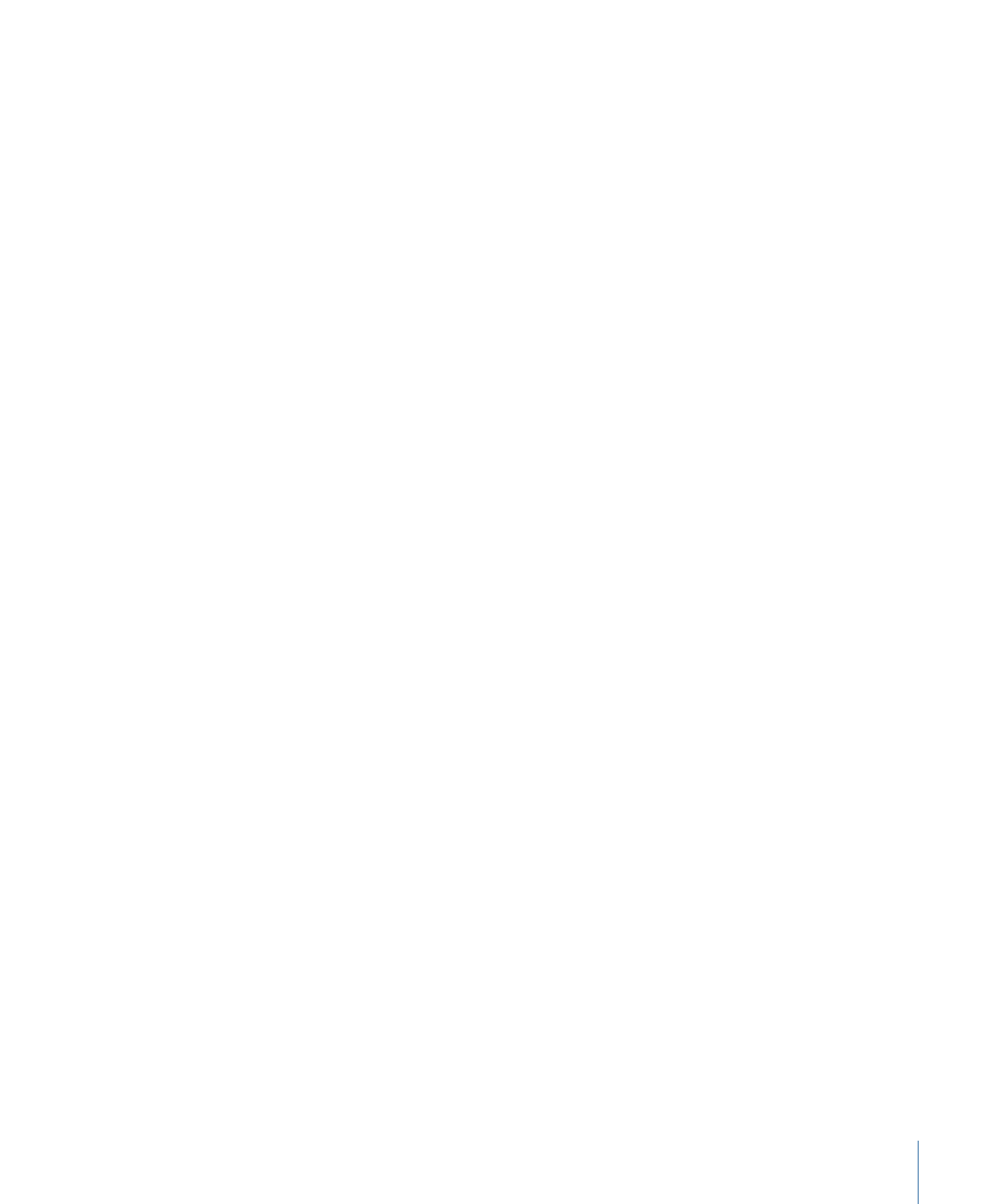
• Standard: The most commonly used jumps are found in the standard list of sources.
In addition to those in the basic list, pre-scripts (scripts designed to run when the
element is chosen) are listed for menus, tracks, and slideshows. If a DVD menu has been
on the screen for a period of time specified in the General tab in the Menu Inspector,
the subsequent action is determined by the Menu Timeout Target link. Each marker in
a track and each slide in a slideshow displays its own end jump and menu button links.
• Advanced: The advanced list of sources contains all of the possible sources available
for the selected element. In addition to the basic and standard sources, the Return
button on the DVD player’s remote control is also listed.
Additionally, for tracks and slideshows you can set connections for the following buttons
found on some remote control devices: Audio, Subtitle, Angle, and Chapter menu buttons.
These links can make it convenient for viewers to access DVD menus that allow them to
select audio and subtitle options, an angle, or a chapter. However, be sure to design your
title with other ways to reach these DVD menus because very few remote controls offer
these buttons.
Important:
It is important not to confuse these buttons with the Audio, Subtitle, and
Angle selection buttons commonly found on remote controls—these buttons do not
access a menu and instead directly change the selected stream.
See
Source Details
for a complete list of sources as well as methods (other than the
Connections tab) that you can use to link them.
535
Chapter 21
Establishing Connections
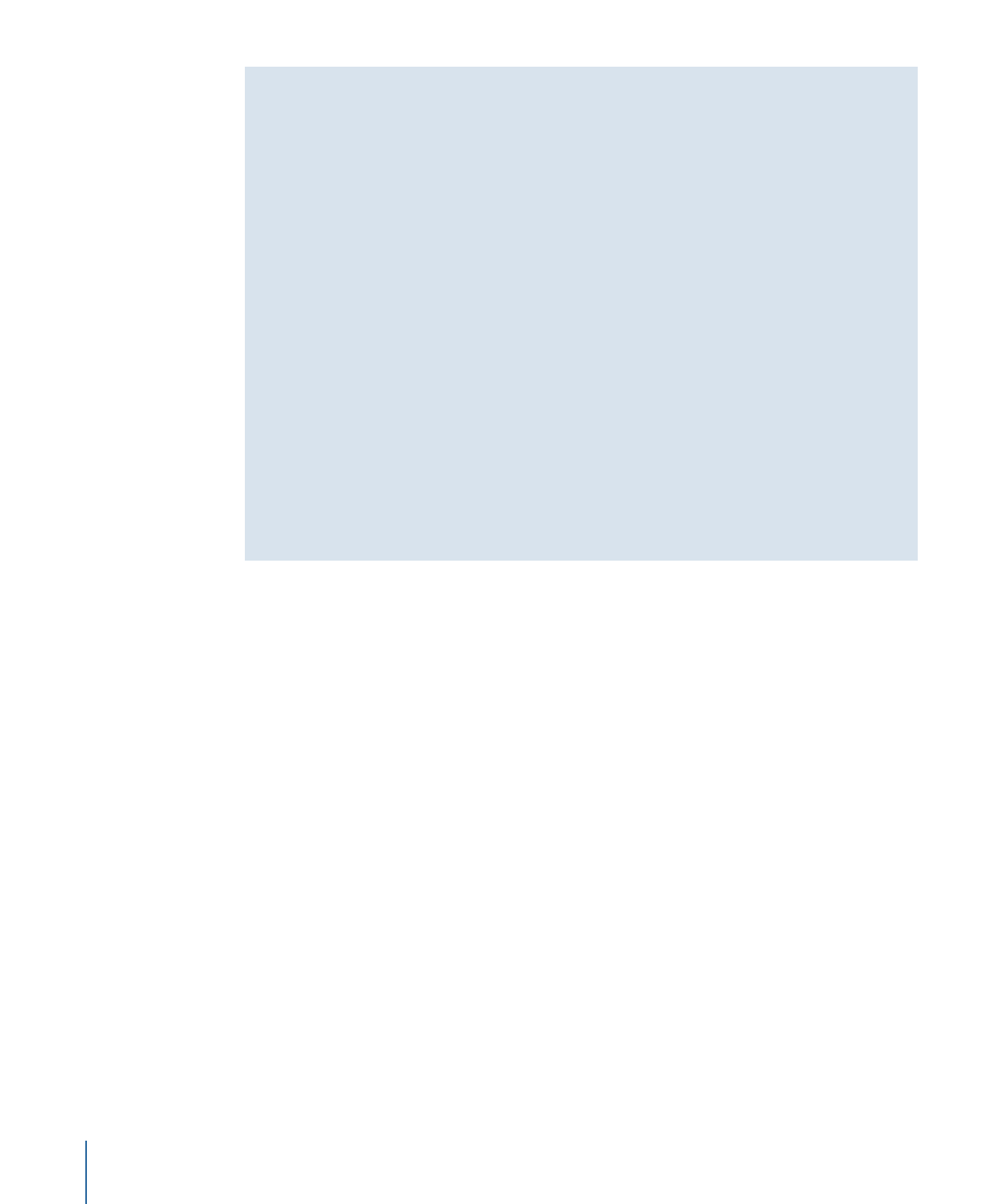
Next Jump and Prev Jump
Tracks and slideshows have two settings, Next and Previous Jump, that can only be set
in the Connections tab with the advanced sources displayed. These settings define what
happens when the viewer presses the Next and Previous buttons on the DVD player’s
remote control.
While a track or slideshow is playing, the Next and Previous buttons allow the viewer
to skip forward or backward between markers or stills. A setting in the Connections tab
defines what happens if the viewer presses the Next or Previous button when there is
no next or previous marker or slide. By default, with nothing assigned to these settings,
nothing happens. This is the normal action used for most projects.
If you establish a connection to either of these buttons, there are two issues that you
must be aware of:
• You will no longer be able to set the Menu button action for each marker—you will
only be able to set it for the first marker.
• The DVD player will no longer display a play time for the track or slideshow.
See
Setting a Pause on the Last Slide
for information on using the Next Jump setting
in a slideshow.