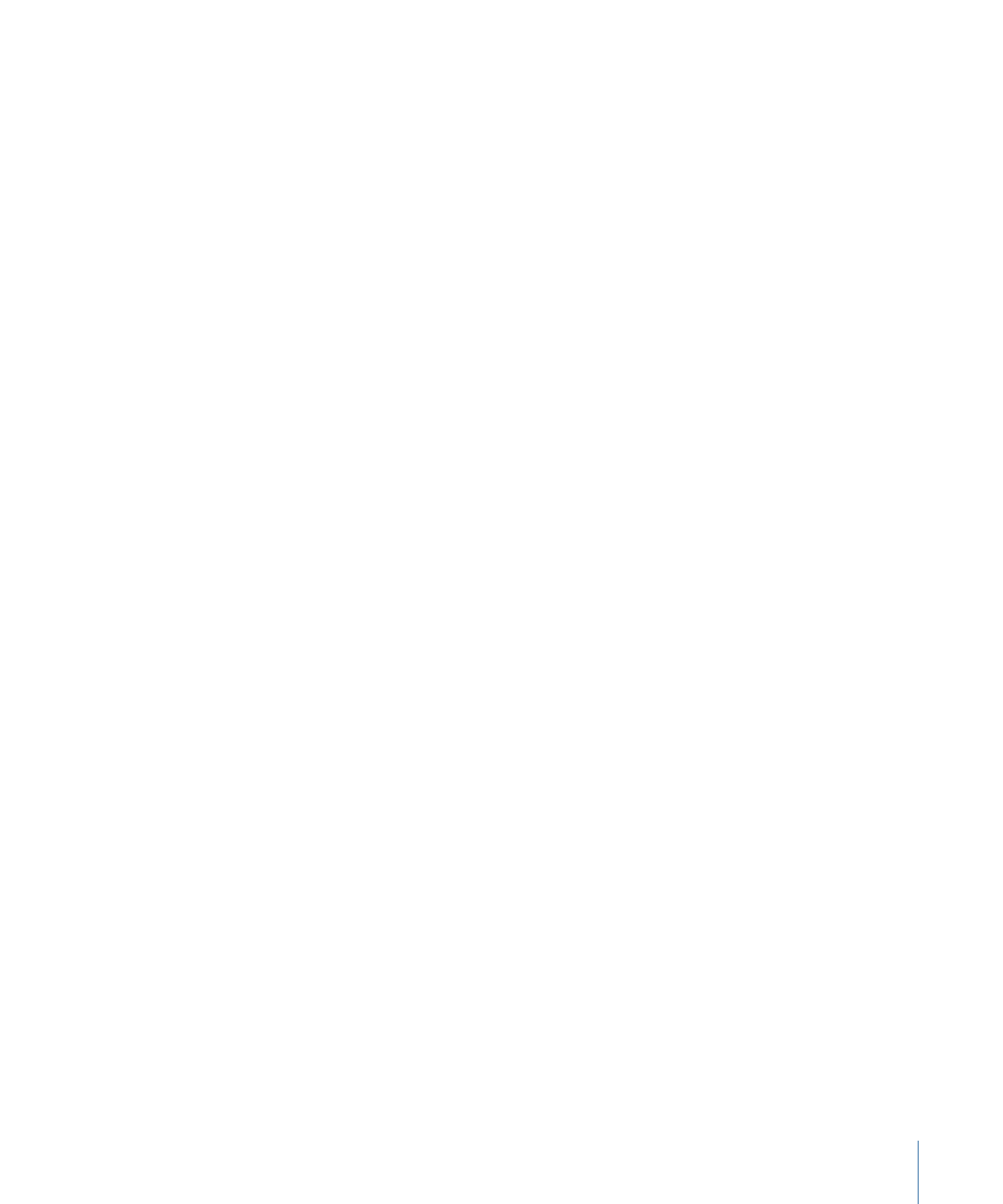
Buttons over Video Using Overlay Graphic Buttons and 16:9
If you create subtitle buttons by importing an overlay graphic and configuring it for a
16:9 track, the highlights will work as expected when played on a 16:9 monitor.
The highlights will not match the overlay graphic when played on a 4:3 monitor, either
letterbox or pan-scan.
• If you play the 16:9 track on a 4:3 letterbox monitor: The highlights will be expecting the
overlay graphic to be compressed vertically about its center by 25 percent (matching
what happens to the track’s video).
• If you play the 16:9 track on a 4:3 pan-scan monitor: The highlights will be expecting the
overlay graphic to have had 12.5 percent of its width removed from both the left and
right edges (resulting in a total of 25 percent of the width being removed, matching
what happens to the track’s video).
In both cases, you can create overlay graphics that compensate for these issues, but not
one that will work for both 16:9 and 4:3 playback.
One solution is to create two sets of graphics—one for 16:9 monitors and the other for
4:3 monitors, either letterbox or pan-scan. If you place the graphics on separate subtitle
streams at the same timecode, you can use a script to determine how the DVD player is
configured and enable the appropriate stream.
See
Creating Buttons over Video
for more information about using buttons over video.