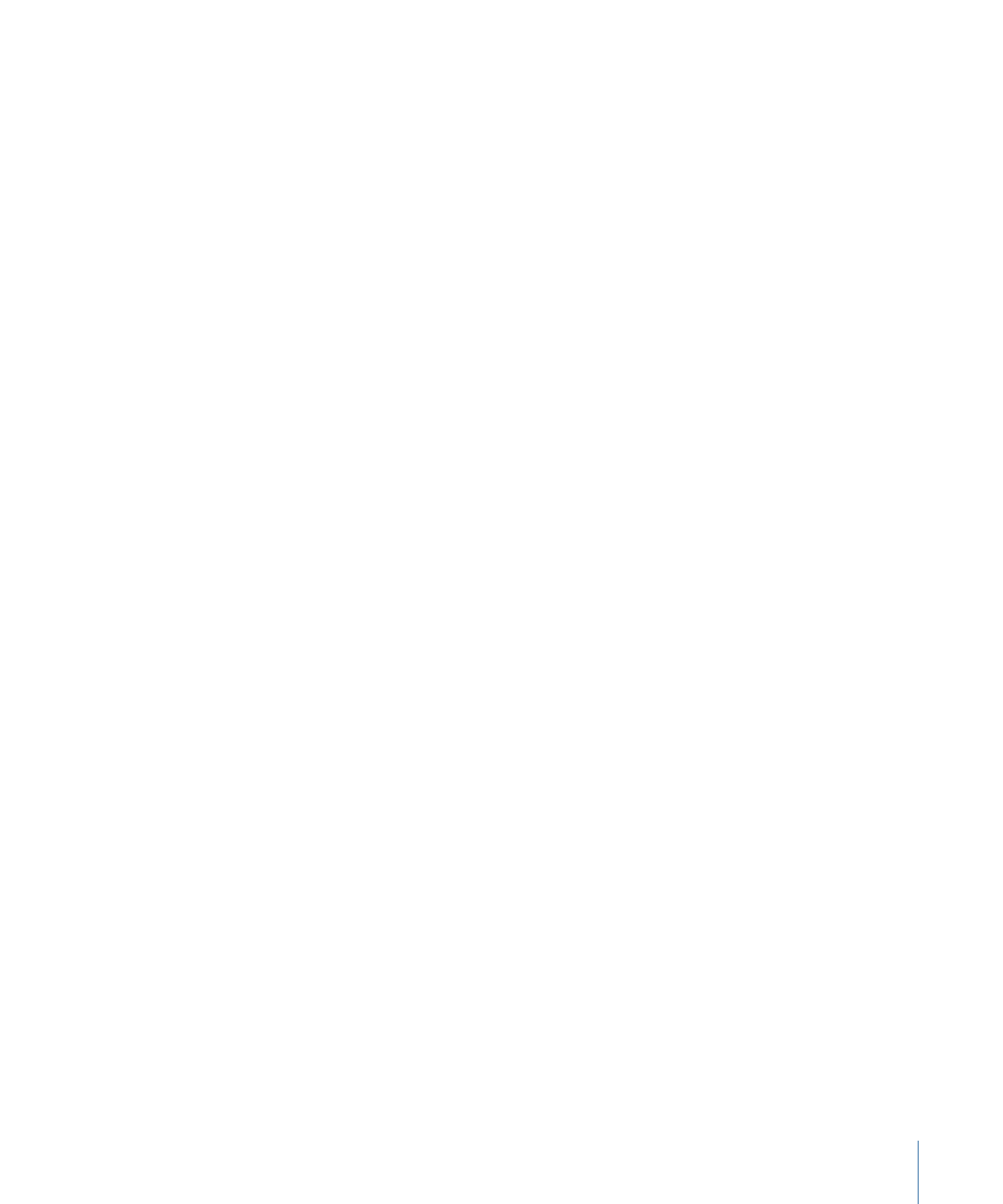
Previewing Subtitles
Before you can preview a subtitle, you need to enable its stream; you can then start
playing the track.
455
Chapter 19
Creating Subtitles
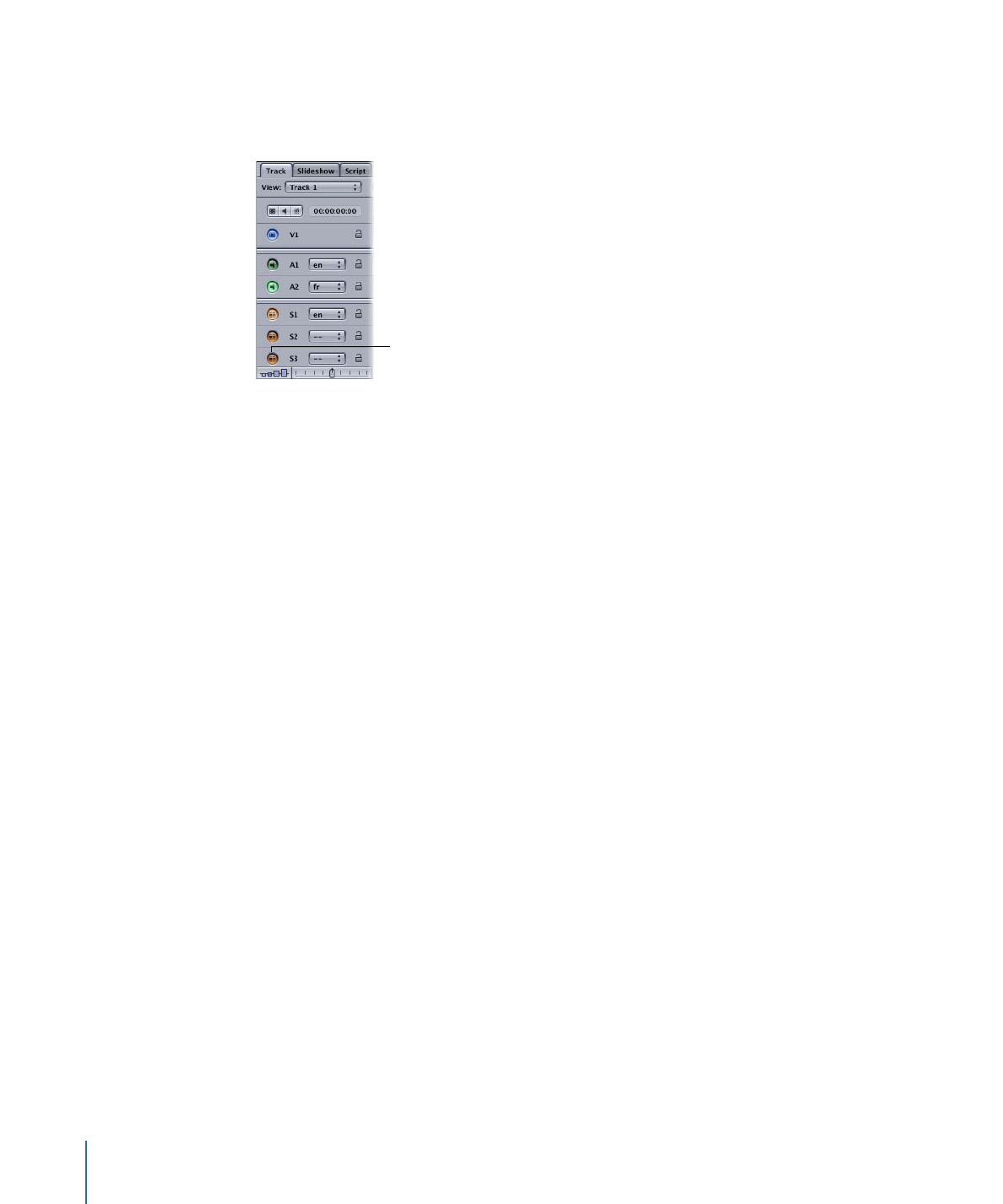
To preview a subtitle
1
Select the video, audio, and subtitle streams you want to preview, using the button at
the far left of each stream.
Click to select one video,
audio, and subtitle
stream to preview.
See
Setting Stream Properties
for more information on stream settings.
2
Play the track by clicking the Play button in the Viewer tab.
The track plays from the playhead’s current position. Because the playhead automatically
jumps to each subtitle clip as you edit them, you need to move it back to the track’s
beginning if you want to begin playing from there. Alternatively, you can move the
playhead to any position on the timeline to start playback at that point.
See
Playhead
for information on using the playhead. See
Viewing a Track
for more
information on playing tracks.