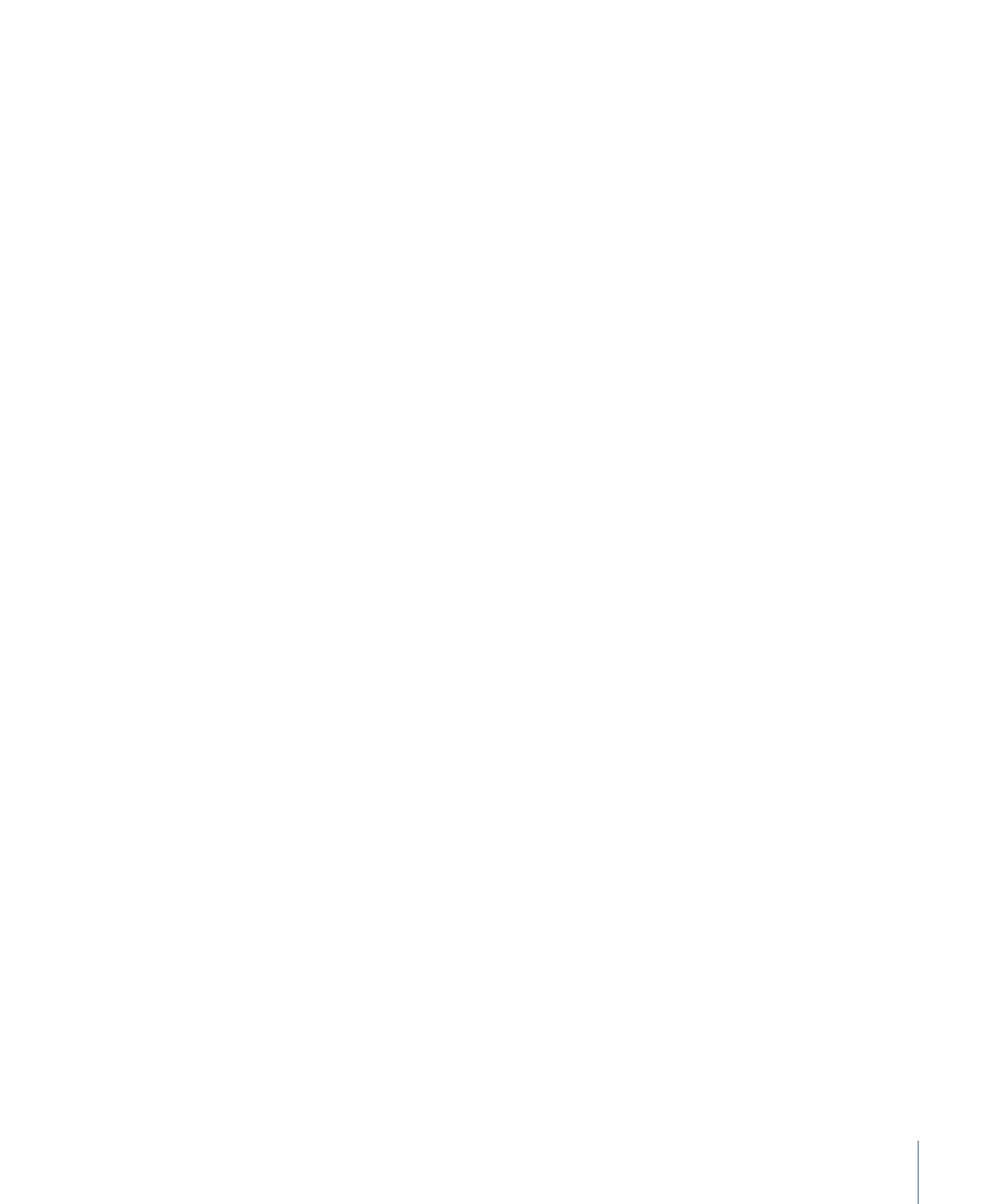
Importing a Graphics File
There are two approaches you can take to import a graphics file into a subtitle stream:
• Add a subtitle to a stream and import the graphic through the Subtitle Inspector.
• Drag a suitable graphics file directly to a subtitle stream.
In both cases, the graphic uses the normal color settings in the Colors tab in the Subtitle
Inspector.
To import a subtitle graphic using the Subtitle Inspector
1
Create a subtitle or select a previously created text subtitle. See
Creating a Subtitle Clip
.
2
Click Choose in the General tab in the Subtitle Inspector.
3
In the dialog that appears, select the graphics file to use, then click Open.
The graphic appears in the Viewer tab, using the current settings in the Colors tab.
To import a subtitle graphic by dragging
1
Locate the graphics file in the Assets tab, the Palette, or a Finder window.
2
Drag the graphics file to the subtitle stream at the approximate position where it should
start.
A new subtitle is created with the duration and color mapping set in the Colors pane in
DVD Studio Pro Preferences.