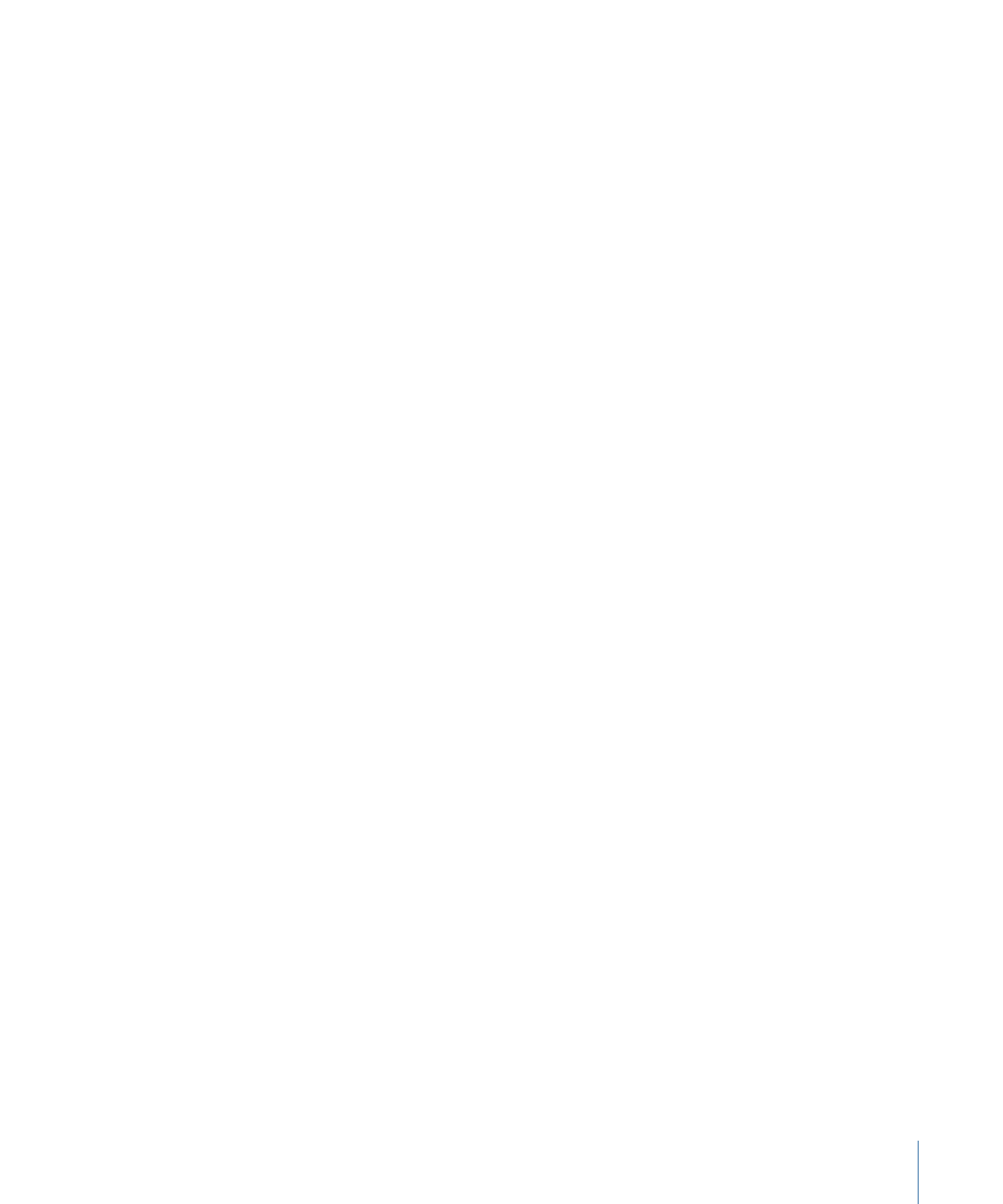
Importing a Subtitle File
Before you import a subtitle file, you will usually have the video asset it relates to in place
in the V1 stream. It is also a good idea to have the subtitle preferences configured before
importing a subtitle file. Unless the subtitle file specifically overrides them, these preference
settings will apply to all subtitles that are imported.
To import a subtitle file
Do one of the following:
µ
Control-click in the subtitle stream to import the subtitles into, then choose Import Subtitle
File from the shortcut menu.
µ
Select an existing subtitle clip in the stream, then click Import Subtitles in the Subtitle
Inspector.
Important:
Importing a subtitle file deletes any subtitle clips in that stream that might
already be present.
In both cases, a file selection dialog appears for you to choose the file to import. After
you choose the file, a dialog appears stating how many subtitles were imported, and the
subtitle stream shows clips for each subtitle.