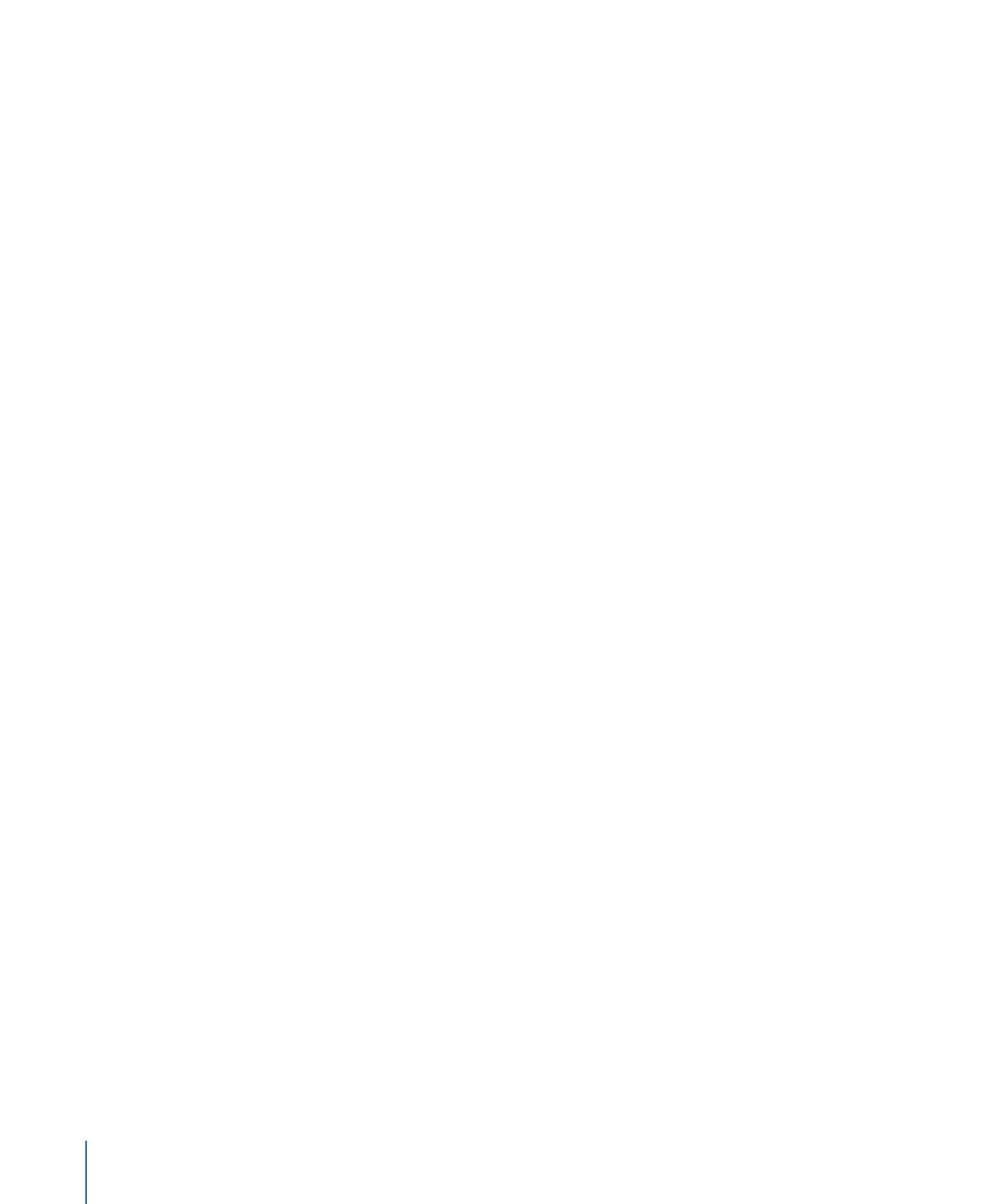
Positioning and Trimming a Subtitle Within a Stream
You can use your mouse or the settings in the General tab in the Subtitle Inspector to
adjust the position and duration of the subtitle.
To position and trim a subtitle
1
Change the subtitle’s position on the timeline by doing one of the following:
• Drag it to a new position.
• Enter a new start time in the General tab in the Subtitle Inspector.
2
Change the subtitle’s duration by doing one of the following:
• Drag one of its edges to a new position. You may need to change the timeline’s zoom
level to make it easier to see any changes you make, especially if the subtitle clip appears
very small. The pointer changes to indicate when you are over an edge and can start
dragging it.
• Enter a new duration in the General tab in the Subtitle Inspector.
• Enter a new stop time in the General tab in the Subtitle Inspector.
Note: Subtitles cannot cross chapter markers. When you build your project, any subtitle
clips that reach a chapter marker are clipped at that point.