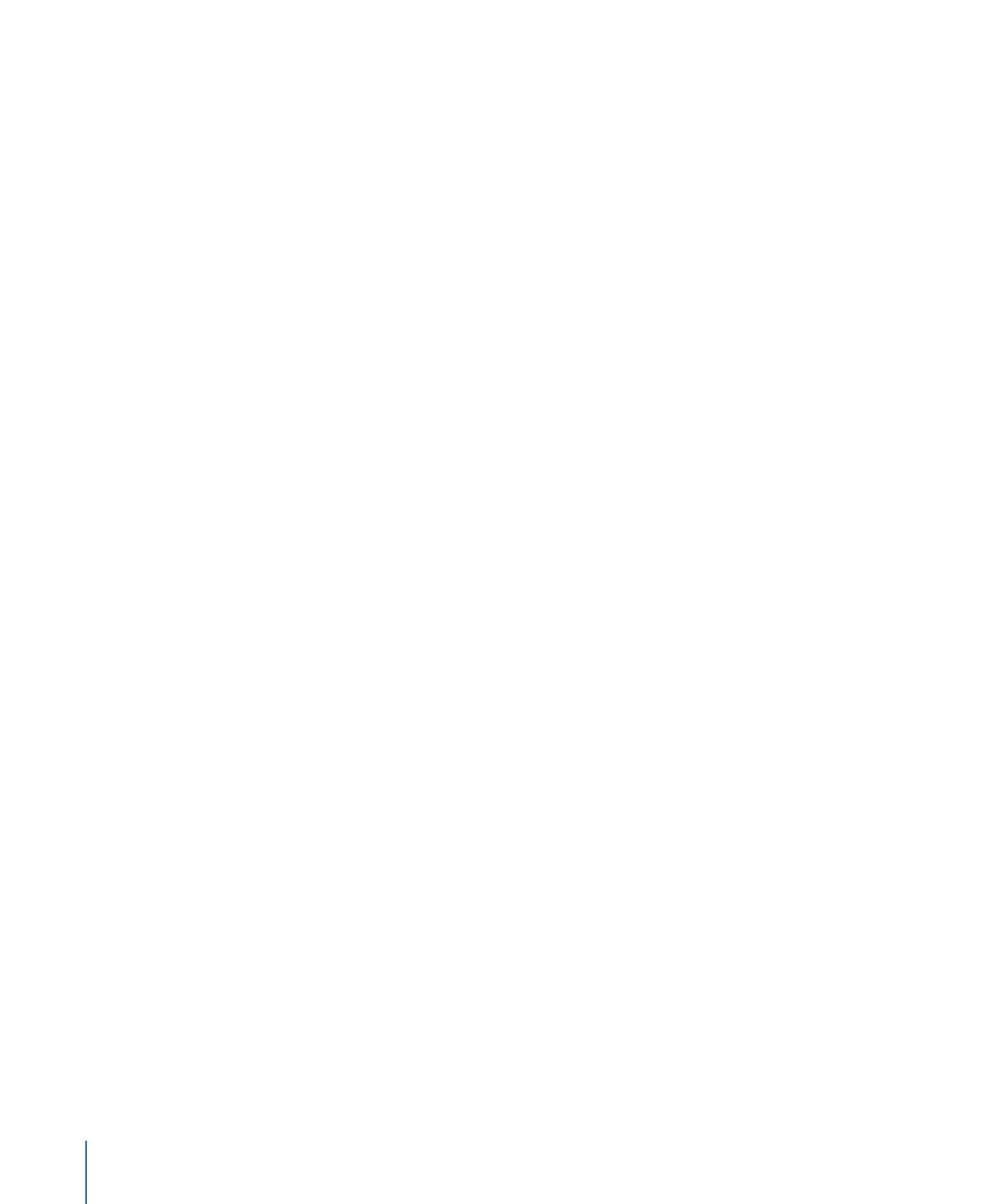
Entering Subtitle Text
If you have experience using graphics applications, most aspects of entering subtitle text
will be familiar to you. You can type directly in the Viewer tab or in the Text area in the
Subtitle Inspector.
To enter subtitle text
1
Do one of the following:
• If the blinking insertion point is showing in the Subtitle Editor, you can start typing the
text. The insertion point automatically appears at the default position in the Subtitle
Editor.
458
Chapter 19
Creating Subtitles
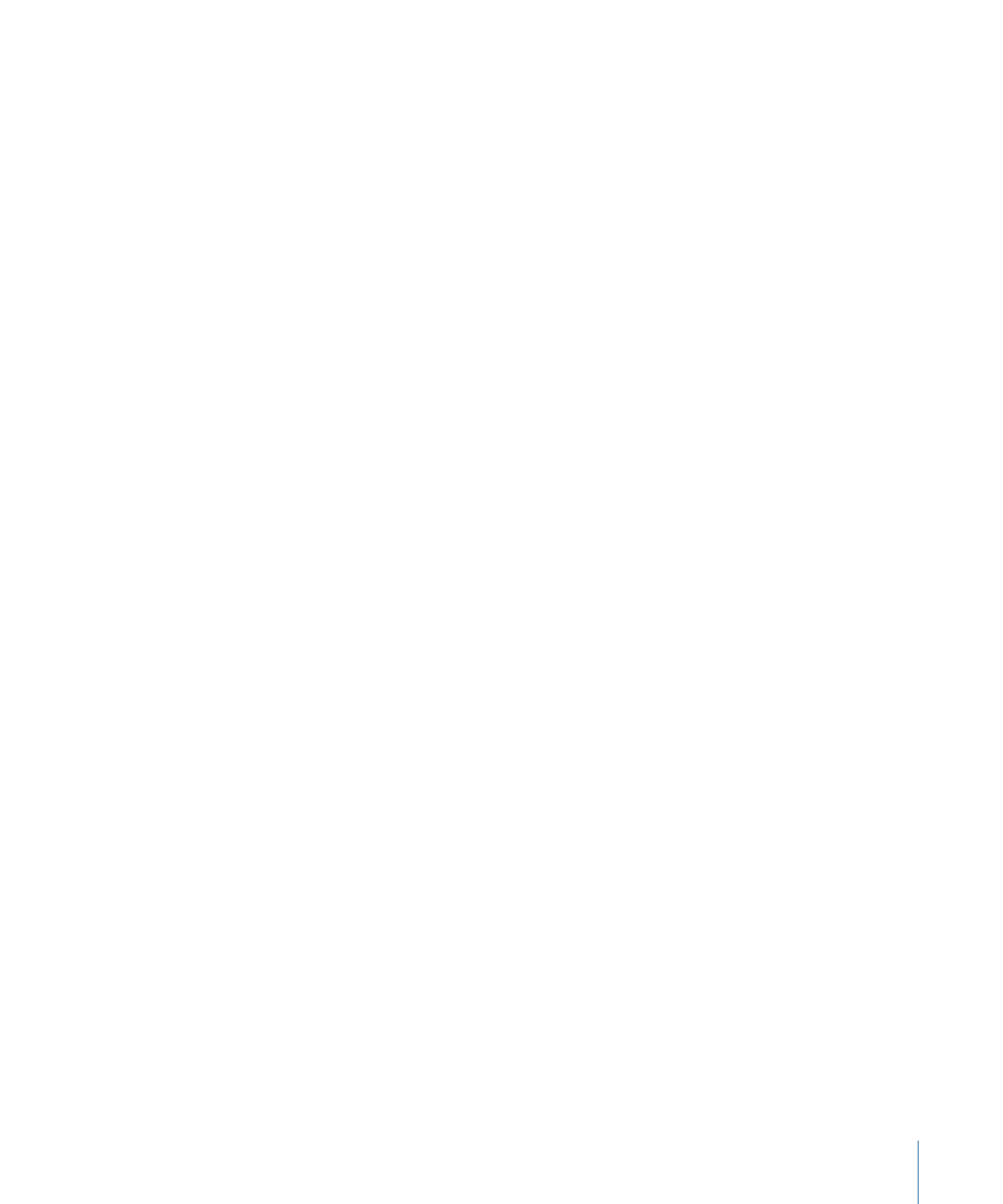
• Click in the Text area in the Subtitle Inspector.
2
Type the text. Press Return to start a new line.
Note: When typing text in the Subtitle Editor, press Enter to exit the text entry mode.
You cannot create more than one text entry per subtitle. For example, you cannot enter
a sentence, position it in the upper-left corner, and enter a second sentence and position
it in the lower-right corner. If you need this functionality, create a graphics file that contains
the text as required, and import it into a subtitle. See
Importing Graphics Files for Subtitles
for more information.
See
Setting the Subtitle Font
if the font is not the right size or style. See
Setting the Subtitle
Color
if you see the insertion point move, but no text appears in the Viewer tab, or you
want the text to be a different color.
You can edit the text by clicking to place the insertion point or selecting existing text
and typing new text. You can also drag the text in the Subtitle Editor to a new position.