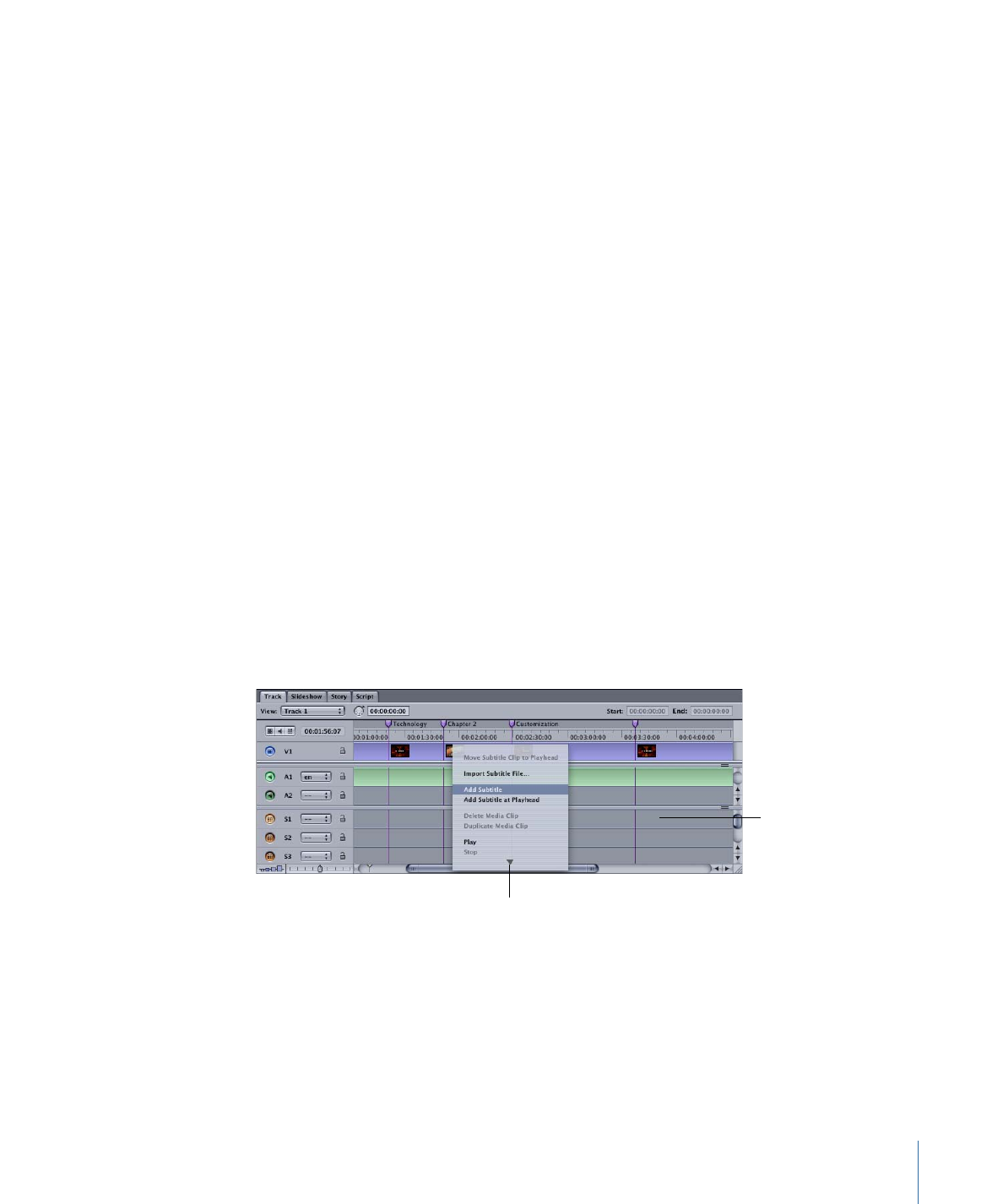
Creating a Subtitle Clip
There are several methods you can use to create a new subtitle clip.
Note: Remember that you have to create the subtitle in a subtitle stream (one of the
streams labeled S1 to S32), and not in the V1 stream.
To create a new subtitle clip
Do one of the following:
µ
Double-click in the subtitle stream at the approximate time position where the subtitle
clip should appear.
µ
Position the track’s playhead where the subtitle clip should appear, then choose Project
> Timeline > Add Subtitle at Playhead.
µ
Position the track’s playhead where the subtitle clip should appear, Control-click in the
subtitle stream, then choose Add Subtitle at Playhead from the shortcut menu.
µ
Position the track’s playhead where the subtitle clip should appear, then press Shift-Tilde
(~).
µ
Control-click in the subtitle stream at the approximate time position where the subtitle
clip should appear, then choose Add Subtitle from the shortcut menu.
Double-click in a subtitle
stream to create a new
subtitle.
Control-click in a subtitle
stream to open this
shortcut menu.
All methods create an empty subtitle, with the duration and colors set in the General and
Colors panes in DVD Studio Pro Preferences. Click the Viewer tab to see the video frame
that corresponds to the start of the subtitle.
457
Chapter 19
Creating Subtitles