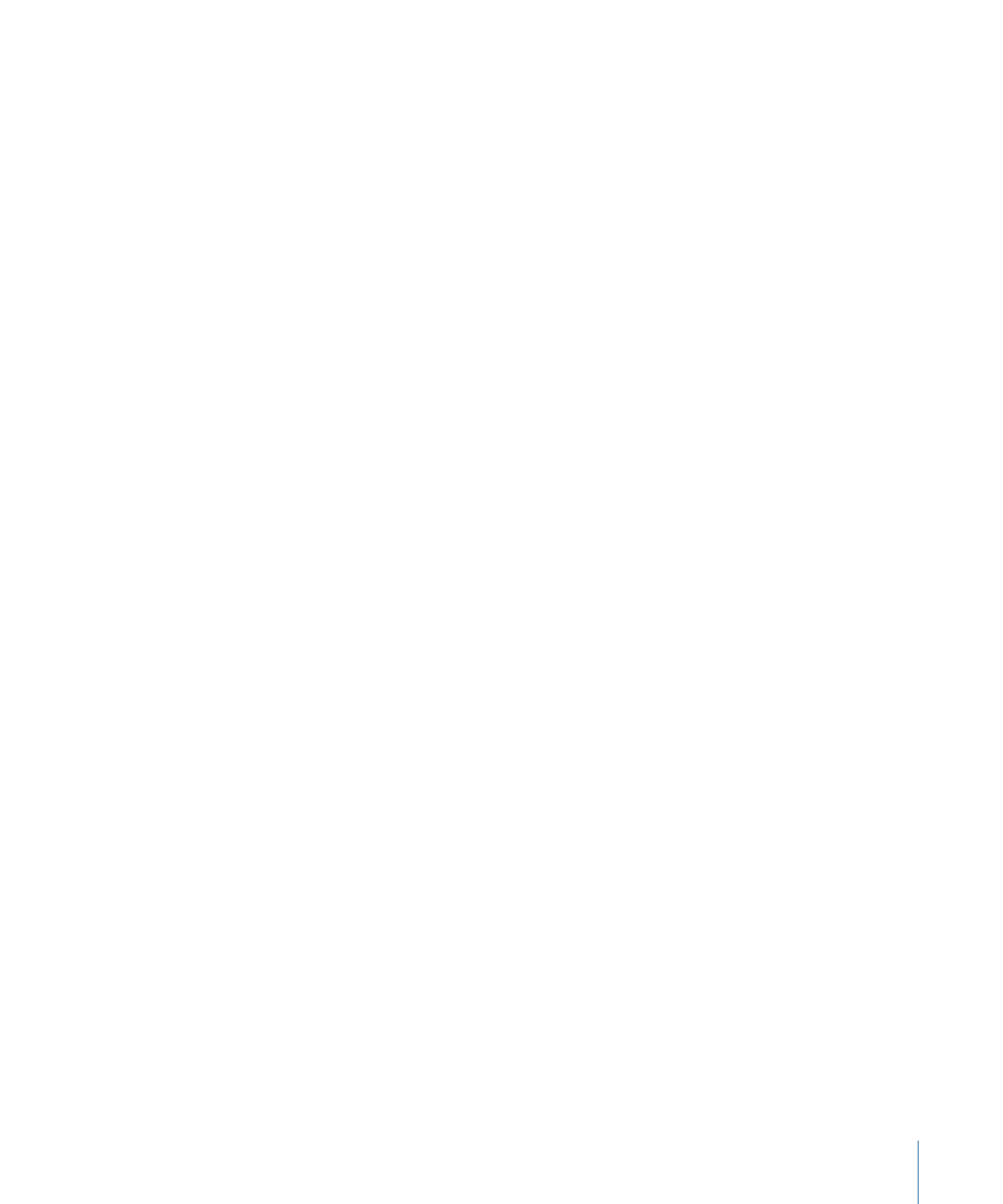
Copying Text Between Subtitles
You can copy text from one subtitle or other text source to a subtitle. Depending on
where you paste the text, you can even maintain the font and size of the copied text:
• To use the font and size information in addition to the text: Paste at the insertion point
in the Viewer tab. The text’s color and justification are not copied.
• To use only the text: Paste in the Subtitle Inspector’s text entry area. The text uses the
subtitle’s font and size settings.
To copy text to a subtitle
1
Select the text to be copied.
This text can be from almost any text source, including other subtitles or TextEdit files.
2
Choose Edit > Copy (or press Command-C).
This copies the text to the Clipboard. The selected text is not affected.
3
Select the subtitle to copy the text to, then do one of the following:
• To add it as new text: Click the insertion point.
• To replace existing text: Highlight the text to be replaced.
• To add it to existing text: Place the insertion point where the copied text should go.
Use the Viewer tab to retain the font and size settings of the copied text, or use the
Subtitle Inspector’s text entry area to use the subtitle’s font and size settings.
4
To paste the text, choose Edit > Paste (or press Command-V).
459
Chapter 19
Creating Subtitles