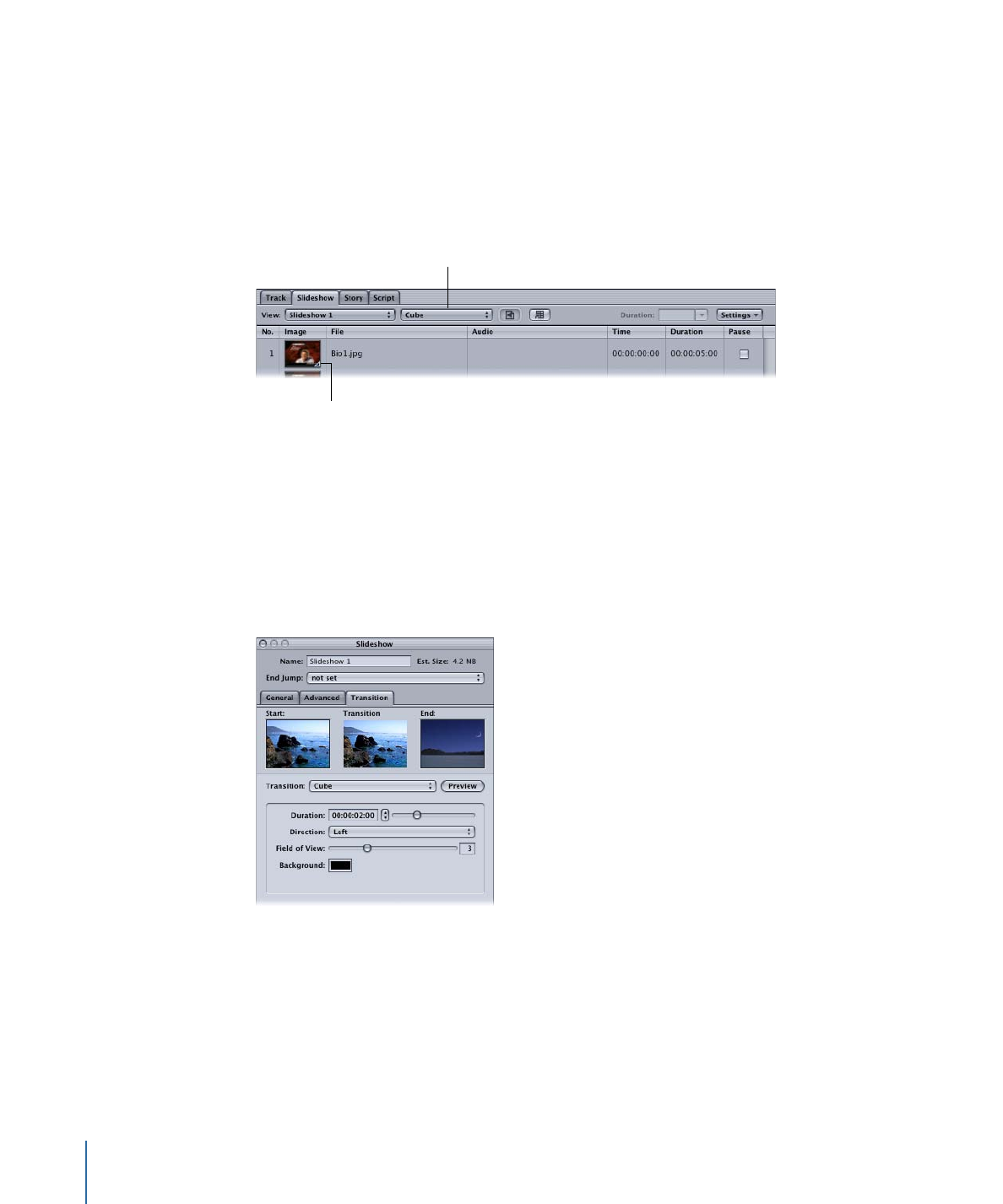
Setting a Slideshow’s Default Transition
Setting the transition for a slideshow affects all slides with their type set to “Same as
Slideshow.”
To set a slideshow’s default transition using the Slideshow Editor
µ
Choose the transition from the Slideshow Editor’s Transition pop-up menu.
Choose the
default transition
for the slideshow.
The triangle indicates
this slide has a transition.
The transition uses its default settings. You can change the settings in the Transition tab
in the Slideshow Inspector.
To set a slideshow’s default transition using the Slideshow Inspector
1
Double-click an empty place in the Slideshow Editor’s control area to show the Slideshow
Inspector.
2
Click the Transition tab.
3
Choose the transition to use from the Transition pop-up menu.
Choose “not set” if you do not want slides to use a default transition. (You can still
configure individual slides to use transitions.)
4
Configure the transition using its specific parameters.
434
Chapter 18
Creating Slideshows