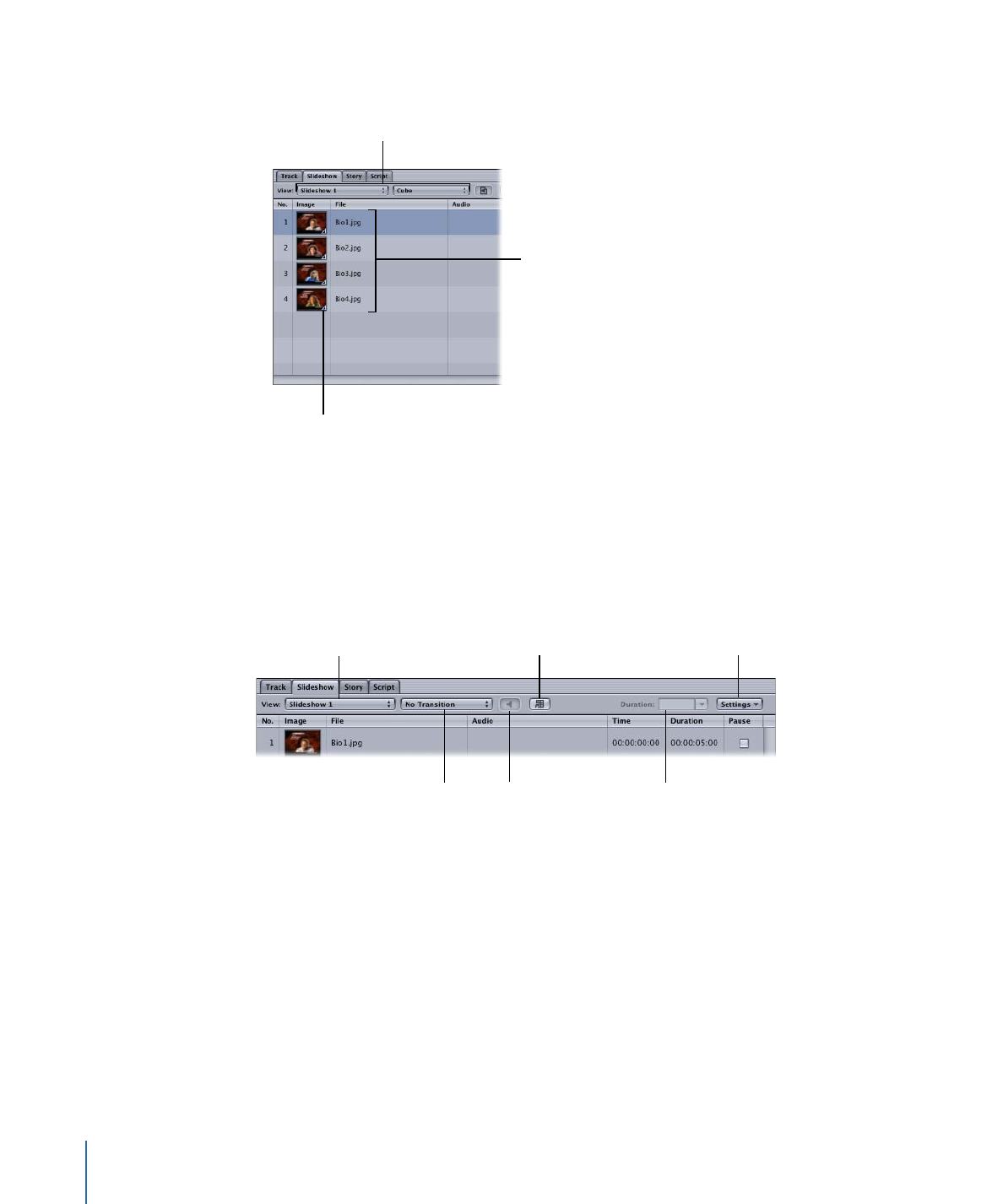
Slideshow Editor Controls
The top of the Slideshow Editor contains several controls that you can use while making
changes to your slideshow.
Choose the slideshow
to edit.
Converts the slideshow
to a track, allowing you
to add additional
features to it.
Choose the default
transition for the
slideshow.
Sets the duration
for the selected slides.
Shows that an overall
audio file has been
assigned. You can
drag audio files here
to add them.
Contains overall audio
duration and manual
advance settings.
• View pop-up menu: Use this to select the slideshow to open in the Slideshow Editor.
• Transition pop-up menu: Use this to choose the default transition for the slideshow. See
Using Slideshow Transitions
for more information.
• Overall Audio well: Drag audio files here to add them to the overall audio file list. The
graphic in the well changes to show that one or more audio files are currently assigned
as the overall slideshow audio. When you position the pointer over the well, a tooltip
appears that lists some overall audio file information. You can Control-click the well to
remove all assigned overall audio files.
428
Chapter 18
Creating Slideshows
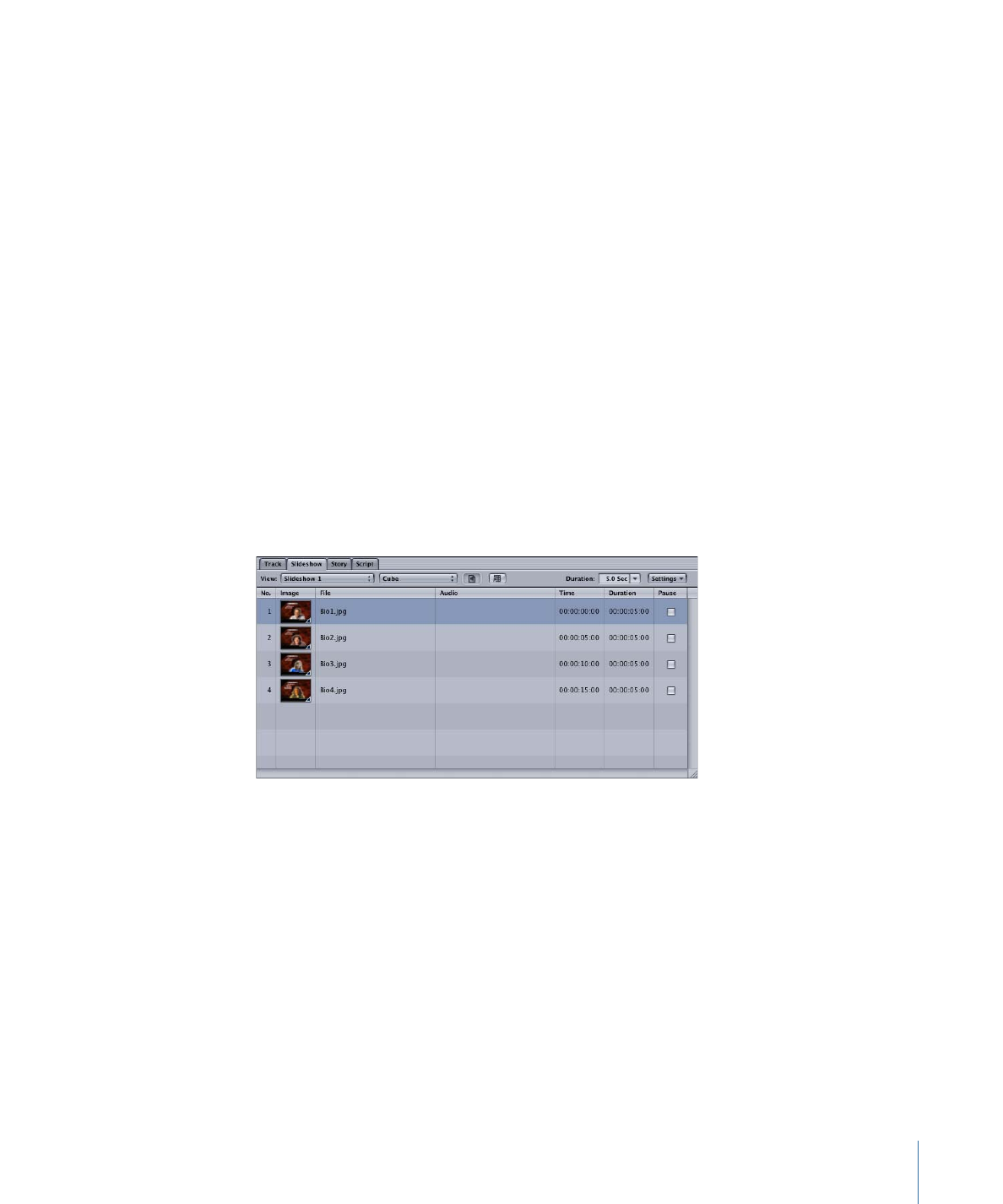
• Convert to Track button: Click this button to convert the slideshow to a track. See
Converting a Slideshow to a Track
for details.
• Duration: Enter a new value or choose a value from its pop-up menu. This duration
affects all currently selected slides. This setting is disabled if overall audio is being used,
and the Fit To Audio mode is selected. See
Manually Changing a Slide’s Duration
for
more information.
• Settings pop-up menu: Contains a variety of settings you can use with your slideshow:
• Fit To Audio, Fit To Slides, and Fit To Slides and Loop Audio: Control how the slideshow
uses the audio when it is configured to use overall audio. These settings are disabled
when audio is assigned to individual slides. See
Assigning Overall Audio Files to the
Slideshow
for more information.
• Manual Advance: Use to set all selected slides to pause or, if they are already set to
pause, to turn pause off. See
Setting Up a Slideshow to Let the Viewer Advance the
Slides
for more information.