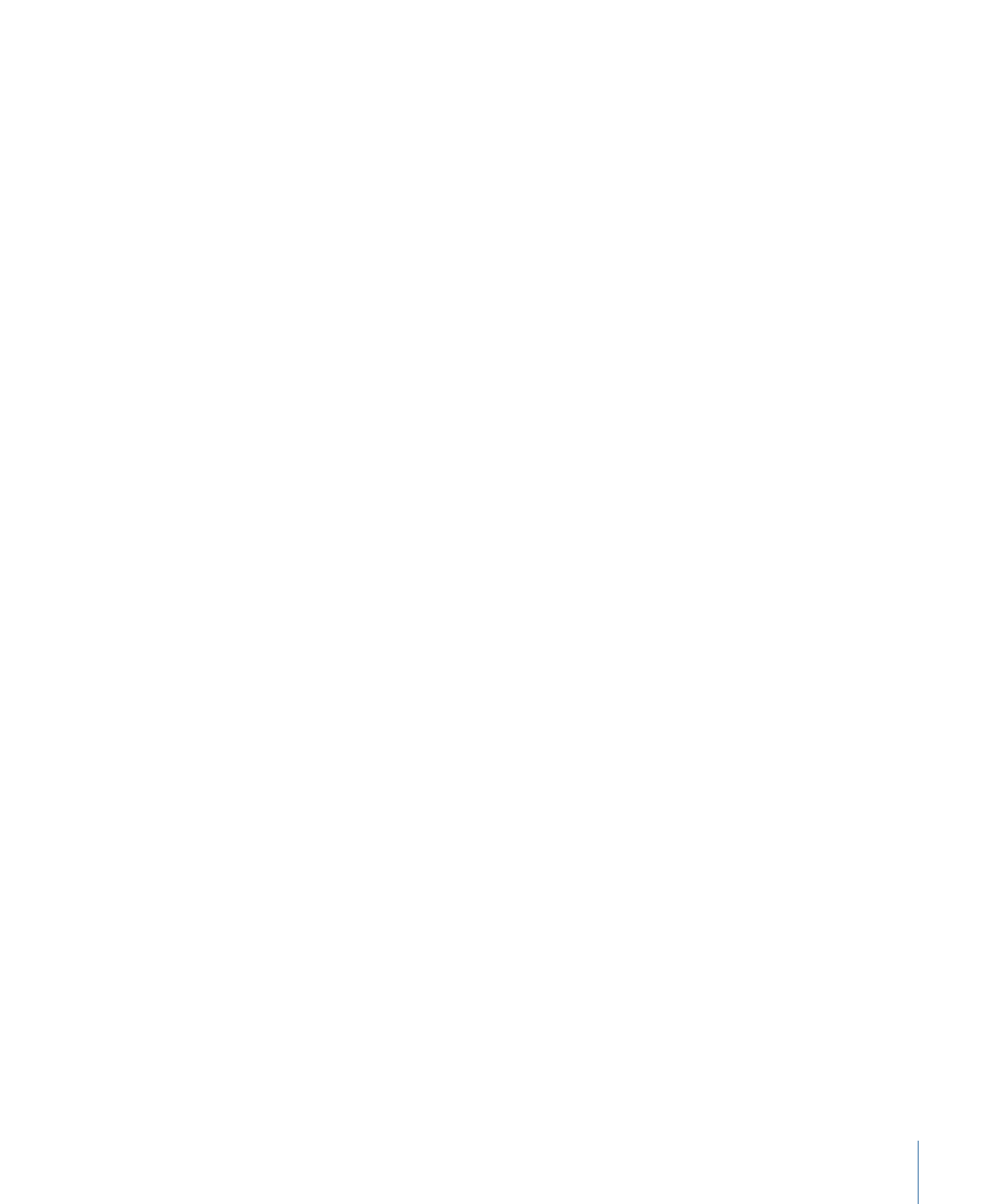
Setting Up a Slideshow to Let the Viewer Advance the Slides
You can set up your slideshow so that each slide appears for a specified length of time
or until the viewer decides to advance to the next slide. For example, you might want to
coordinate your slideshow for a speaker to step through each slide. This allows the viewer
(in this case the speaker) to choose when to advance to the next slide by pressing the
Next or Play button on the DVD player’s remote control.
To set up a viewer-advanced slideshow
Do one of the following:
µ
Select the checkbox in the Pause column next to each slide that you want the viewer to
be able to advance manually.
µ
Select a group of slides and choose Manual Advance from the Slideshow Editor’s Settings
pop-up menu. This turns on the Pause option on all selected slides.
431
Chapter 18
Creating Slideshows
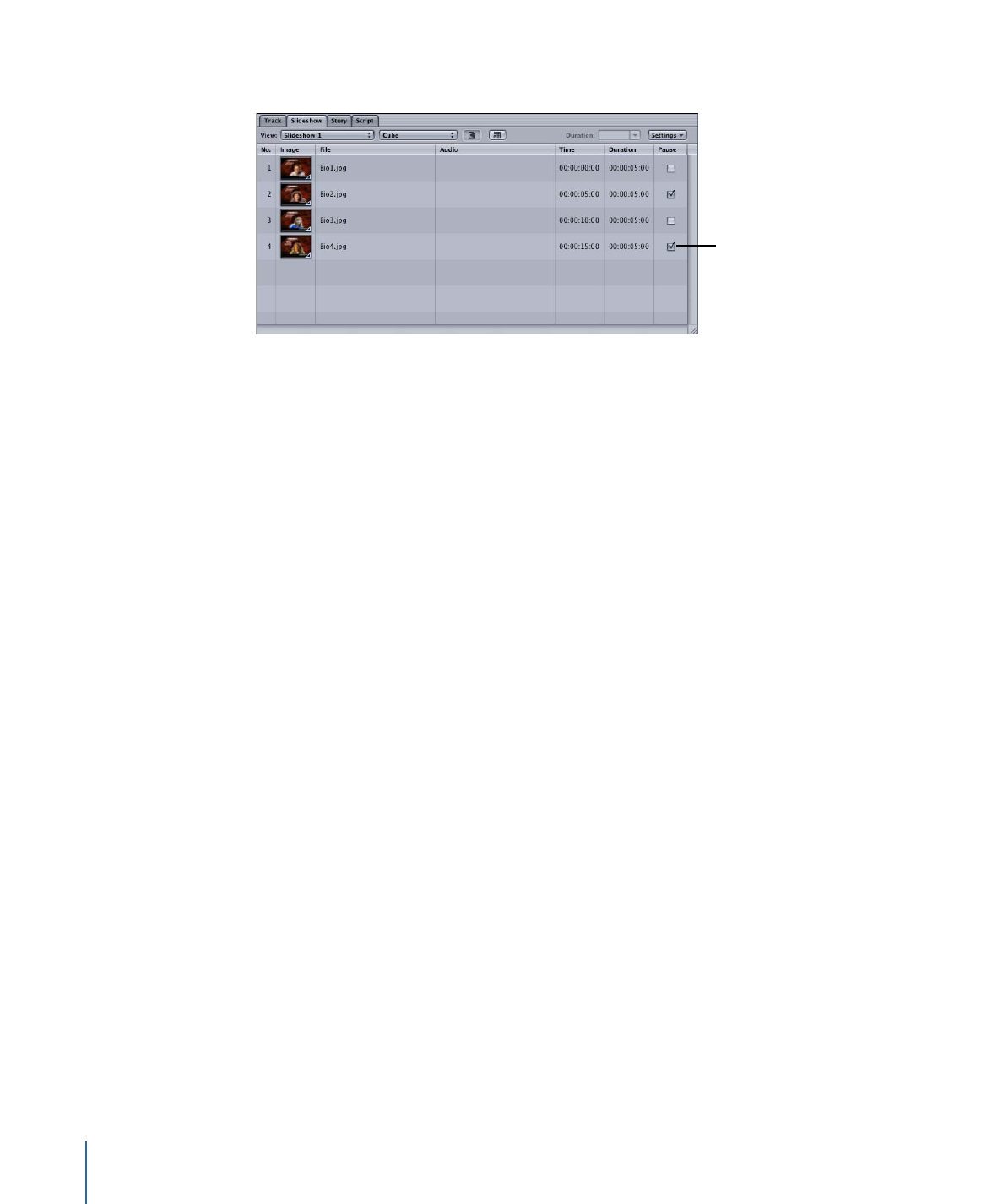
µ
Select a slide and select the Manual Advance checkbox in the Slide Inspector.
Select the Pause
checkbox on slides
you want to be
advanced manually.
The pause occurs at the end of the slide’s duration. If you have added an audio asset to
the slide, the audio plays and then the pause occurs. The viewer can press the Next button
or the Play button on the DVD player’s remote control to continue to the next slide.
Note: If the slide contains a transition, the pause occurs before the transition. When the
viewer advances to the next slide using the Play button, the transition plays and then
the next slide appears. If the viewer advances using the Next button, the transition does
not play, and the next slide immediately appears.