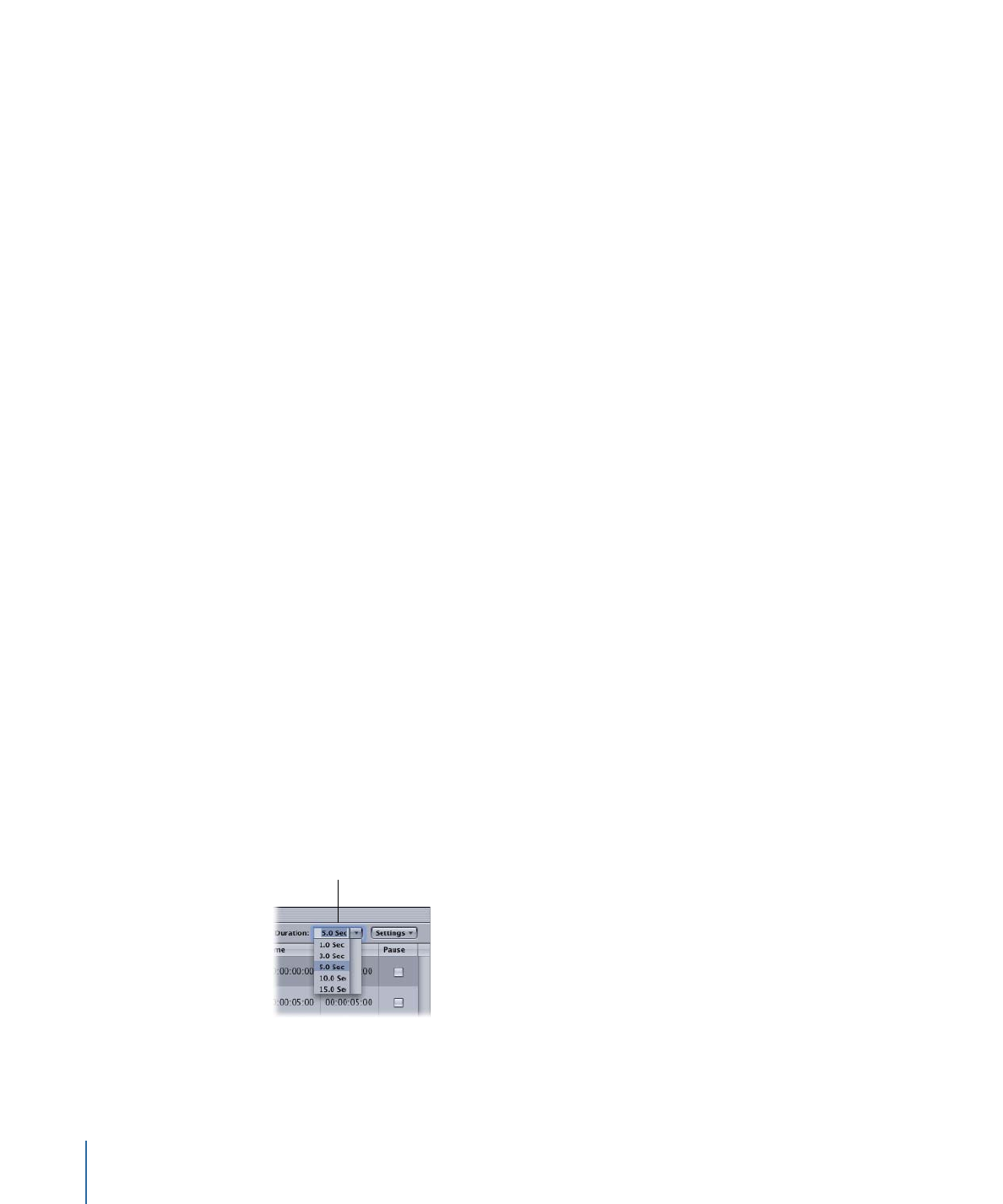
Manually Changing a Slide’s Duration
You can manually change each slide’s duration except on slides that have an audio asset
assigned to them or in slideshows with an overall audio file that have “Fit to audio”
selected.
To change a selected slide’s duration to a fixed value using the Slideshow Editor
1
Select one or more slides to change their durations.
2
Do one of the following:
• Choose a set value (1, 3, 5, 10, or 15 seconds) from the Duration pop-up menu.
• Enter a value (in seconds) in the Duration field and press Return.
Either enter a duration
or choose one from the
pop-up menu to apply
to the selected slides.
The duration of all selected slides is changed to the new value.
430
Chapter 18
Creating Slideshows
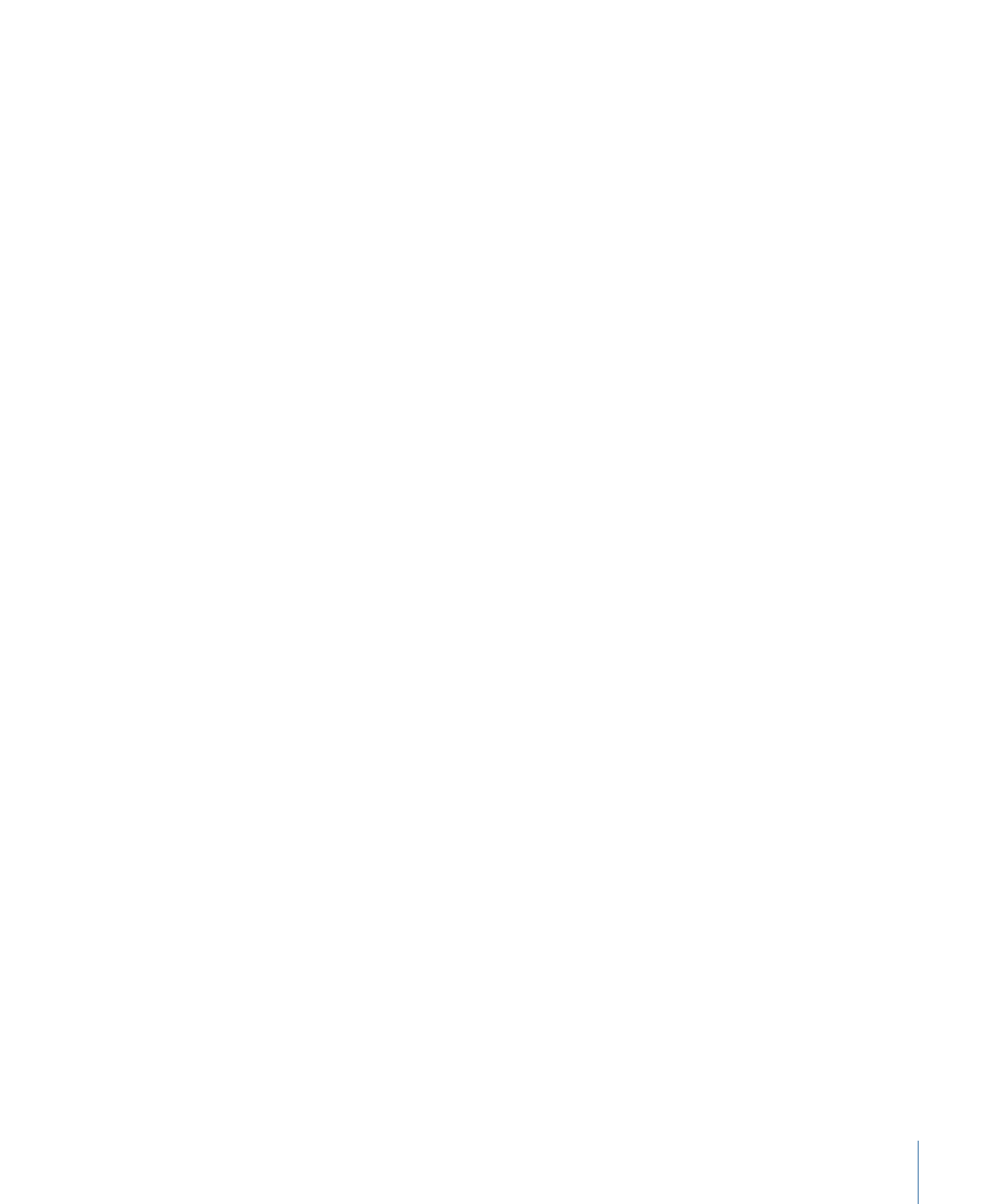
To manually enter a slide’s duration in the slide list in the Slideshow Editor
1
Select the slide whose duration you want to change.
2
Double-click the current duration setting.
The duration highlights.
3
Type the new value and press Return.
Once you press Return, the new duration is set and the Time values for all affected slides
adjust to reflect this change. The Duration value of the next slide is automatically selected.
If you do not want to change its duration, select a different slide.
When entering a value, you don’t need to enter a colon to define the number pairs—the
values automatically divide into pairs starting from the frames.
If you enter a value that is greater than the maximum value for that field, the appropriate
time is added to the next field. For example, if you enter 79 seconds, the seconds field
displays “19” and one minute is added to the minutes field.
Note: The minimum slide duration for NTSC projects is 15 frames; for PAL, it is 12 frames.
The minimum is longer on slides using transitions.
To manually enter a slide’s duration in the Slide Inspector
1
Select the slide whose duration you want to change.
2
Do one of the following:
• Enter a new duration directly. Use the same methods as when entering a new duration
in the slide list area of the Slideshow Editor.
• Choose a duration from the Duration pop-up menu.