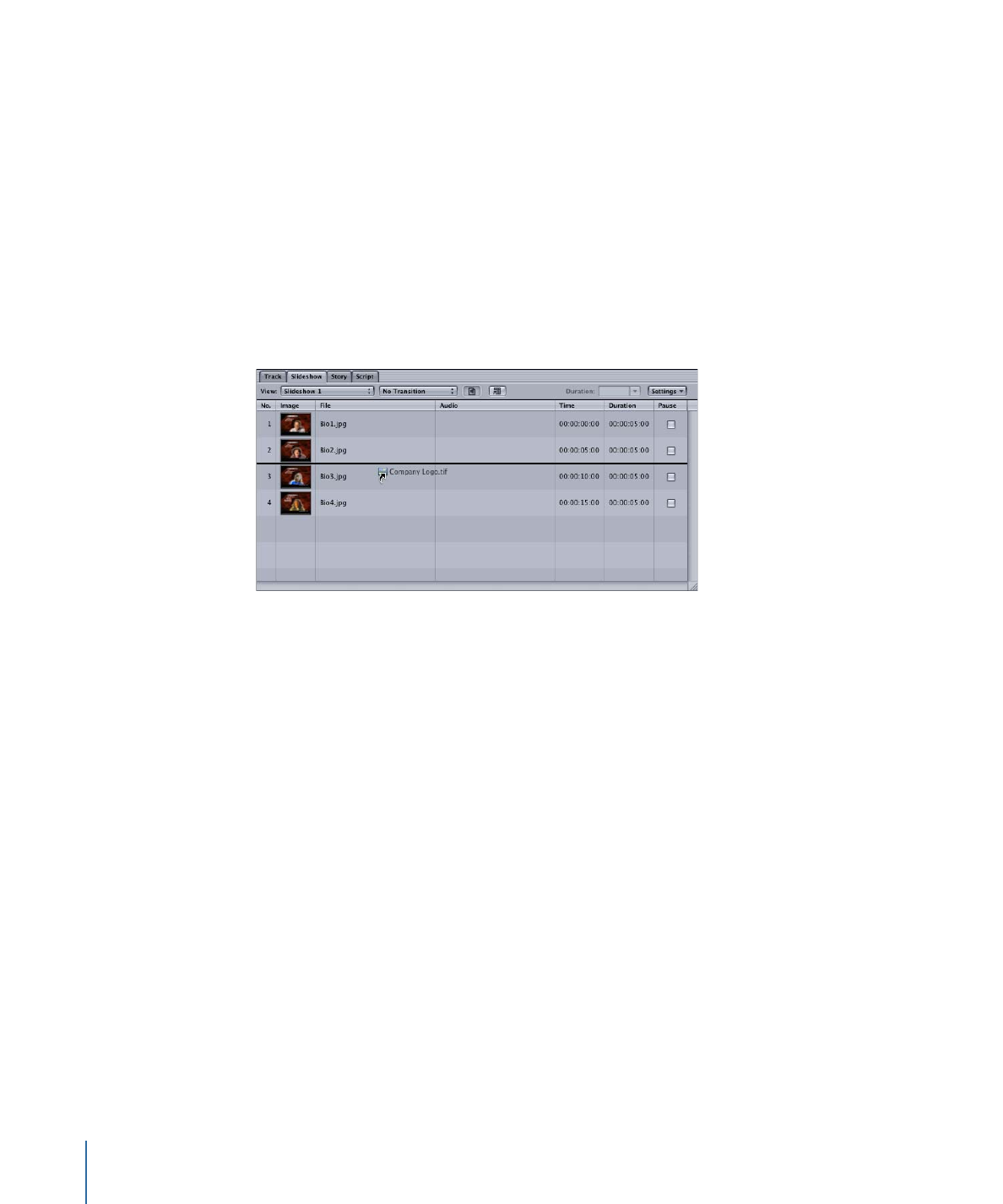
Selecting Slides in a Slideshow
As you add slides to a slideshow, you will need to be able to scroll through the list and
select the slide you want to work on.
To scroll through the slideshow list
Do one of the following:
µ
Drag the scroller along the right edge of the Slideshow Editor.
µ
Press the Up Arrow and Down Arrow keys to move through the list one slide at a time.
µ
Press the Option key, then the Up Arrow or Down Arrow key to jump to the first or last
slide in the list.
µ
Press the Page Up and Page Down keys to move through the list one page at a time.
In the last three cases, a slide is selected and it appears in the Viewer tab.
There are times when you will want to select a group of slides. For example, you might
need to delete them, change their duration, or move them to a different point in the list.
There are several ways to select groups of slides.
422
Chapter 18
Creating Slideshows
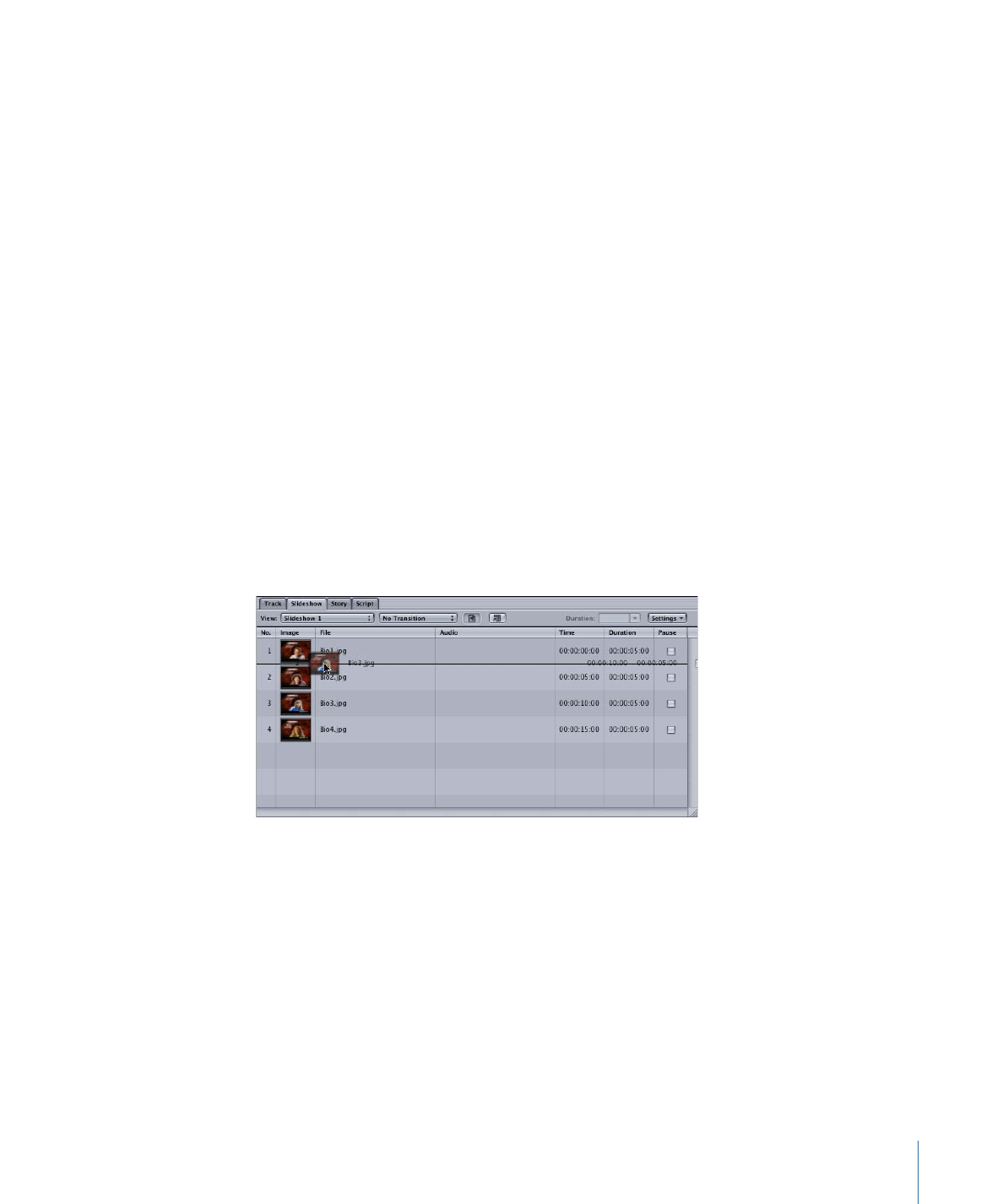
To select a group of slides
Do one of the following:
µ
To select a group of nonadjacent slides, hold down the Command key while you select
the slides.
µ
To select a group of adjacent slides, hold down the Shift key while selecting the first and
last slide in the group.
µ
Hold down the Shift key while pressing the Up Arrow or Down Arrow key to select each
slide you scroll through.
µ
Press Command-A to select all slides. You can also press Command-Shift-A to deselect
all slides.