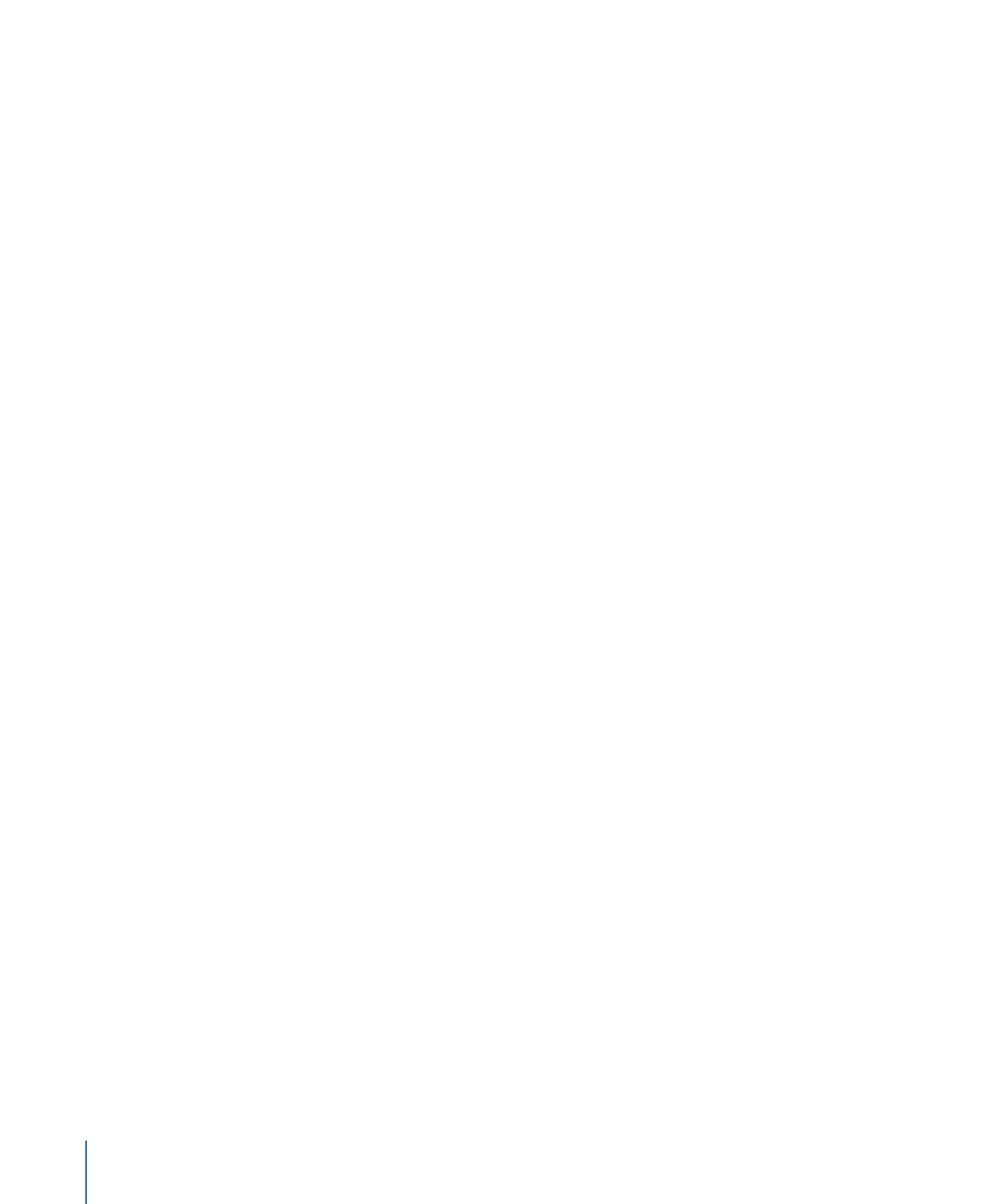
Simulating a Slideshow
Simulating a slideshow allows you to fully test a slideshow, including its pauses and
DVD@CCESS settings.
To simulate a slideshow
Do one of the following:
µ
Select the slideshow, then choose File > Simulate Slideshow, or press Command-Option-0
(zero).
µ
Control-click the slideshow in the Outline tab, then choose Simulate from the shortcut
menu.
µ
In the Slideshow tab, Control-click a slide, then choose Simulate from the shortcut menu.
These options force the Simulator to start at this slideshow instead of the First Play
connection, as it does when started by clicking Simulator in the toolbar.
Once the slideshow starts playing, you can use the Simulator’s controls to test the pauses.
See
Simulating Your Project
for information on using the Simulator.
442
Chapter 18
Creating Slideshows
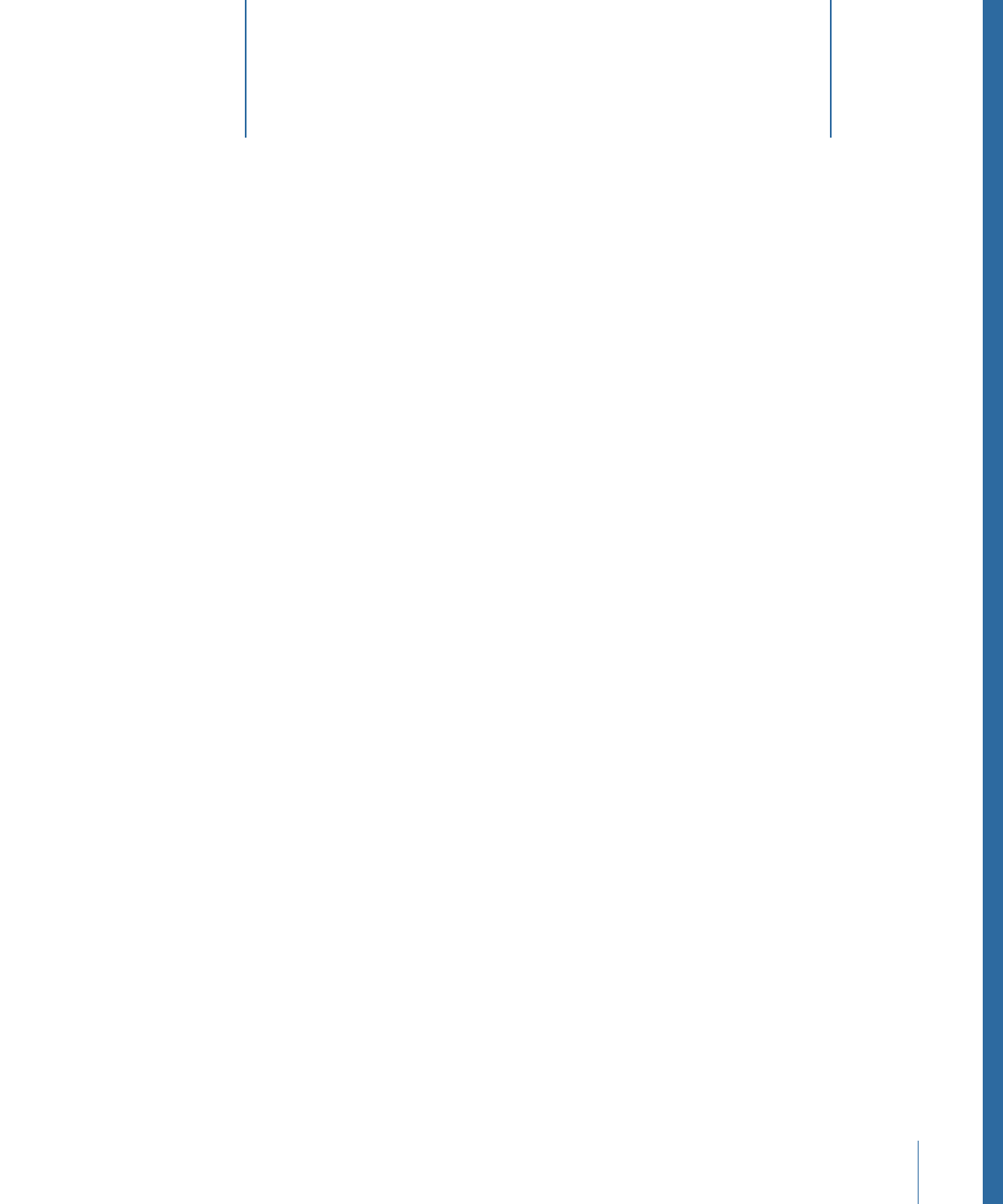
Although the most common use for subtitles is to display a text version of the dialogue,
subtitles created in DVD Studio Pro can be used for many other purposes.
This chapter covers the following:
•
Introduction to Subtitles
(p. 443)
•
Importing Older DVD Studio Pro Subtitles
(p. 445)
•
Subtitles and Overlays
(p. 445)
•
About Subtitles and Closed Captions
(p. 445)
•
Subtitle Stream Basics
(p. 446)
•
Subtitle Inspector
(p. 448)
•
What Happens with Different Aspect Ratios?
(p. 454)
•
Viewing Subtitles
(p. 455)
•
Creating Subtitles with DVD Studio Pro
(p. 457)
•
Importing Graphics Files for Subtitles
(p. 463)
•
Creating and Importing Subtitle Files
(p. 464)
•
Importing a Subtitle File
(p. 465)
•
Creating an STL Format Subtitle File
(p. 467)
•
Creating Buttons over Video
(p. 471)
•
Configuring a Button over Video Subtitle Clip
(p. 473)
Introduction to Subtitles
Each track can include up to 32 subtitle streams. Having multiple streams makes it possible
to offer text in several languages, allowing the viewer to select the appropriate one.
Increasingly, subtitles are being used for other purposes, such as to create buttons over
video (also known as interactive markers or interactive subtitles), which allow the viewer
to make choices while watching the movie. You can also use subtitles to supply simple
graphics to augment the video, such as arrows and lines.
443