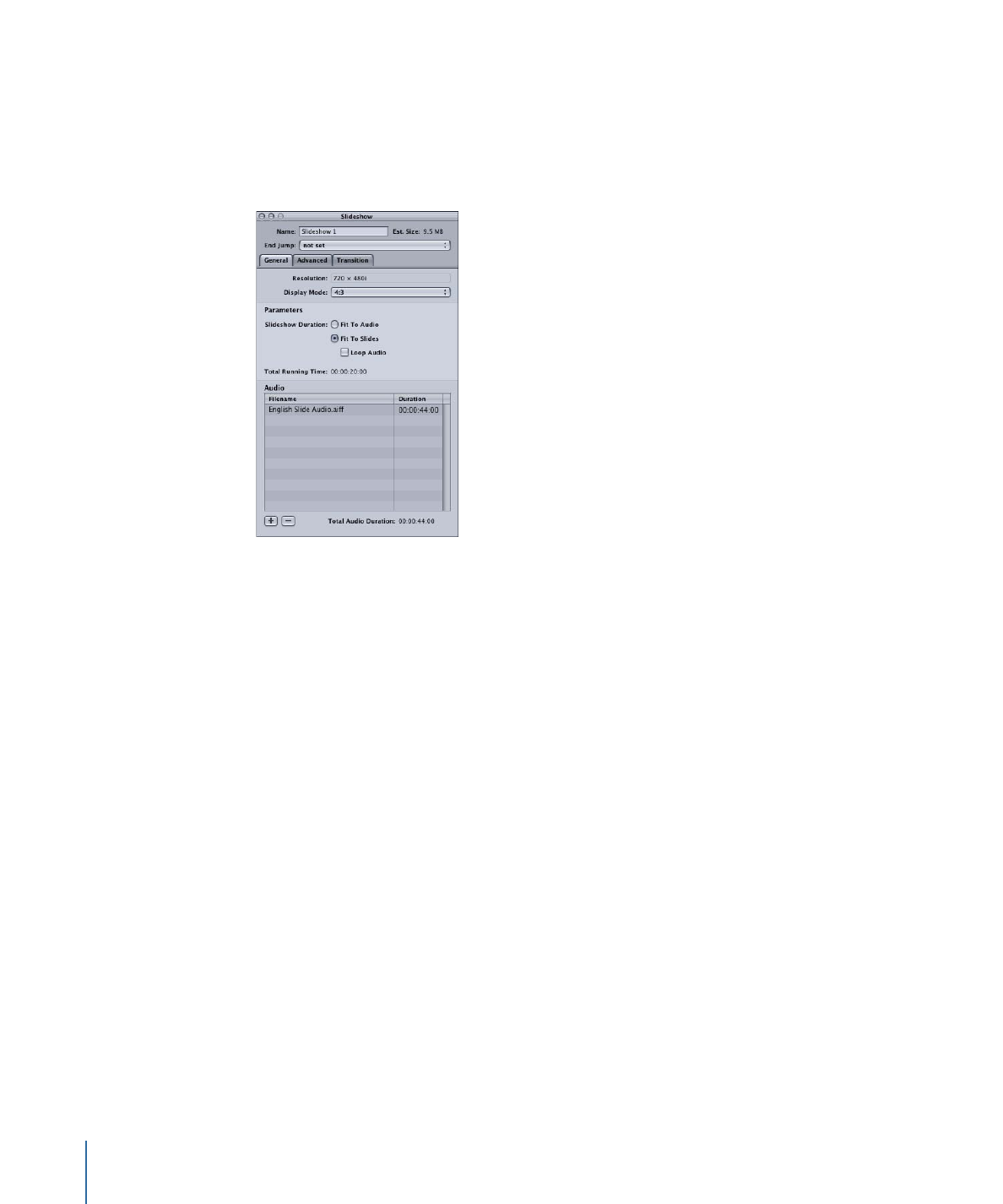
General Tab in the Slideshow Inspector
The settings in the General tab in the Slideshow Inspector are used to set the slideshow’s
resolution and display mode. These settings are also used to configure a slideshow for
overall audio and are disabled when you are using no audio or are assigning audio to
individual slides.
Resolution and Display Settings
These settings define the basic video attributes of the slideshow.
• Resolution: Choose the slideshow’s resolution.
• For SD DVD projects: The resolution is either 720 x 480i (NTSC) or 720 x 576i (PAL).
• For HD DVD projects: You can choose from any of the supported resolutions. The
resolution automatically changes to match the first slide’s resolution if it matches
one of the supported resolutions, or to the closest smaller resolution if there is not
a direct match. DVD Studio Pro Preferences includes a setting for the default resolution
(which also applies to menus and tracks). See
Still Images in HD Projects
for more
information.
• Display Mode: Set the aspect ratio for this slideshow (4:3 or 16:9) and, with 16:9, choose
how it displays on a 4:3 monitor. The aspect ratio of the slide assets should match this
setting.
Parameters
These settings define the length of the slideshow.
• Slideshow Duration: Controls how the slideshow uses the audio when it is configured
to use overall audio. These settings are disabled when you assign audio to individual
slides. See
Assigning Overall Audio Files to the Slideshow
for more information.
• Fit To Audio: Slide durations are changed to a value that ensures the slides and audio
end at the same time.
438
Chapter 18
Creating Slideshows
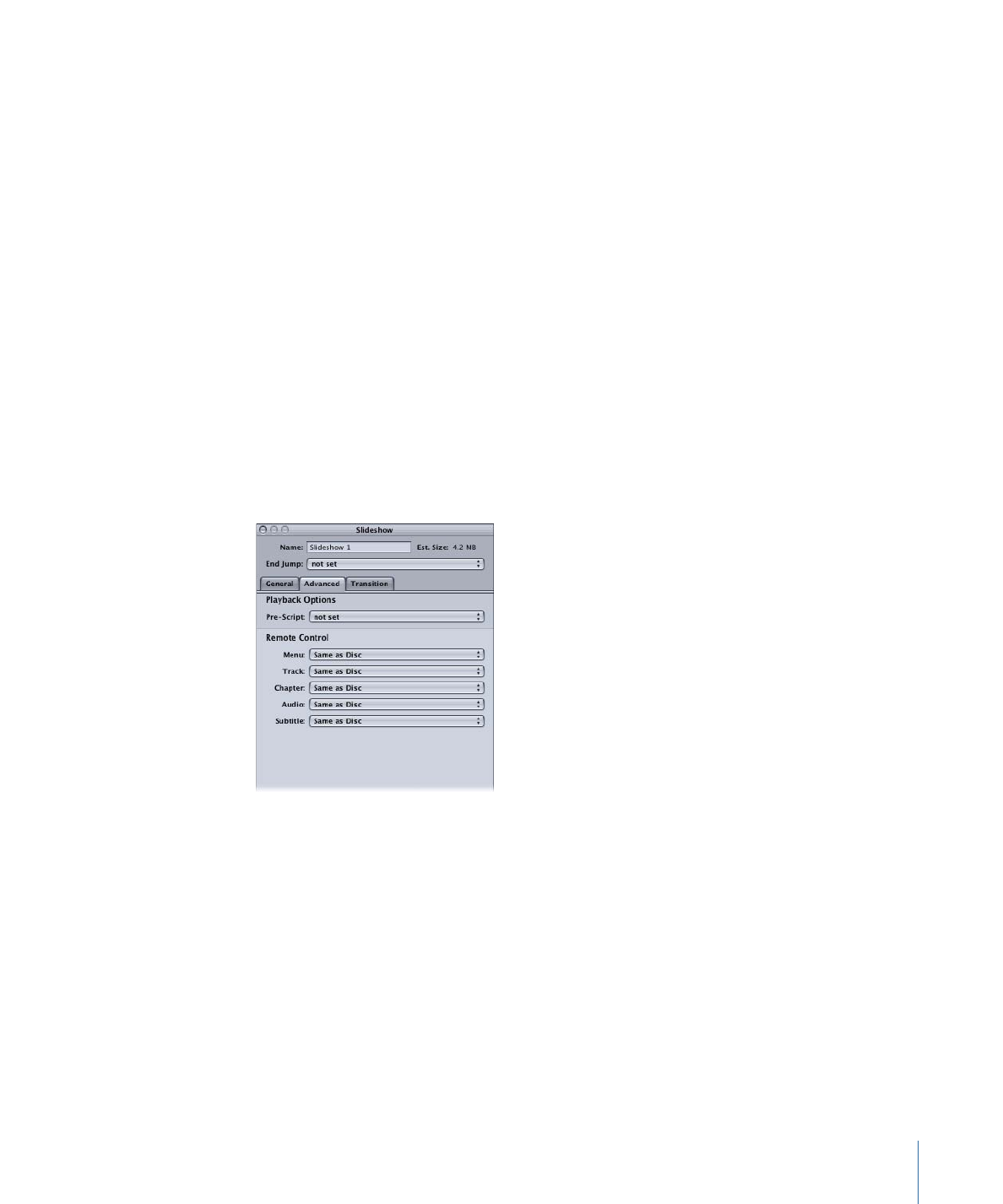
• Fit To Slides: Slide durations are not changed, which means the audio can end before
or after the last slide. Selecting Fit To Slides enables the Loop Audio checkbox.
• Loop Audio: Select this to have the slide durations control when the slideshow ends.
If the audio is too long, it is clipped so that it ends with the last slide. If the audio is
too short, it loops back to the first audio asset and continues playing until the last
slide finishes.
• Total Running Time: Shows the duration of the slideshow.
Audio
The audio section lists the overall audio files assigned to the slideshow. You can drag a
file within the list to change its order.
• Add (+): Opens a file selection dialog so you can add an audio file to the list.
• Delete (–): Removes the selected audio files from the list.
• Total Audio Duration: Shows the combined duration of the audio files.