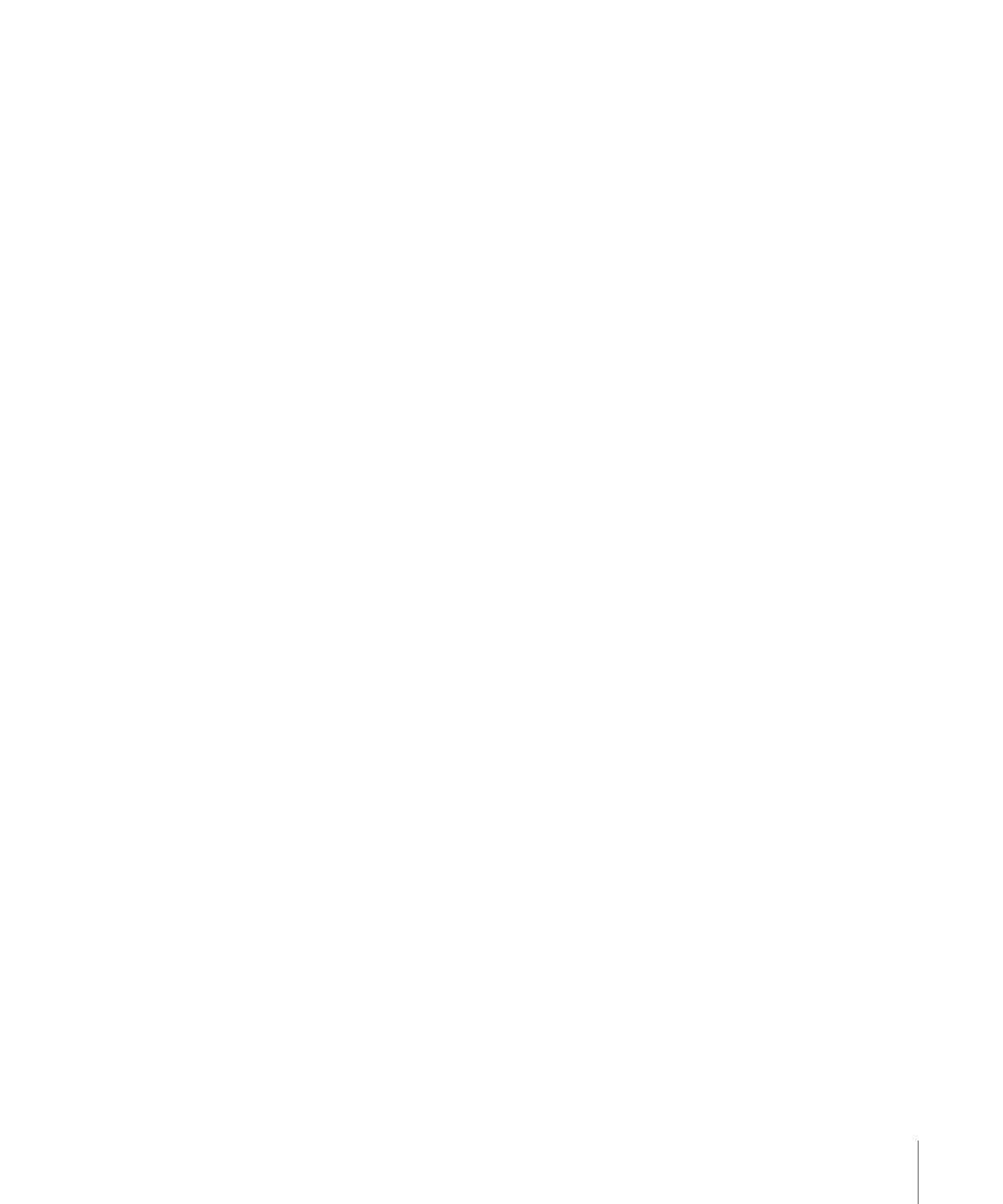
Still Images in HD Projects
Creating slideshows for HD projects is not much different from creating slideshows for
SD projects. The most common issue is understanding how the HD slideshows handle
stills with respect to their resolutions.
A Resolution setting in the General pane of DVD Studio Pro Preferences defines the default
resolution of all new slideshows (and tracks and menus) you create. However, the actual
resolution of a slideshow is usually defined by the first still you assign to it.
For example, if your default resolution as defined by the preferences setting is 1280 x
720p and you create a new slideshow, its resolution is 1280 x 720p. If the first still you
add has a 1920 x 1080 resolution, the slideshow’s resolution automatically changes to
match it.
If the first still’s resolution is something that is non-standard, for example, a still that is
800 x 600, the slideshow’s resolution changes to the highest resolution that is smaller
than the non-standard size (in this example, full D1, which is 720 x 480 for NTSC or
720 x 576 for PAL), and the image is scaled to fit. If you set a menu’s background to
something that is smaller than full D1, it is scaled up to the full D1 size.
After you have added one or more stills, you can choose a resolution in the General tab
of the Slideshow Inspector to force the stills to be scaled to a specific resolution.
Note: As with SD slideshows, when a still does not match the 4:3 or 16:9 display mode,
the empty areas are filled with the slideshow background color, as defined in the General
pane of DVD Studio Pro Preferences.