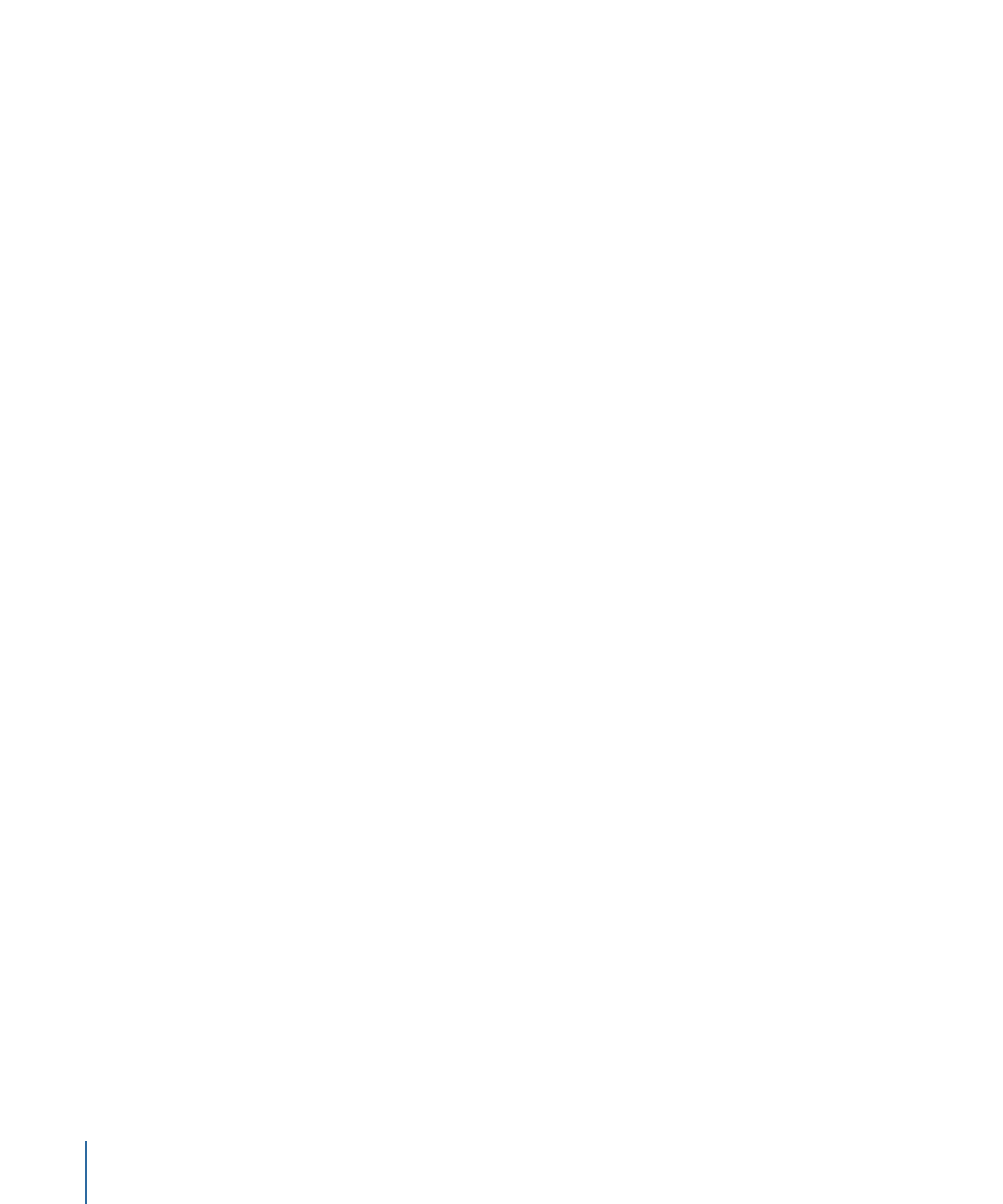
Creating a Slideshow Using the Menu Editor
An easy way to create a slideshow and a button that links to it is to drag a group of stills
to the Menu Editor and choose Create Button and Slideshow from the Drop Palette.
To create a slideshow in the Menu Editor
1
Do one of the following to select the menu to which you want to add the button that
links to the new slideshow:
• Choose the menu from the Menu Editor’s View pop-up menu.
• Select the menu in the Outline or Graphical tab.
2
In either the Assets tab, the Palette, or a Finder window, select two or more still images
to be used in the slideshow. You can also select a folder that contains the still images.
420
Chapter 18
Creating Slideshows
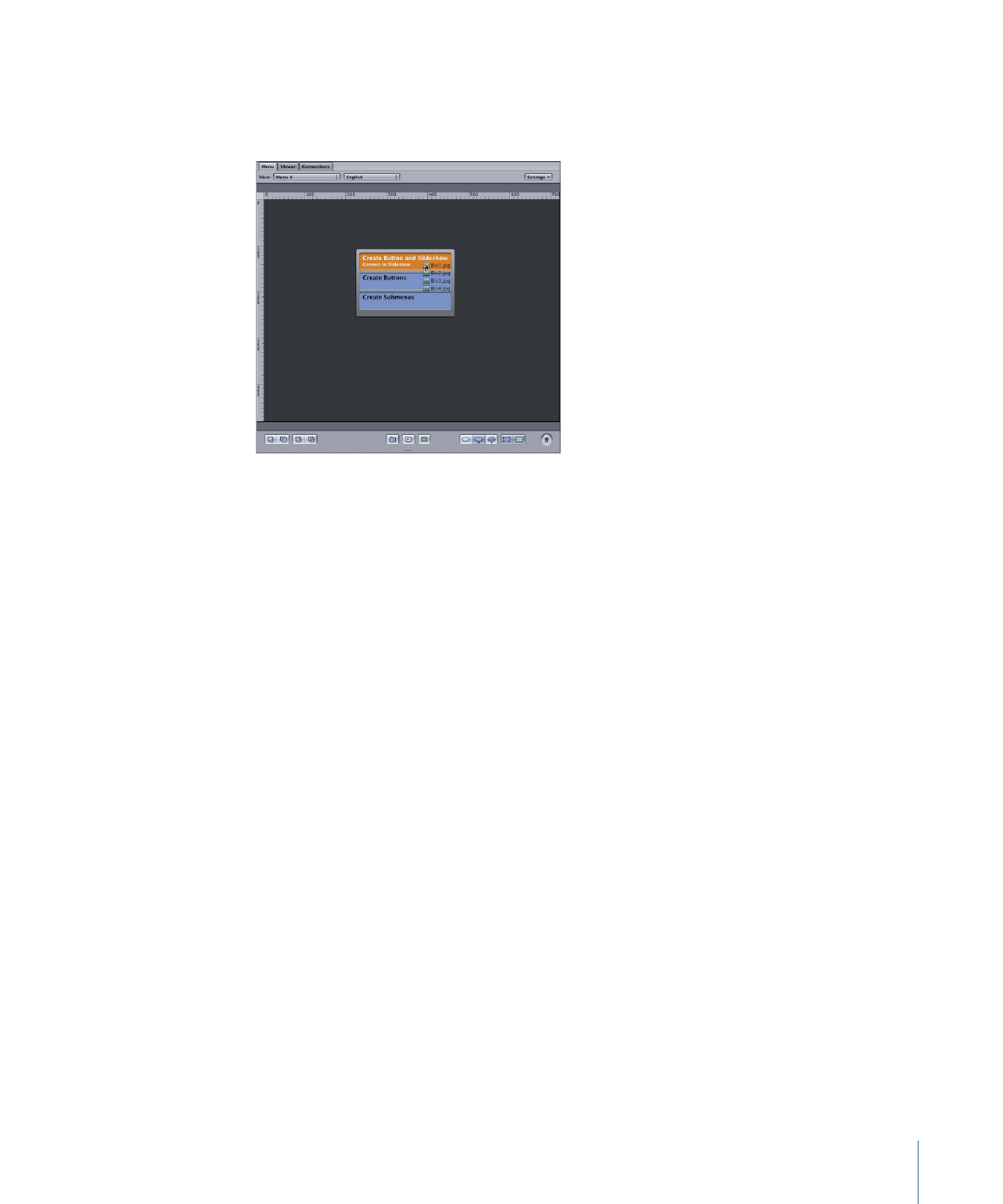
3
Drag the still images to the Menu Editor, positioning them at the location where you
want the new button to be created. You can also drag them to an existing button if you
want to link that button to the slideshow.
4
When you hold the pointer still, the Drop Palette appears. Choose an option that creates
a slideshow.
A slideshow is created and linked to a button on the menu.
You can modify the slideshow just like any other slideshow, adding additional stills and
audio as desired. Use the Slideshow Inspector to set the slideshow’s name, jumps, and
remote control settings.