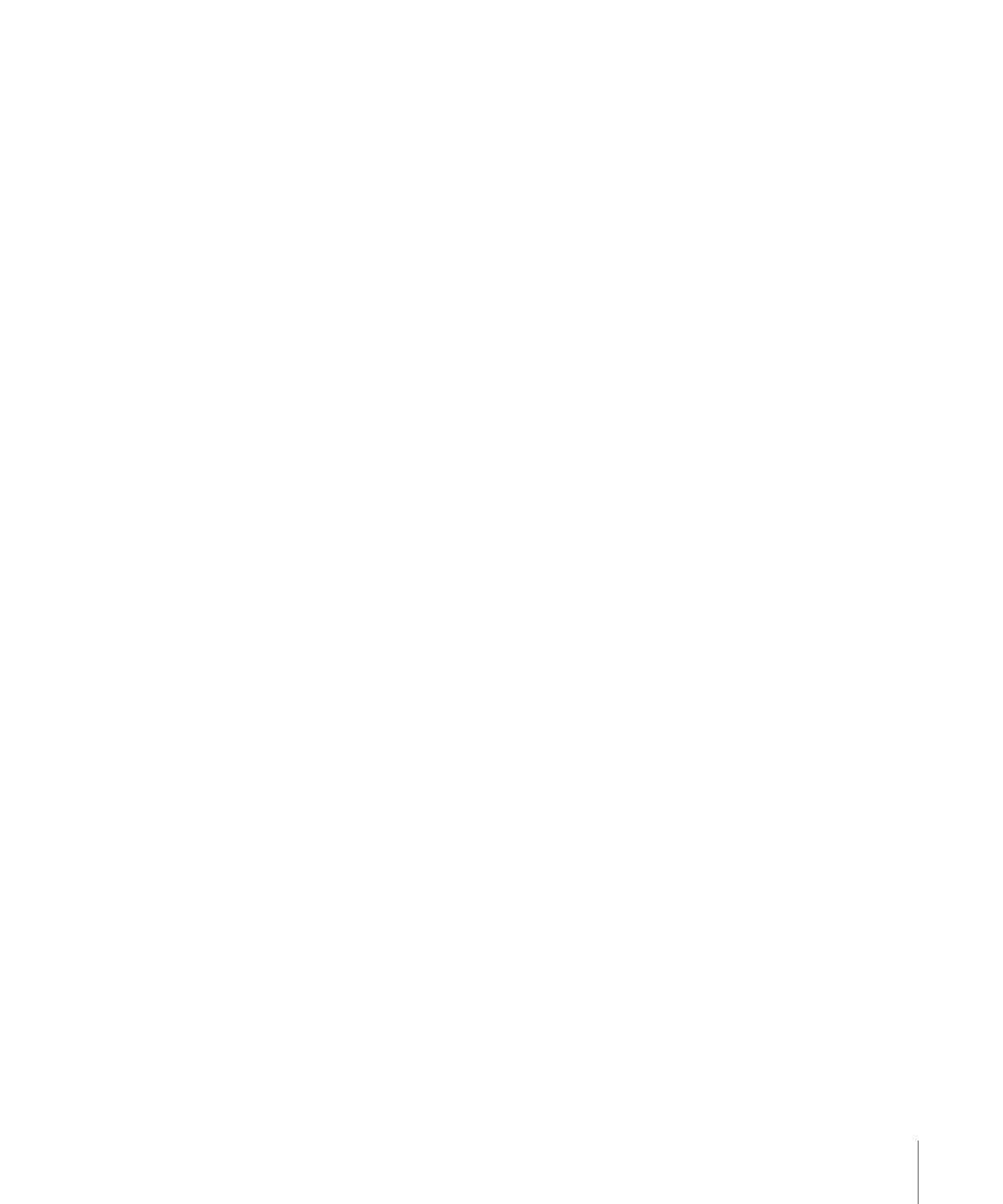
Adding a Slideshow to Your Project
You add and manipulate still images in the same manner as you do video assets. You can
drag images directly to the Slideshow Editor from the Finder, or you can drag them to
the Assets tab, and then to the Slideshow Editor. You can also create slideshows by
dragging groups of stills to the Menu Editor.
When you open DVD Studio Pro, no default slideshow is created. You have to add a
slideshow to include one in your project.
419
Chapter 18
Creating Slideshows
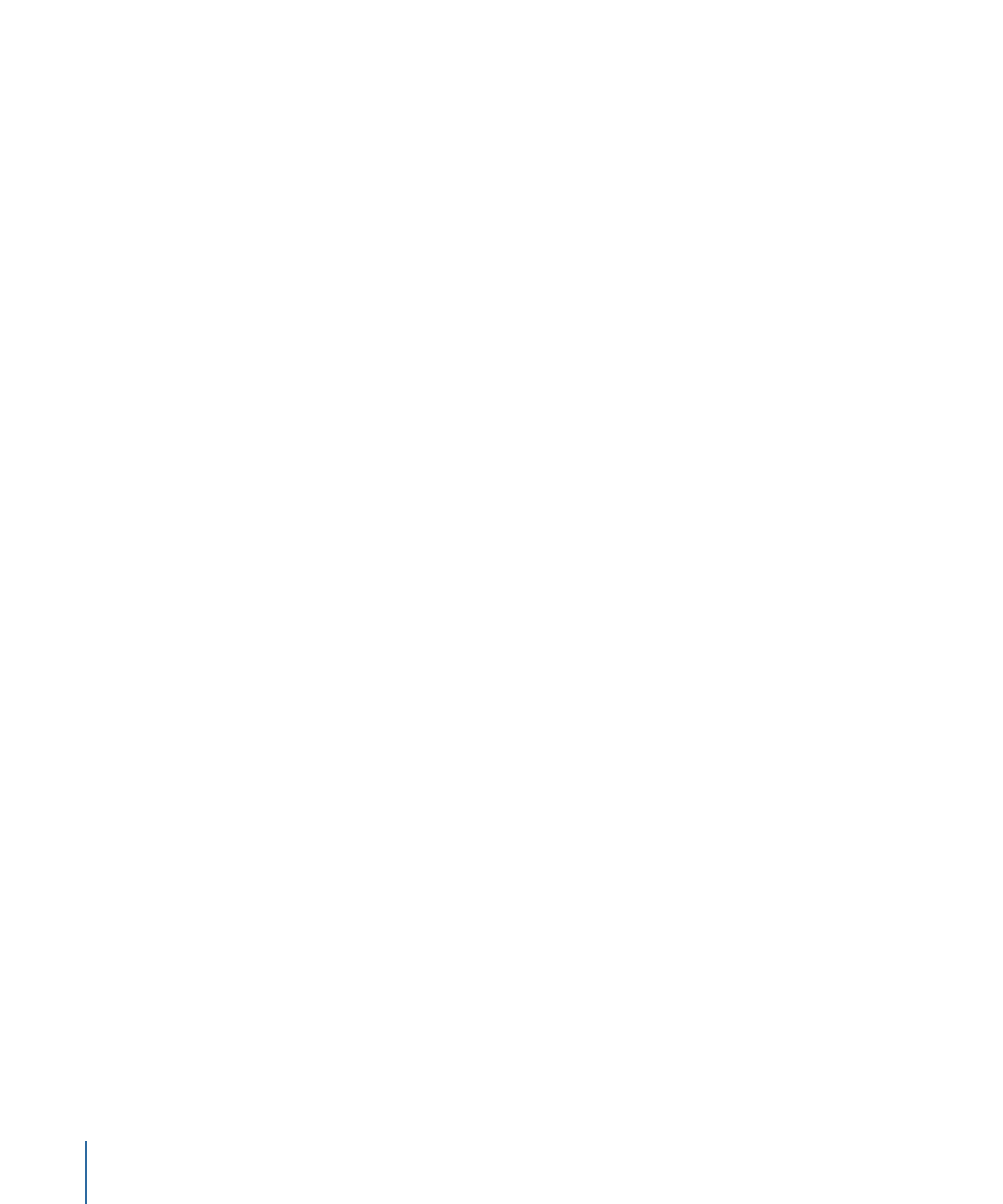
To add a slideshow to your project
1
Do one of the following:
• Choose Project > Add to Project > Slideshow (or press Command-K).
• Control-click in the Outline or Graphical tab, choose Add from the shortcut menu, then
choose Slideshow from the submenu.
• Click Add Slideshow in the toolbar.
• Click the Slideshow tab and drag one or more stills to the Slideshow Editor.
A slideshow element appears in the Outline and Graphical tabs.
2
To open the slideshow in the Slideshow Editor, double-click it.
3
Enter a name for the slideshow in the Slideshow Inspector.
Use the Slideshow Inspector to set the jumps and remote control settings for the
slideshow.