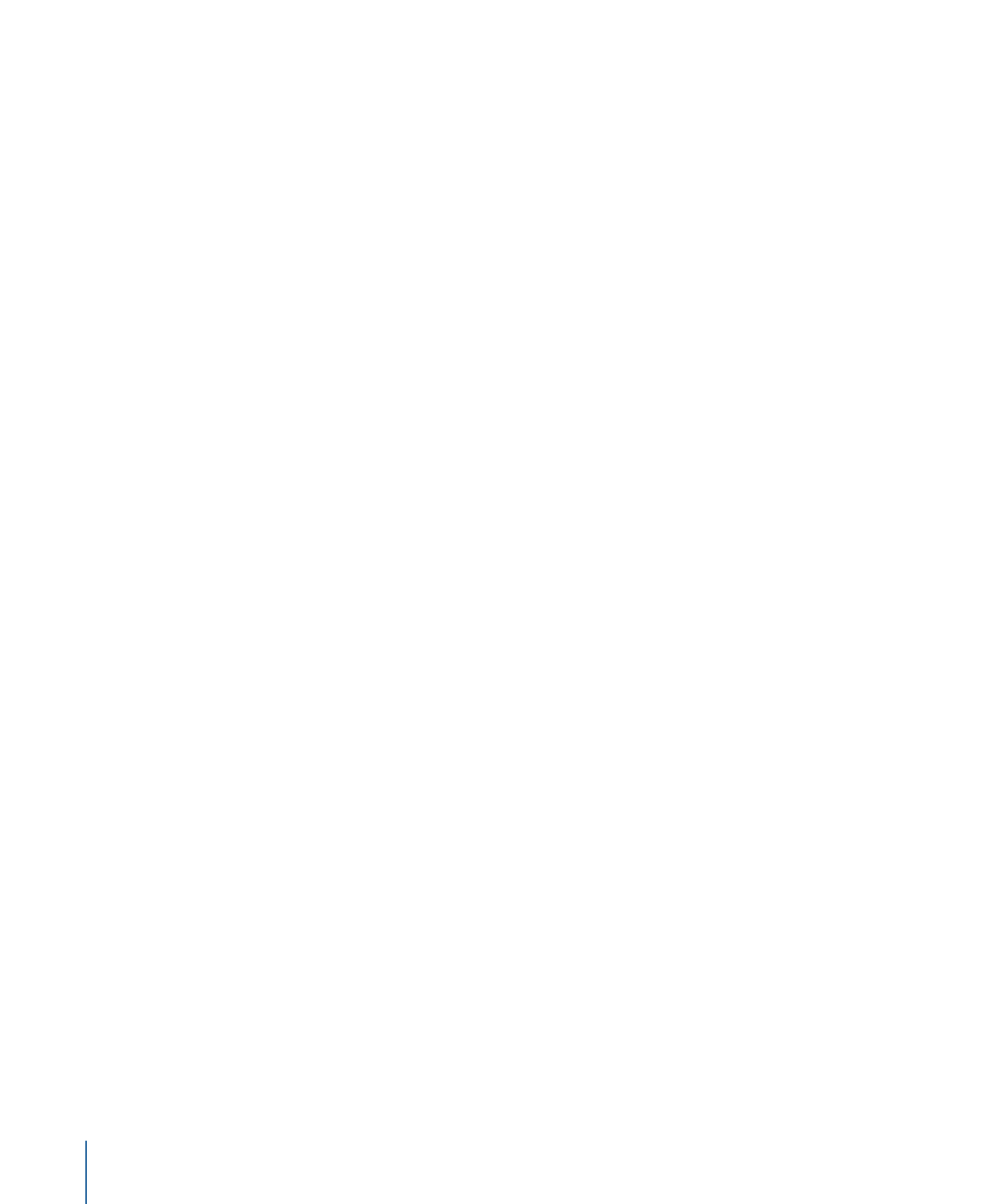
The Track End Scripts for the First Three Tracks
The scripts you will link to the End Jump settings of the first three tracks are nearly
identical—the only difference is the track name they jump to if a Play All function is in
progress. The script used by the last track is a bit different, because it resets the GPRM
that indicates a Play All function is in progress and always jumps to the main menu.
Follow these steps to create the script for the first track (Ocean). The notes indicate any
changes you would enter for the other tracks (Beach and Trail). Remember these track
names are fictitious, and you won’t actually see them in the pop-up menu unless you
create them.
To create the script for the first three tracks
1
Create a script and select it.
2
Enter
Ocean End
as the script’s name.
Note: Enter
Beach End
and
Trail End
as the names when creating the scripts for the
other two tracks.
3
In the Script Editor, select the first command line (Nop).
4
In the Script Command Inspector, choose Jump as the command.
5
To configure the jump command, choose Tracks and Stories > Beach > Marker 1 from
the Jump To pop-up menu.
Note: Choose Tracks and Stories > Trail > Marker 1 and Tracks and Stories > Shopping >
Marker 1 when creating the scripts for the other two tracks.
6
Add a compare function to the jump command to test to see if a Play All function is in
process.
a
Select the Compare Command checkbox.
b
Choose GPRM 0 as the “Execute if” element to be compared to.
c
Choose equal (=) as the “is” compare operation type.
d
Choose Immediate as the “to” element type to compare.
e
Enter 1 as the “with value.”
If GPRM 0 has a 1 in it (indicating the Play All function is in progress), this jump command
occurs. If not, the script moves to the next command line.
7
In the Script Editor, click the Add button.
The next command line (Nop) is added to the script.
8
In the Script Command Inspector, choose Jump as the command.
522
Chapter 20
Creating Scripts
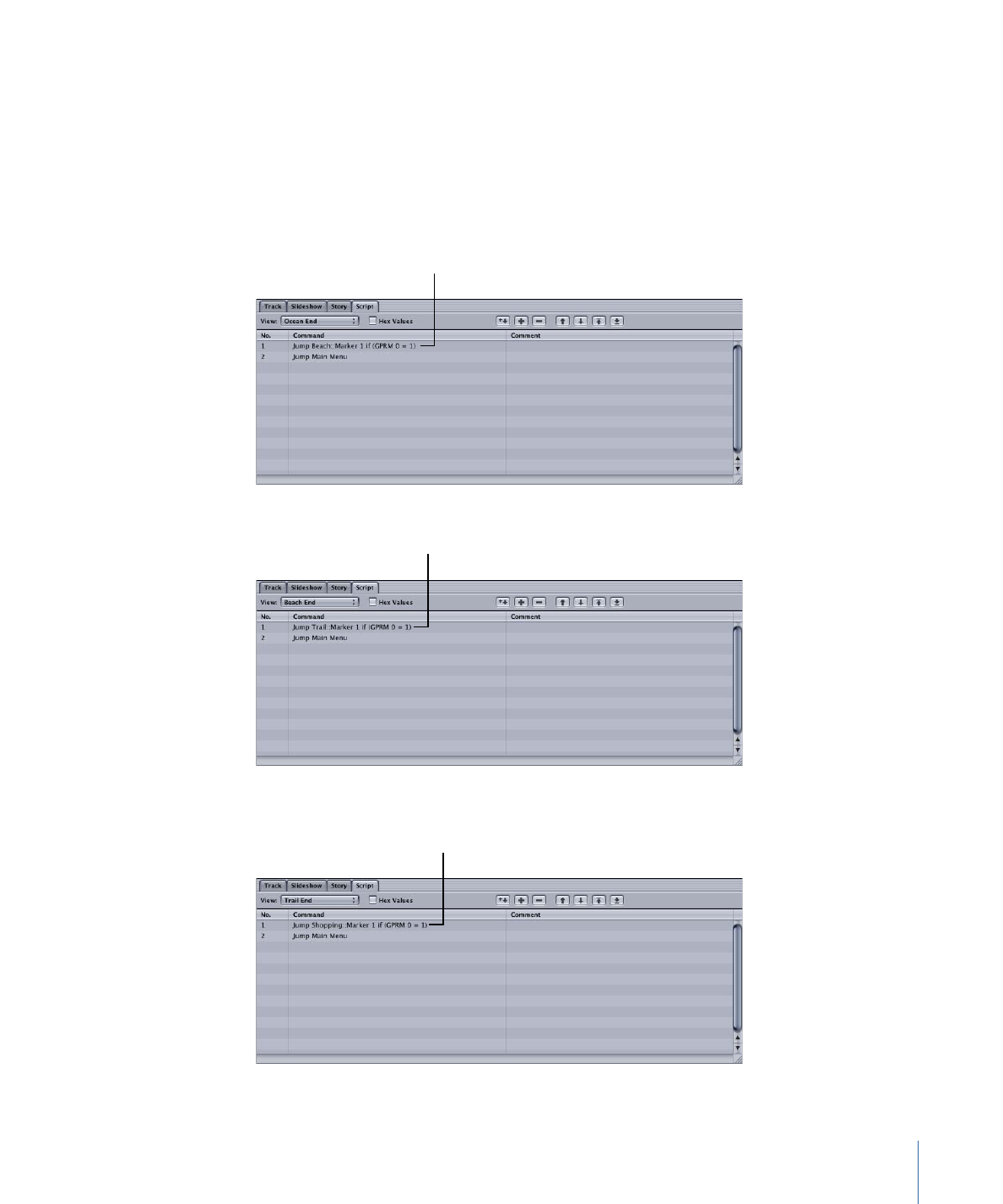
9
To configure the jump command, choose Menus > Main Menu > Button 1 from the Jump
To pop-up menu.
Like the track names, Button 1 is fictitious, used to illustrate the example.
This jump only occurs if the compare function was not satisfied in the previous command.
This script jumps
to the Beach track once
the Ocean track finishes
playing.
This script jumps to the
Trail track once the Beach
track finishes playing.
This script jumps
to the Shopping track
once the Trail track
finishes playing.
523
Chapter 20
Creating Scripts
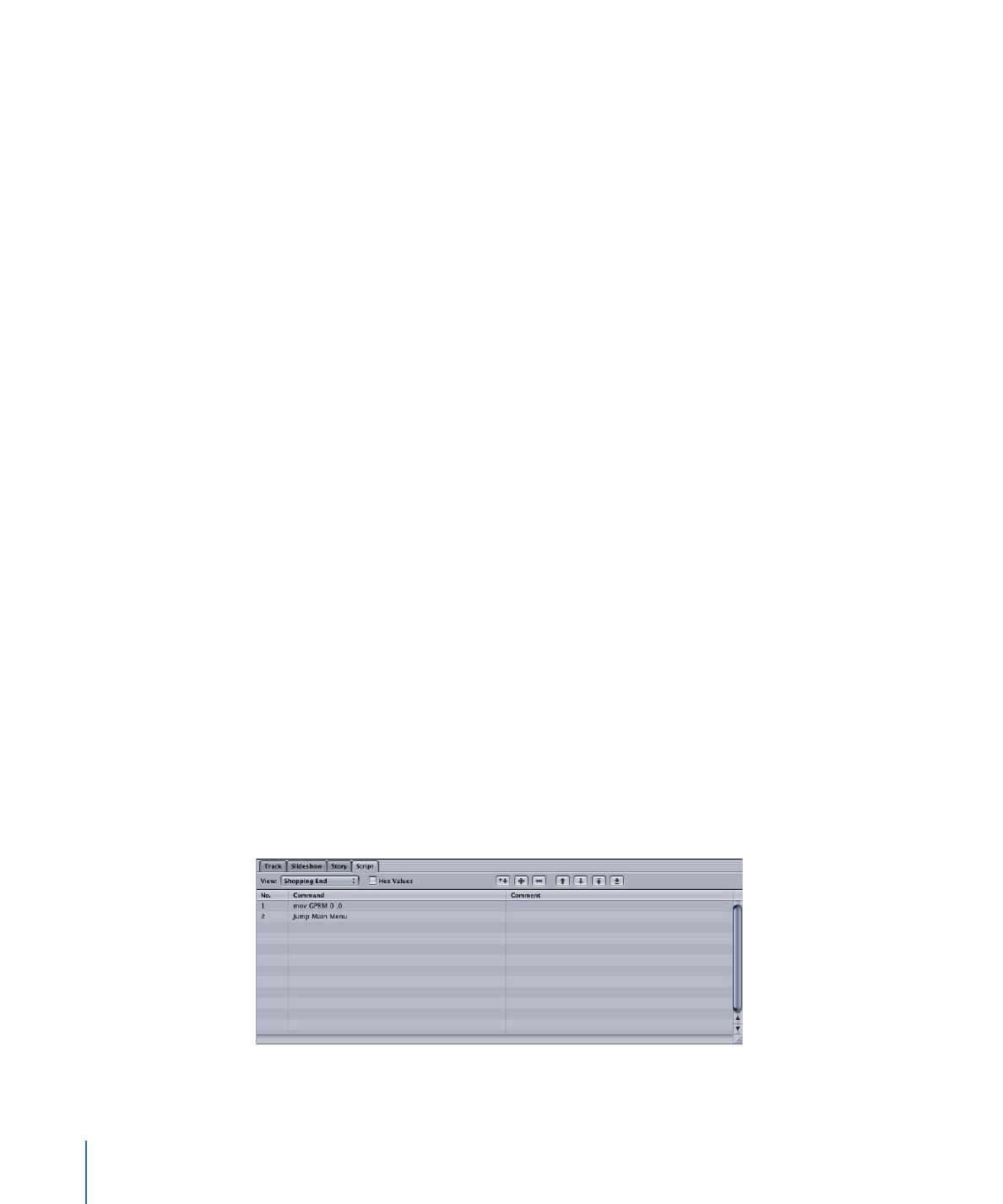
Once you have created all three scripts, link each to the appropriate track’s End Jump
setting (at the top of the Track Inspector for each track).