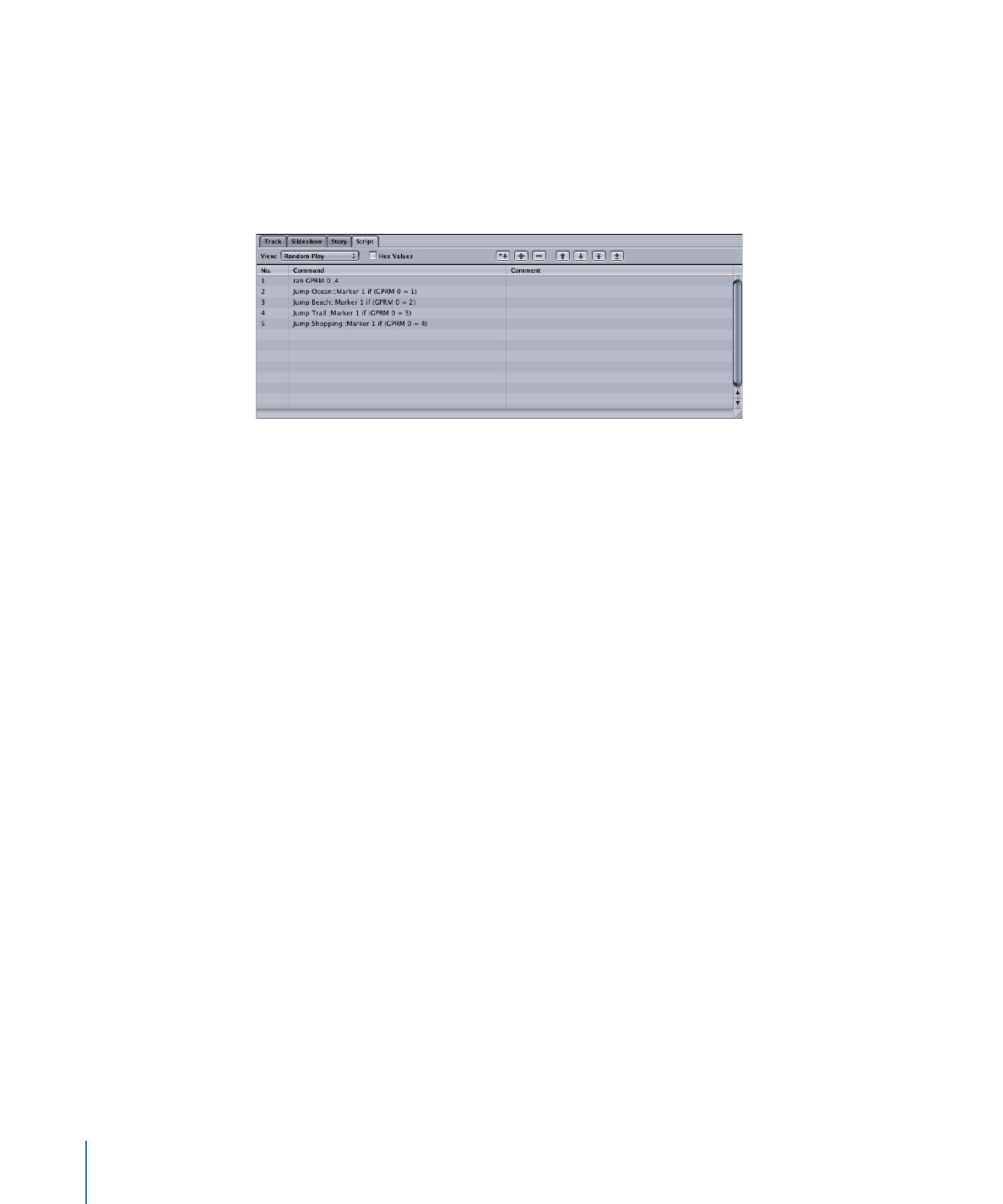
The Play All Script
This is the script you will link to the main menu’s Play All button.
520
Chapter 20
Creating Scripts
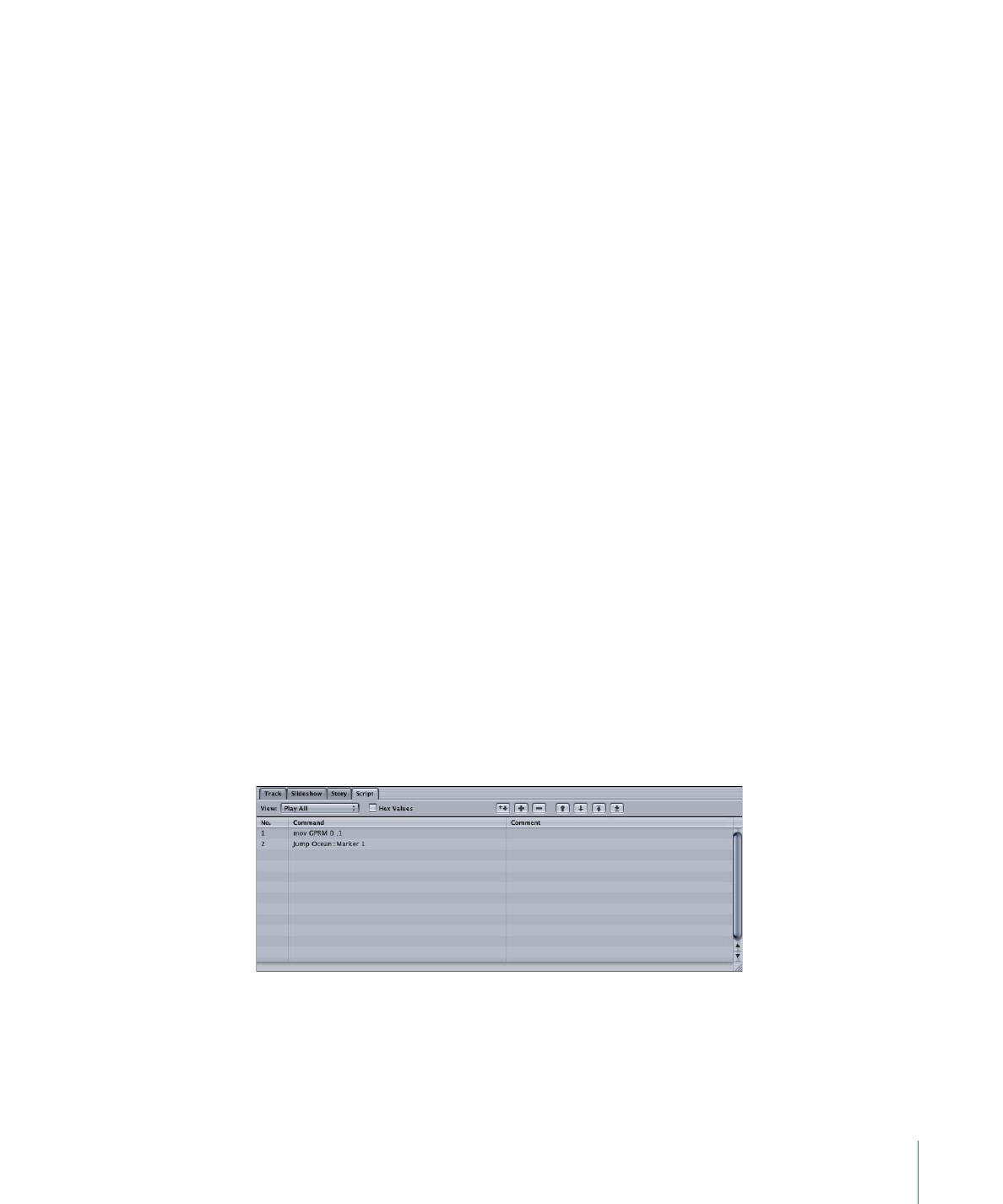
To create the Play All script
1
Do one of the following:
• Choose Project > Add to Project > Script, or press Command–Single Quote (’).
• Click Add Script in the toolbar.
2
Double-click the new script in the Outline or Graphical tab.
The Script Editor opens and the Script Inspector appears.
3
In the Script Inspector, name the script
Play All
.
4
In the Script Editor, select the first command line (Nop).
The Script Command Inspector appears.
5
In the Script Command Inspector, choose Set GPRM as the command.
6
To configure the set GPRM command:
a
Choose “mov” as the Operation.
b
Choose Immediate as the Source Type.
c
Enter 1 as the Source Value.
d
Choose GPRM 0 as the Target.
The above settings place the value 1 in GPRM 0. It is this value that is looked at by the
other scripts to determine whether a Play All function is in progress.
7
In the Script Editor, click the Add button.
A second command line is added to the script.
8
In the Script Command Inspector, choose Jump as the command.
9
To configure the jump command, choose Tracks and Stories > Ocean > Marker 1 from
the Jump To pop-up menu.
This plays the first of the four tracks.
Note: Remember that the Ocean track is fictitious. Unless you created a track called
“Ocean,” you won’t see it in this pop-up menu.
521
Chapter 20
Creating Scripts
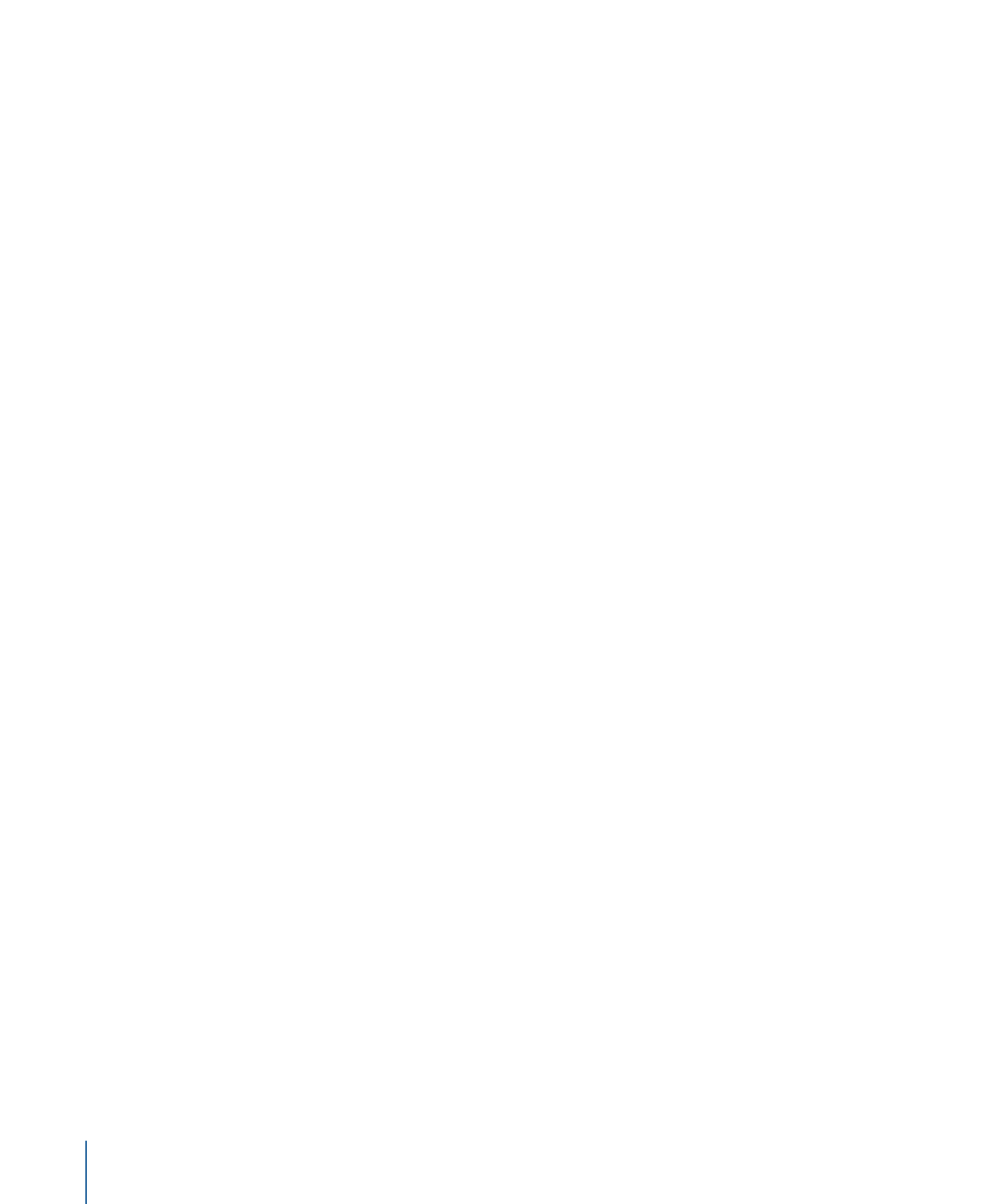
Link this script to the main menu’s Play All button. See
Setting a Button’s Connection
for
more information.