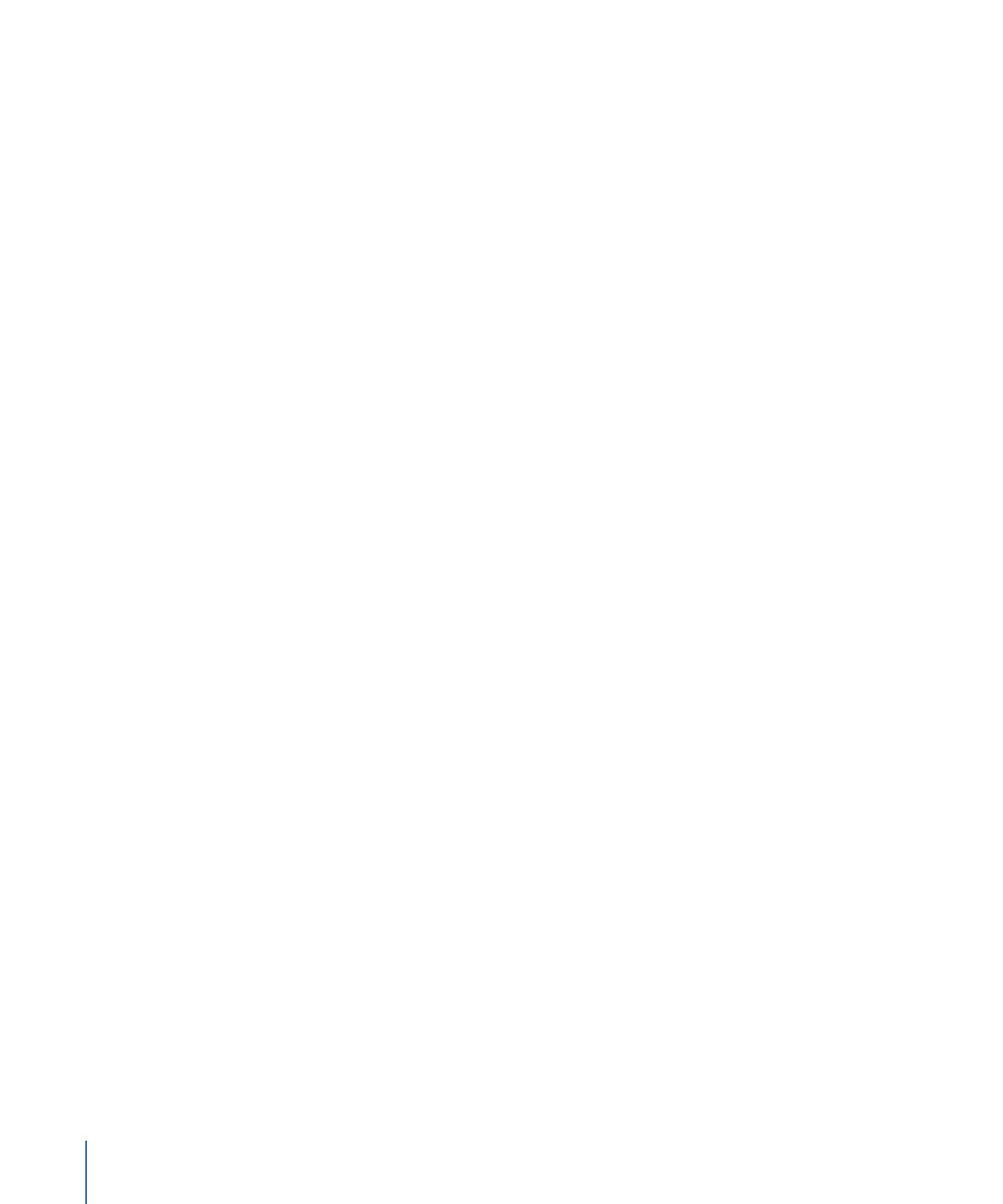
Creating a Script
Scripts can vary greatly. Simple scripts may contain only one or two commands, while
complex scripts can contain many commands and dependencies on other scripts. No
matter how complex the script, you create all scripts using the same basic methods.
To create a script
1
Do one of the following:
• Choose Project > Add to Project > Script, or press Command–Shift–Single Quote (’).
• Control-click in the Outline or Graphical tab, choose Add from the shortcut menu, then
choose Script from the submenu.
• Click Add Script in the toolbar.
A new script is added to the Outline and Graphical tabs.
2
To name the script, do one of the following:
• Enter the name in the Name field in the Script Inspector.
• Select the script in the Outline or Graphical tab, click its name, type the new name,
then press Return.
3
Double-click the new script in the Outline or Graphical tab or click the Script tab to open
the Script Editor.
4
In the Script Editor, select the default Nop command line.
The Script Command Inspector appears, displaying the command configuration display.
5
Configure the command line as desired, and add new command lines as needed.
See
Script Command Details
for details on the commands you can add to a script. See
About Connections
for information on connecting scripts to your project’s elements.