
Activated State
The activated state, like the selected state, must appear clearly to the user. However, the
activated state generally appears for only a short time—the amount of time it takes the
DVD to process the button’s action.
The following is an example of an advanced overlay, showing only one button and using
the grayscale mode.
Play Movie
OK!
Light gray
checkmark
Dark gray
name
Black
“OK!”
White
background
253
Chapter 13
Creating Menus Using the Standard Method
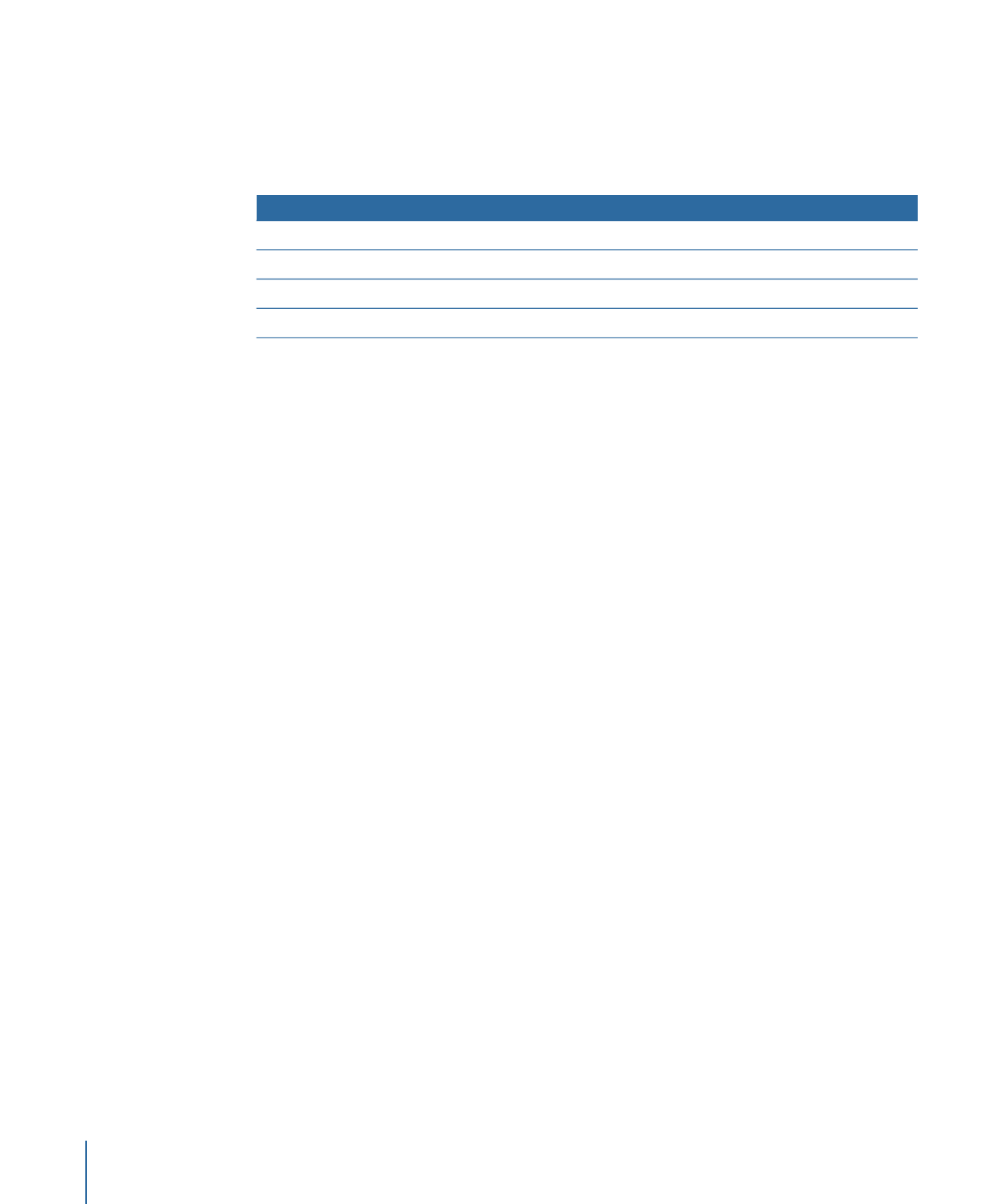
This overlay uses a white background, main text that is dark gray, a light gray checkmark,
and a black “OK!”
Using color mapping, you can control how each of these elements appears in each of
the three states.
Activated state
Selected state
Normal state
Overlay color
Yellow, opaque
Transparent
Transparent
Black
Brown, opaque
Yellow, opaque
Yellow, opaque
Dark gray
Transparent
Green, opaque
Transparent
Light gray
Transparent
Transparent
Transparent
White
In the above example, for the normal state only the main text (using the dark gray overlay
color settings) is visible, with its color set to yellow. When the button is selected, a green
checkmark (using the light gray overlay color settings) appears. When activated, the
checkmark disappears, the text turns brown, and a yellow “OK!” (using the black overlay
color settings) appears.