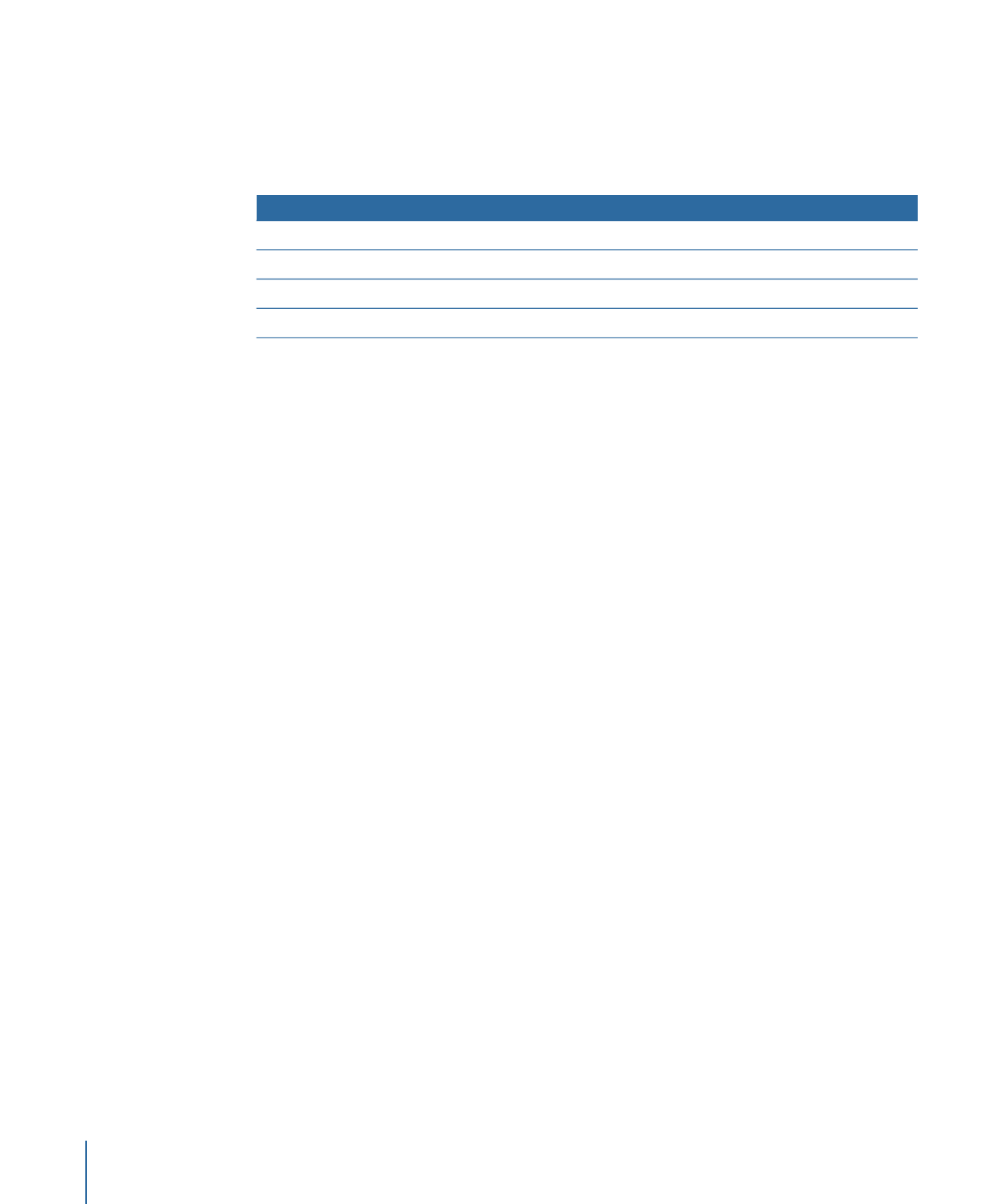
Setting Up a Menu’s Color Mapping Using an Advanced Overlay
The following steps show you how to set up color mapping for a menu when using an
advanced overlay. Once you start creating buttons (described in
Adding Overlay-Based
Buttons
), you will be able to select the color mapping sets for them separately.
To set up color mapping for a menu using an advanced overlay
1
Select a menu that has a background and overlay assigned.
The Menu Inspector appears.
2
Click the Colors tab in the Menu Inspector.
3
Select Advanced next to Overlay Colors.
4
Set the Mapping Type to either Chroma or Grayscale, depending on how the overlay was
created.
5
Select Normal under the Selection State.
6
In the Menu Editor, choose Display Composite from the Settings pop-up menu to see
the normal color settings take effect as you set them. (You will not see the selected and
activated settings take effect until you start creating buttons.)
7
Set the color and opacity settings for the normal selection state.
• To choose the color: Open the Color pop-up menu and choose a color from the 16-color
palette that appears.
• To set the opacity: Either enter a new value in the fields to the right of the Opacity
sliders, or drag the slider next to the value. The values range from 0 (completely
transparent) to 15 (completely opaque).
254
Chapter 13
Creating Menus Using the Standard Method
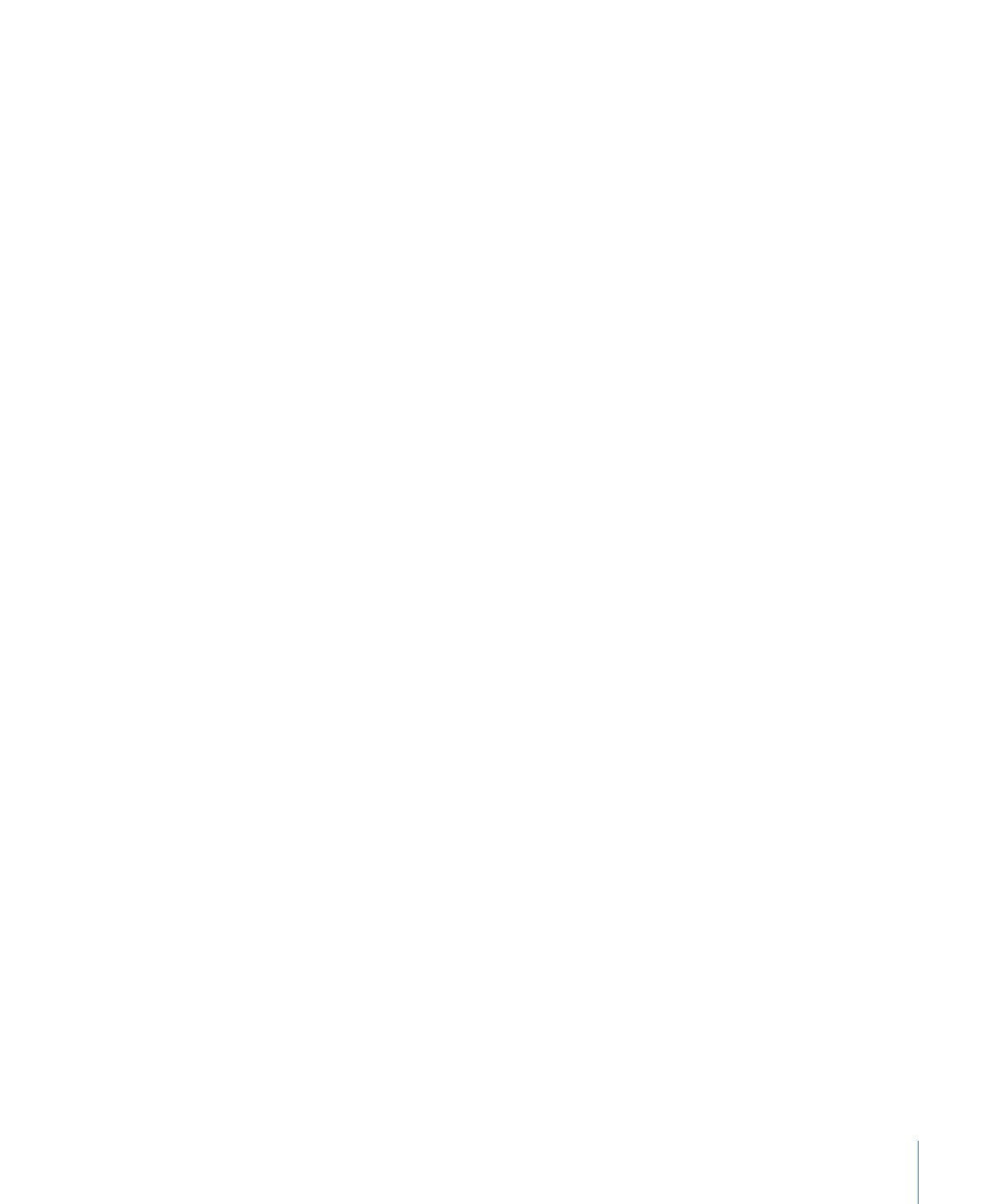
8
Set the normal color settings based on whether the background includes the normal
button graphics.
• If normal button graphics are included in the background: Set the opacity for each overlay
color to 0 (completely transparent).
• If normal graphics are not included in the background: Set the opacity and select the
color for each overlay color so that the buttons appear as desired.
9
Select Selected and Activated under Selection State and set the highlight color settings
for the selected and activated states.
You will not see any of these settings take effect until you start creating buttons. You can
configure the settings for all three of the color mapping sets by selecting their buttons
(1, 2, and 3).