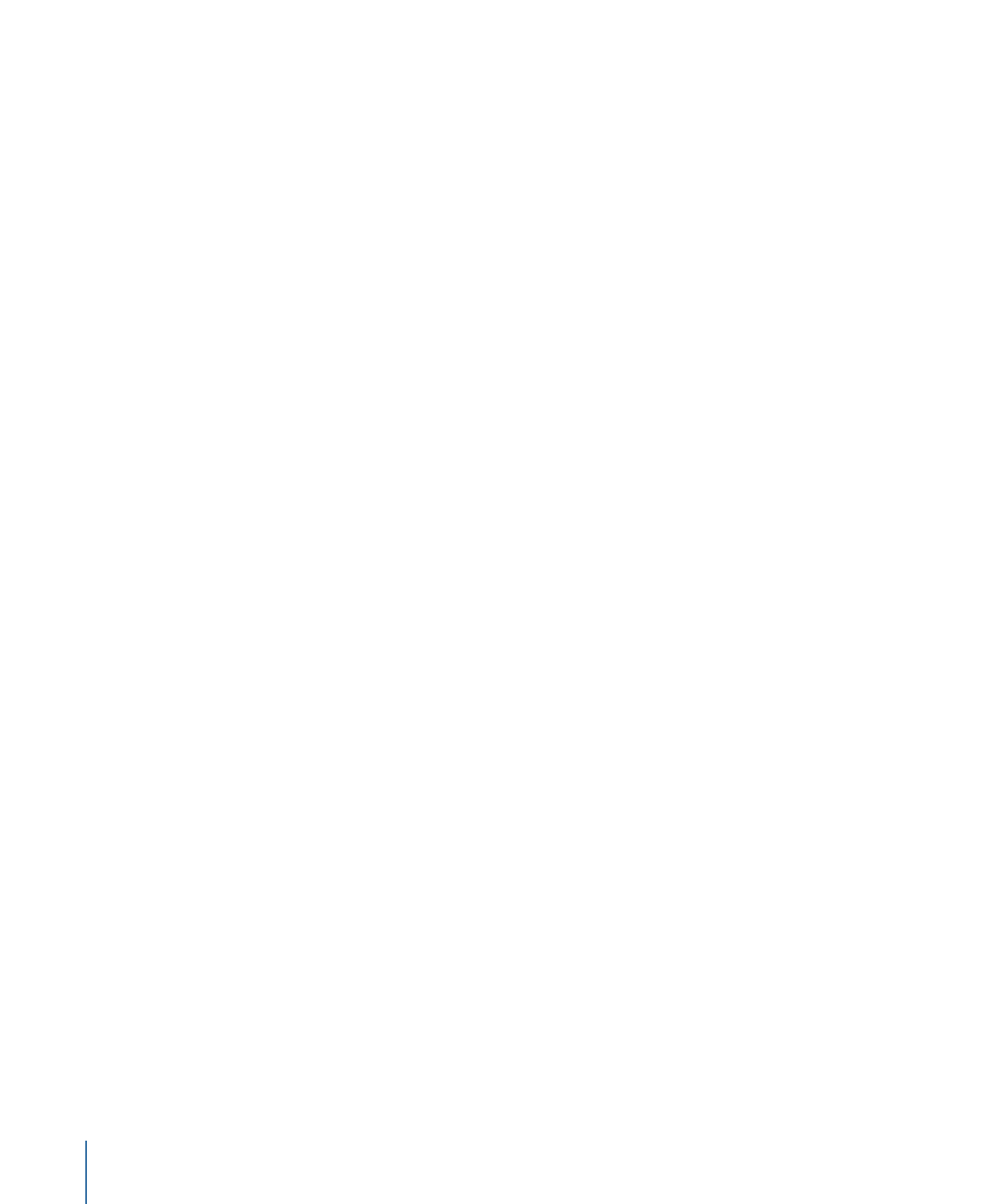
Color Mapping Sets
While the DVD specification limits you to 4 colors in a menu overlay and 16 colors in a
menu’s palette, you can use those colors in different ways on each button on a menu.
DVD Studio Pro lets you choose from three color mapping sets for each button.
Each set uses the same Color Palette, but allows you to assign different colors and
transparencies to each overlay color for the selected and activated states of the buttons.
There are two reasons you might want to do this:
• To include buttons with different highlight colors on the same menu
• To get around problems with overlapping buttons
Both the Menu and Button Inspectors have tabs with color mapping settings. The settings
you make in the Colors tab in the Menu Inspector affect all buttons that you have created
and will create for that menu. All buttons use color mapping set 1 when first created.
Once a button has been created, its properties appear in the Button Inspector. You can
select a different color mapping set (2 or 3) for this button in the Style tab. You can also
change the color mapping settings (for example, picking a different color for the selected
state of overlay color 2) in the Colors tab. However, this affects all buttons that use that
setting, not just the current button.
250
Chapter 13
Creating Menus Using the Standard Method
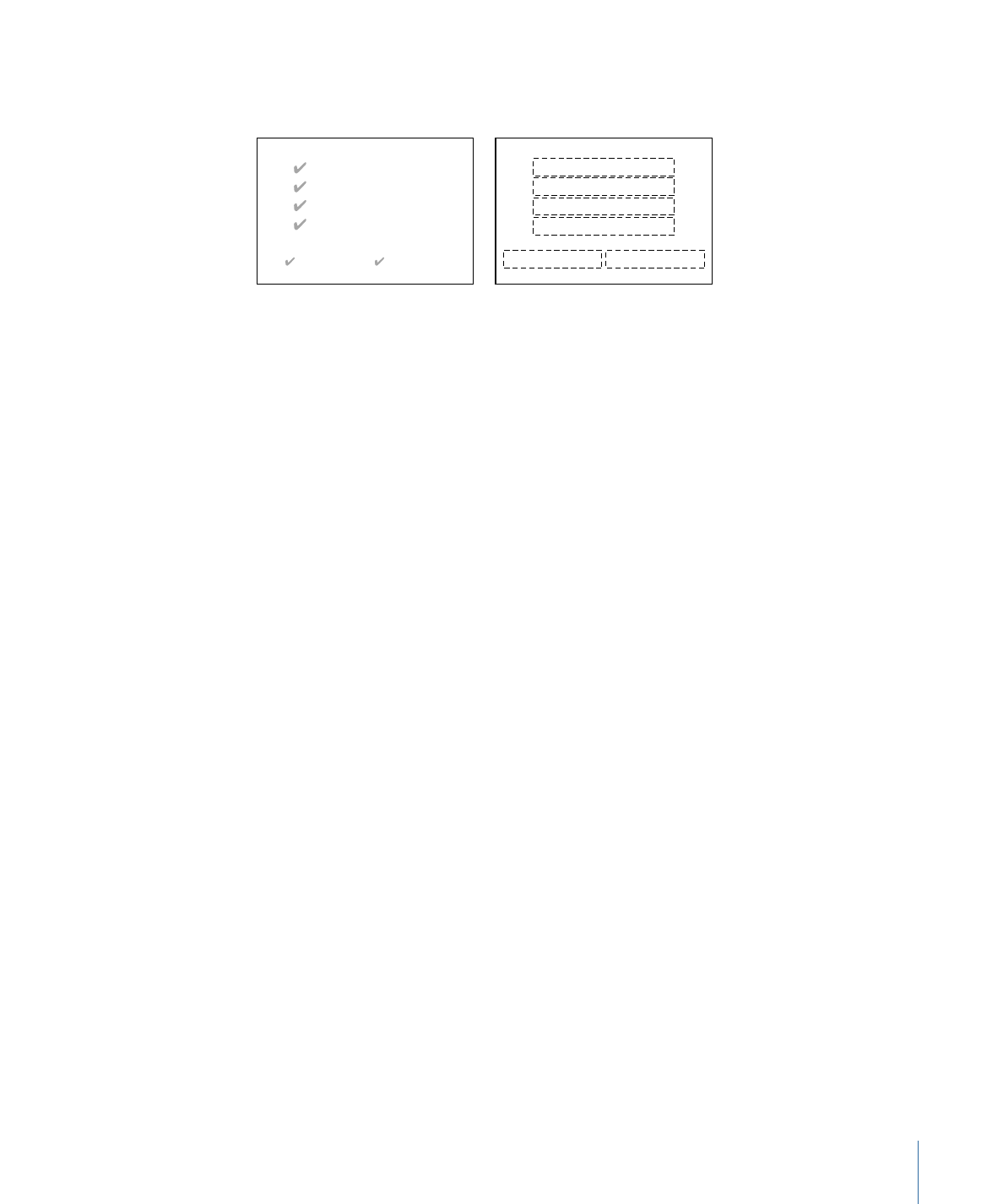
The illustration below shows a menu with six buttons. The menu uses the three color
mapping sets to group buttons with similar functions.
Color map set 1
Color map set 1
Color map set 1
Color map set 1
Color map set 3
Color map set 2
Bonus OK!
Credits OK!
Play Movie
Select Scene
Trailers
Cast Bios
OK!
OK!
OK!
OK!