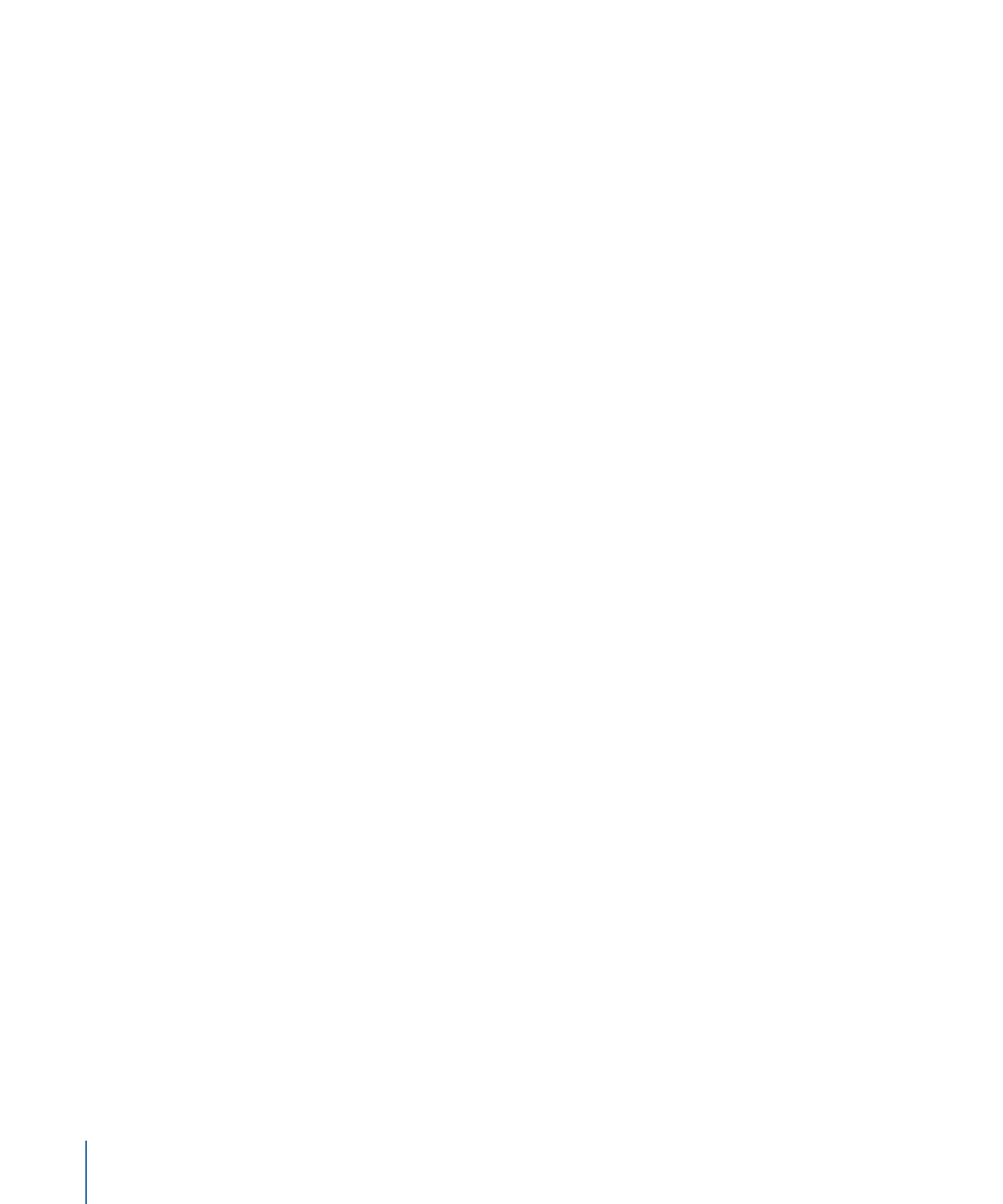
Options in the Drop Palette for Standard Menus
Following are descriptions of the various Drop Palette options that can appear when you
drag an asset or element to the Menu Editor. See
Viewing the Drop Palette
for information
on using the Drop Palette options.
The following descriptions are grouped by the type of item you are dragging (asset,
project element such as a track or slideshow, and a template, style, or shape from the
Palette). Details for standard menus are listed first, followed by the details for the layered
menus.
For those Drop Palette options that appear when you drag a motion video asset, a
matching audio asset is also added (if applicable), as long as:
• The “Find matching audio when dragging” setting in the Track pane of DVD Studio Pro
Preferences is selected.
• An audio file with the same base name as the video file is located in the same folder
as the video asset.
The following details assume the “Find matching audio when dragging” preference is
selected and a suitable audio file is found.