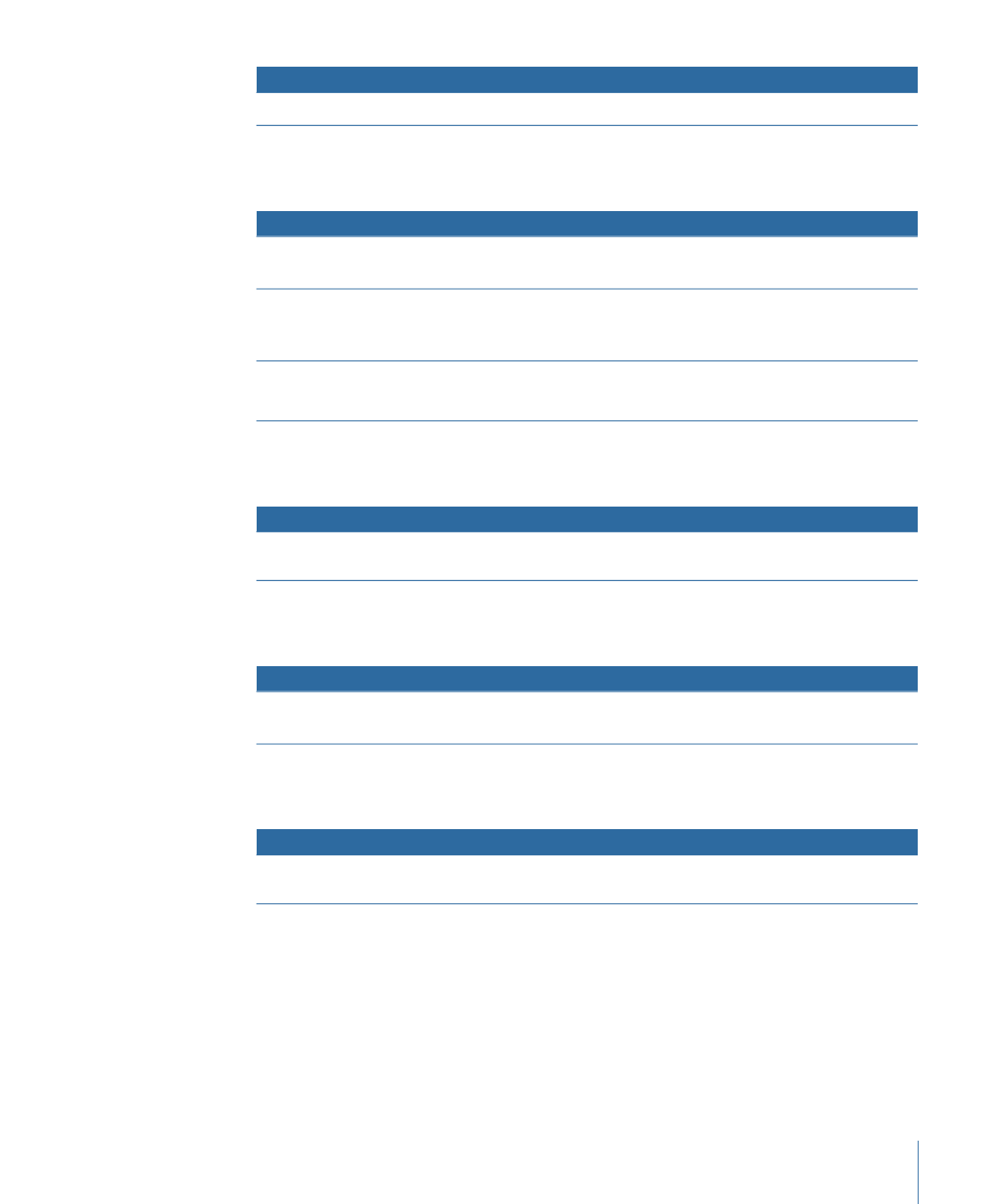
Dragging a Layout Style to the Menu Editor
The following options appear in the Drop Palette:
311
Chapter 13
Creating Menus Using the Standard Method
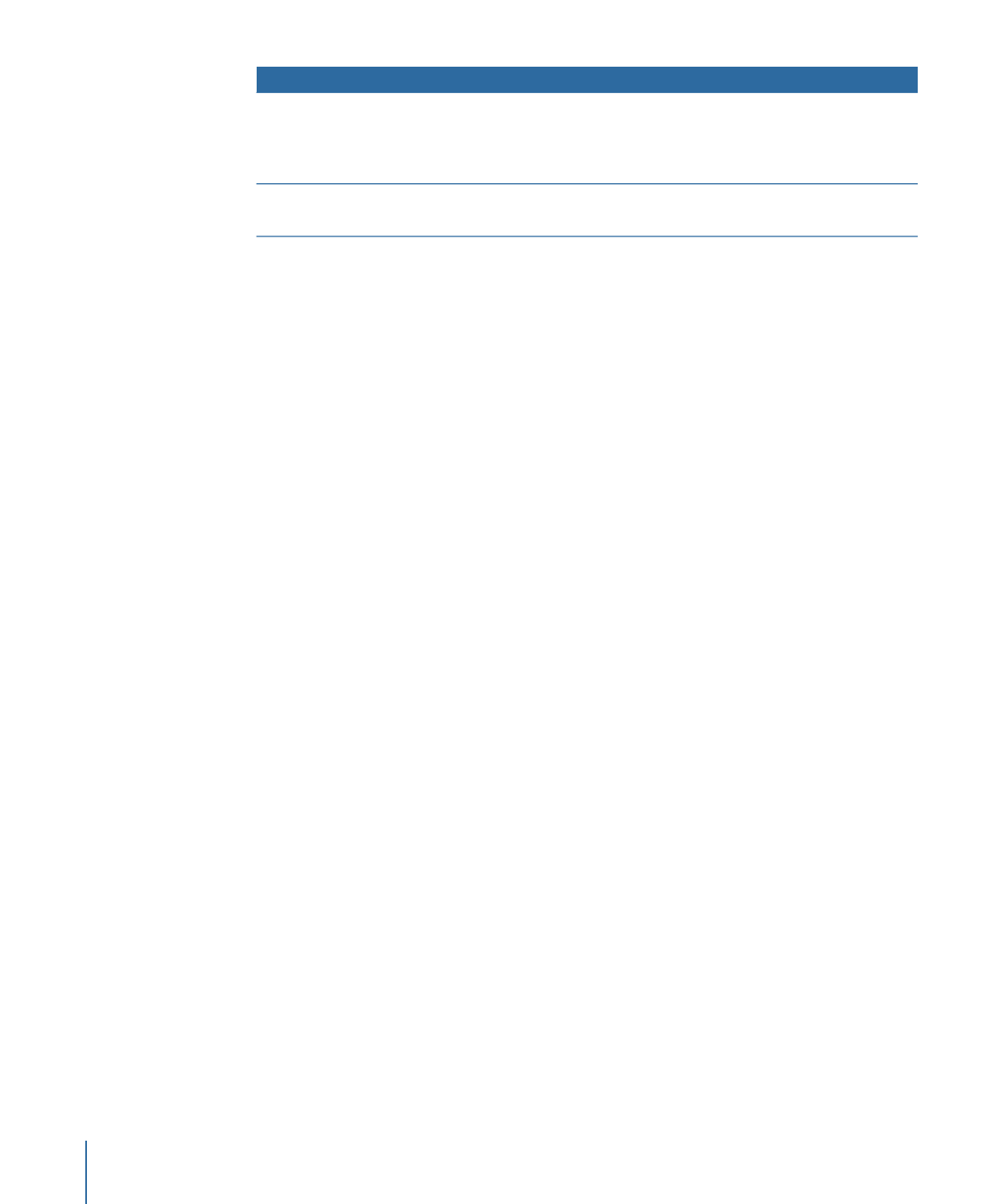
Actions
Drop Palette options
• Layout style buttons are only applied to existing buttons (no new
buttons are created).
An exception is if the menu has no buttons, in which case all
buttons from the layout style will be added.
Apply to Menu (default option)
• Layout style buttons are all applied, replacing existing buttons
and adding new ones (if necessary).
Apply to Menu—Add All Buttons
312
Chapter 13
Creating Menus Using the Standard Method
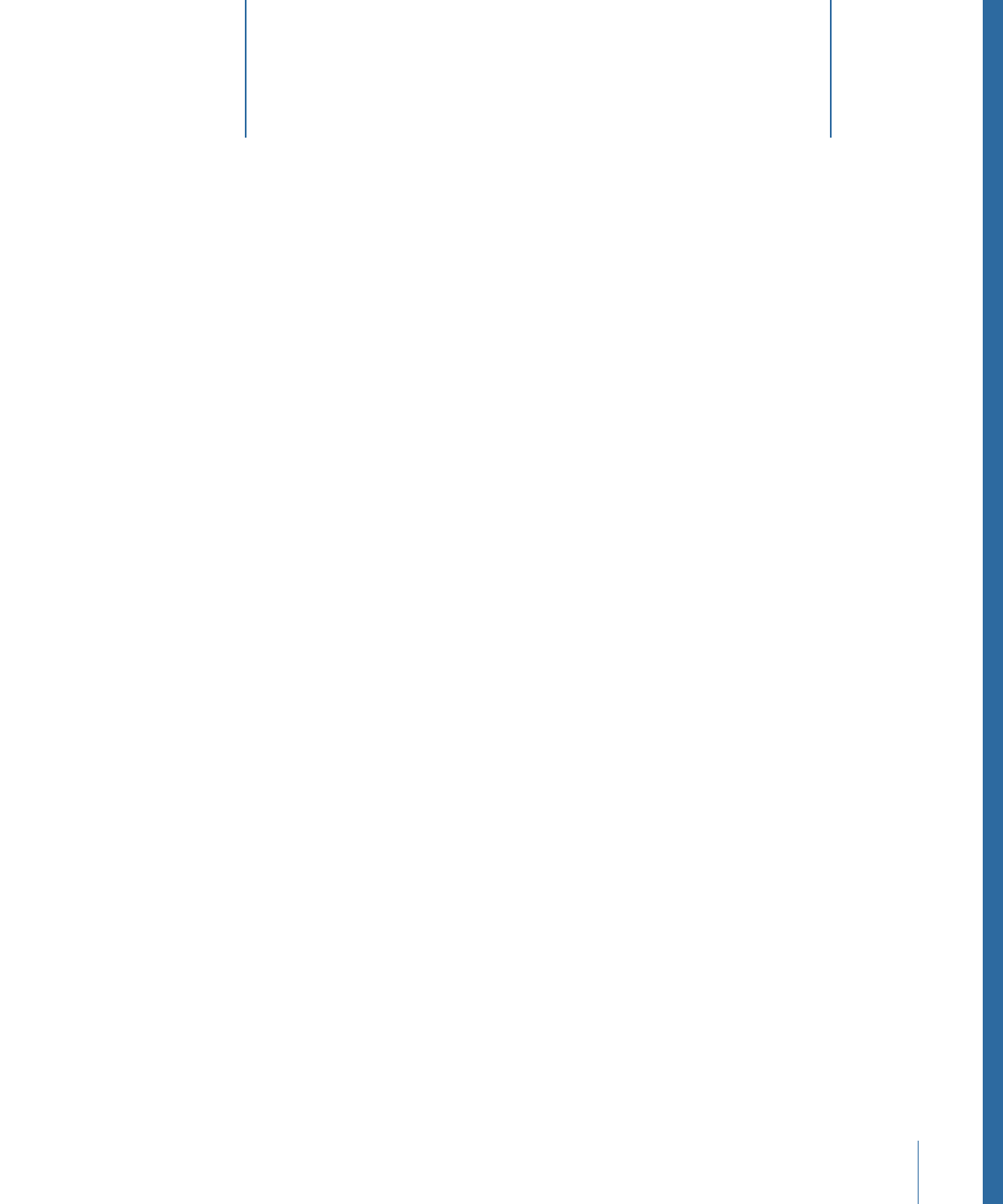
DVD Studio Pro includes templates and styles that can make it easier to create menus.
You can use the supplied templates and styles to quickly produce your menus, or you
can make your own templates and styles.
This chapter covers the following:
•
Introduction to Templates, Styles, and Shapes
(p. 313)
•
What Are Templates and Styles?
(p. 314)
•
Templates and Styles in the Palette
(p. 316)
•
Applying a Template or Style
(p. 321)
•
Setting Default Styles
(p. 323)
•
Creating a Template or Style
(p. 324)
•
Importing Templates and Styles
(p. 326)
•
Deleting Templates and Styles
(p. 327)
•
Managing Shapes
(p. 329)
Introduction to Templates, Styles, and Shapes
DVD Studio Pro includes templates and styles that are designed to make the menu creation
process quicker and easier. By applying a template or style to all menus in a project, you
can create a cohesive, consistent look for your project.
• You can use the supplied templates and styles to create your menus. Use a template
to supply everything needed for a menu, or choose certain styles to use in combination
with menus you create.
• You can create your own templates and styles. This makes it easy to create a consistent
look to apply to all of your menus that meets your specific needs.
DVD Studio Pro also includes a shapes feature that allows you to add buttons to your
menu that include the art and highlight areas. The shapes can also be used to create
drop zones with irregular edges. See
Managing Shapes
for more information.
313