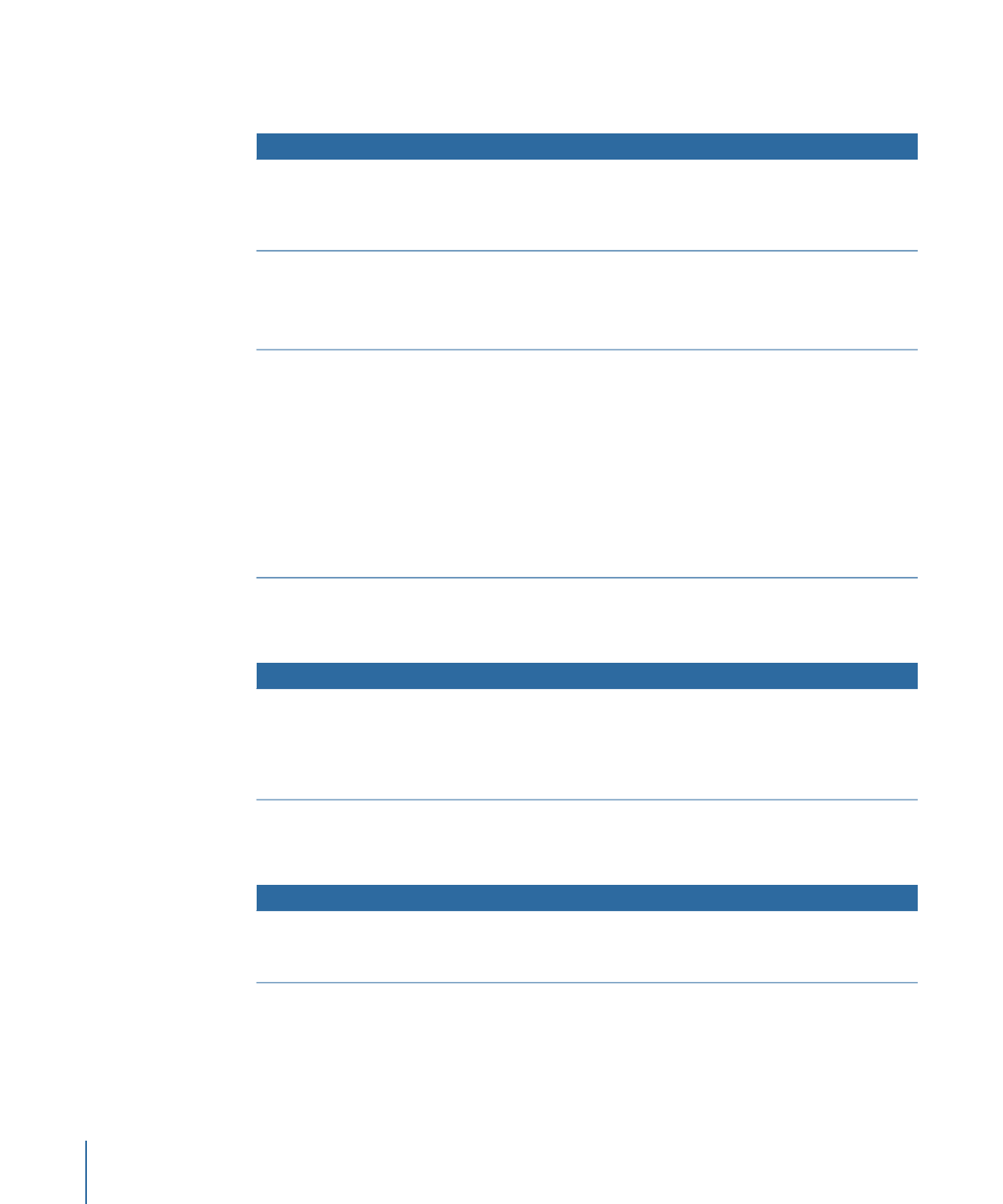
Dragging a Slideshow to a Button
The following options appear in the Drop Palette:
Actions
Drop Palette options
• Sets the first slide’s image to be the button’s thumbnail.
• Adds a link from the button to the slideshow.
• Sets the slideshow’s End Jump setting to this menu (if it has not
already been set).
Set Asset (default option)
The button’s thumbnail does not change.
• Adds a link from the button to the slideshow.
• Sets the slideshow’s End Jump setting to this menu (if it has not
already been set).
Connect to Slideshow
• Links the button to the first of the new chapter index menus.
• Creates one or more new chapter index menus, depending on
the number of slides and the button layout used.
• Opens the Choose Template or Layout Style dialog so you can
choose the template or layout style to use for the chapter index
menus.
• Links each slide from the slideshow to buttons in the chapter
index menus.
• Assigns the picture from each slide to its button’s thumbnail.
• Sets the slideshow’s End Jump setting to this menu (if it has not
already been set).
Create Chapter Index