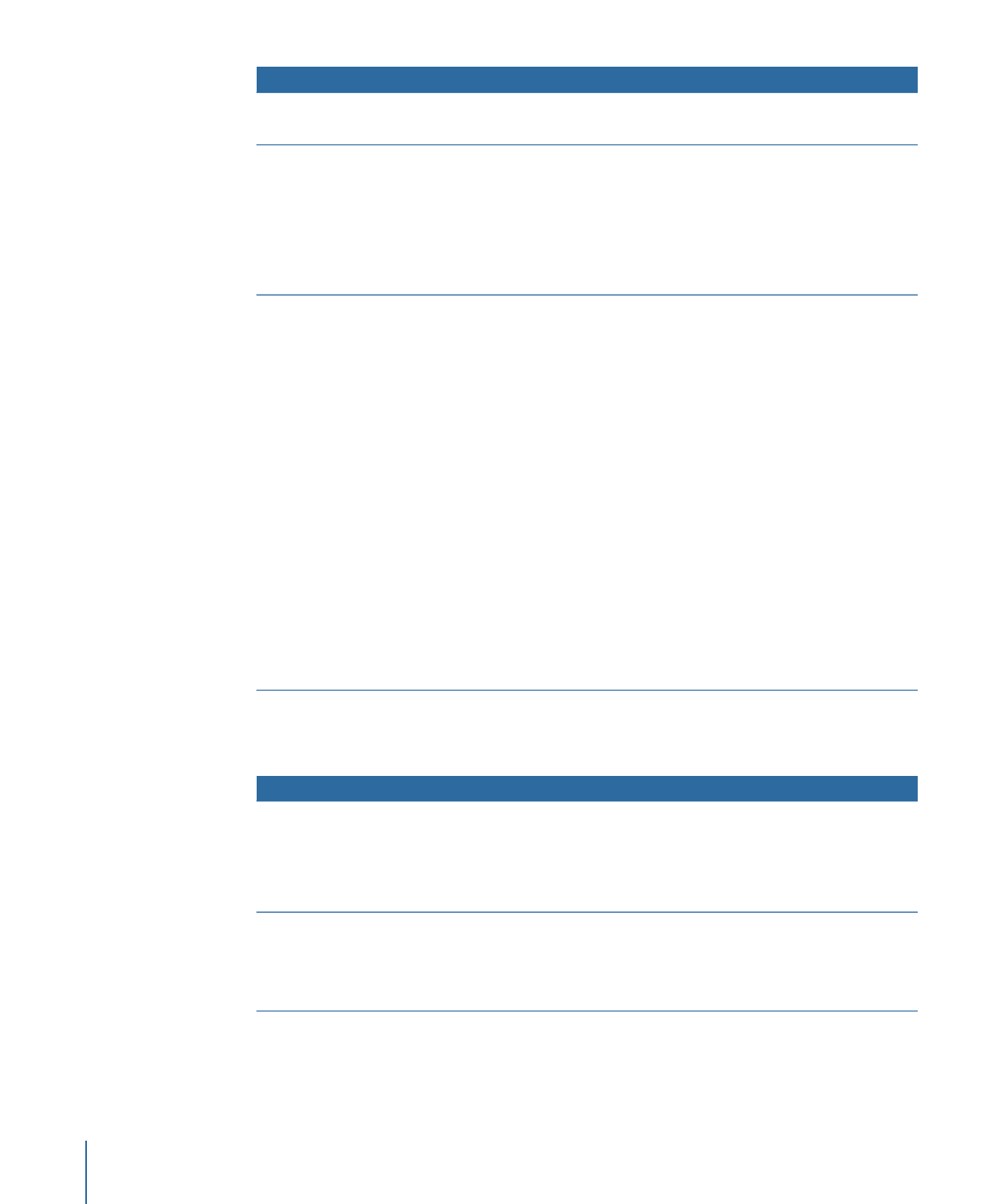
Dragging a Video/Audio Pair to a Button
The following options appear in the Drop Palette:
Actions
Drop Palette options
• Sets this video to be the button’s thumbnail image.
• Creates a new track with this video and audio.
• Names the track the same as the video asset.
• Adds a link from the button to the first marker of the new track.
• Sets the new track’s End Jump setting to this menu.
Set Asset and Create Track
(default option)
The button’s thumbnail does not change.
• Creates a new track with this video.
• Names the track the same as the video asset.
• Adds a link from the button to the first marker of the new track.
Create Track
300
Chapter 13
Creating Menus Using the Standard Method
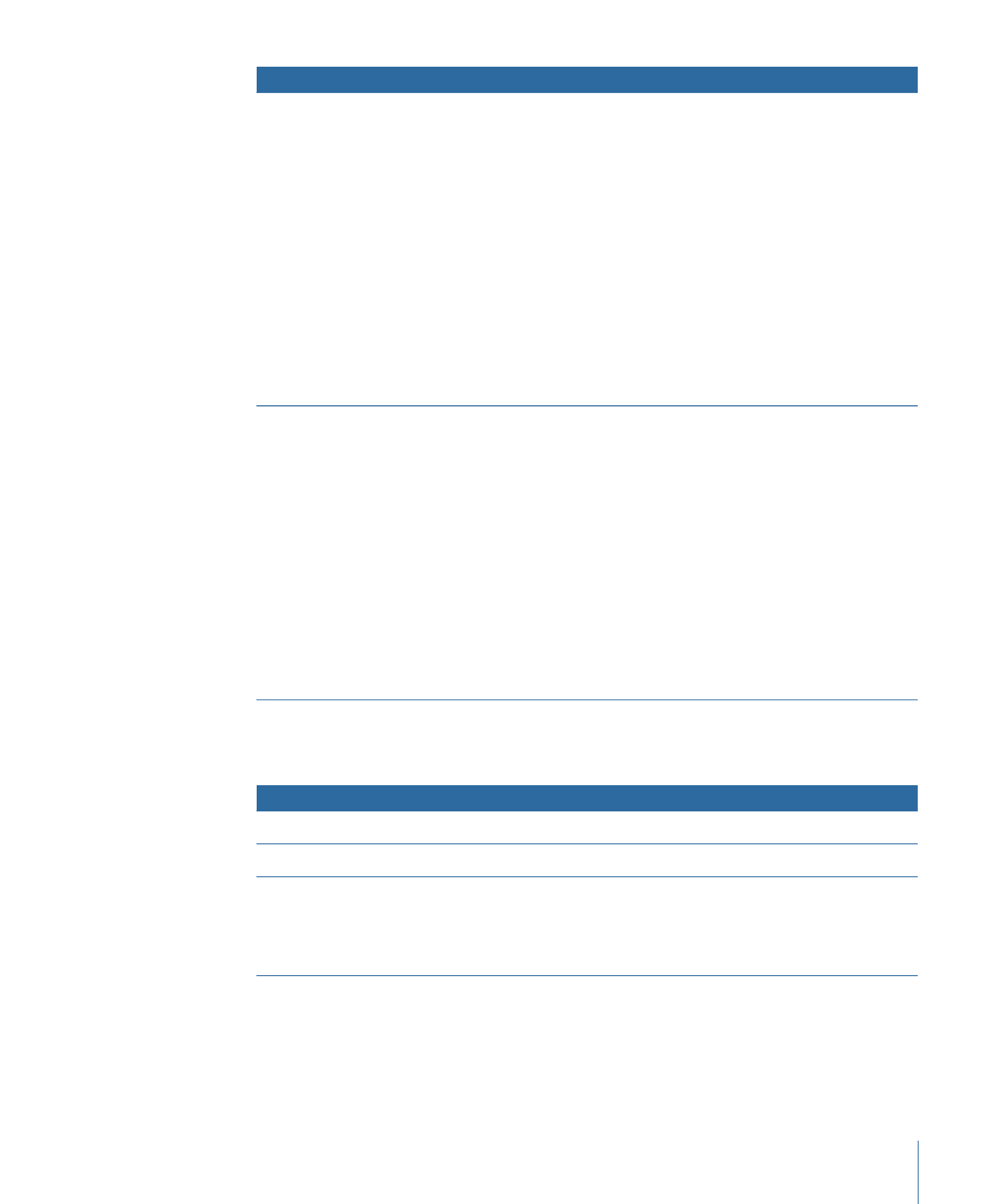
Actions
Drop Palette options
Use this option with video that has had chapter markers added with
Compressor, Final Cut Express, or Final Cut Pro.
• Creates a track and adds the chapter markers and audio to it.
• Names the track the same as the video asset.
• Sets the new track’s End Jump setting to this menu.
• Links the button to the first of the new chapter index menus.
• Sets this video to be the button’s thumbnail image.
• Creates one or more new chapter index menus, depending on
the number of markers and the button layout used.
• Opens the Choose Template or Layout Style dialog so you can
choose the template or layout style to use for the chapter index
menus.
• Links each chapter marker from the new track to buttons in the
chapter index menus.
• Assigns the video from each marker to its button’s thumbnail.
Set Asset and Create Chapter
Index
Use this option with video that has had chapter markers added with
Compressor, Final Cut Express, or Final Cut Pro.
• Creates a track and adds the chapter markers and audio to it.
• Names the track the same as the video asset.
• Sets the new track’s End Jump setting to this menu.
• Links the button to the first of the new chapter index menus.
• Creates one or more new chapter index menus, depending on
the number of markers and the button layout used.
• Opens the Choose Template or Layout Style dialog so you can
choose the template or layout style to use for the chapter index
menus.
• Links each chapter marker from the new track to buttons in the
chapter index menus.
• Assigns the video from each marker to its button’s thumbnail.
Create Chapter Index