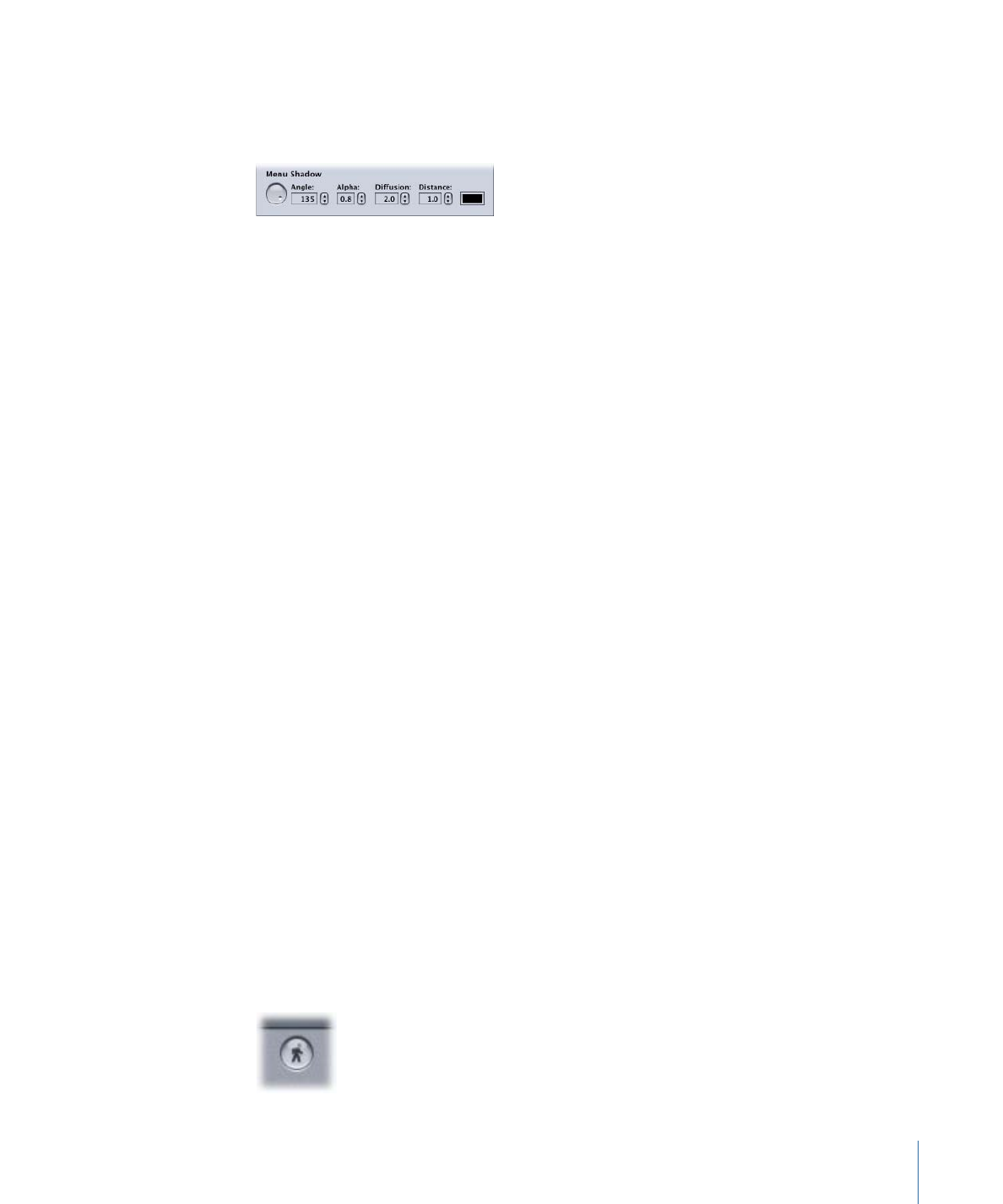
Setting the Drop Shadow Properties
Once you have enabled drop shadows on one or more menu items, you can start adjusting
the drop shadow settings.
Note: You will not see the drop shadow if any of the settings are at 0.0.
• Angle: A rotary control that sets the direction of the drop shadow. The control’s indicator
points in the drop shadow’s direction. Rotate the indicator to the desired direction.
You can also enter an angle value. A value of 0 places the shadow directly above the
item; 90 places it to the right.
• Alpha: Sets the drop shadow’s transparency. A value of 0.0 makes the drop shadow
completely transparent while a value of 1.0 makes it completely opaque.
• Diffusion: Sets the drop shadow’s softness. Smaller numbers provide harder edges
while larger numbers (up to a maximum of 15.0) provide softer edges.
• Distance: Sets the distance of the drop shadow from the item. Smaller numbers position
the drop shadow closer while larger numbers (up to a maximum of 15.0) position it
farther away.
• Colored rectangle: Sets the color of the drop shadow. Click it to open the Colors window
where you can choose the color to use.