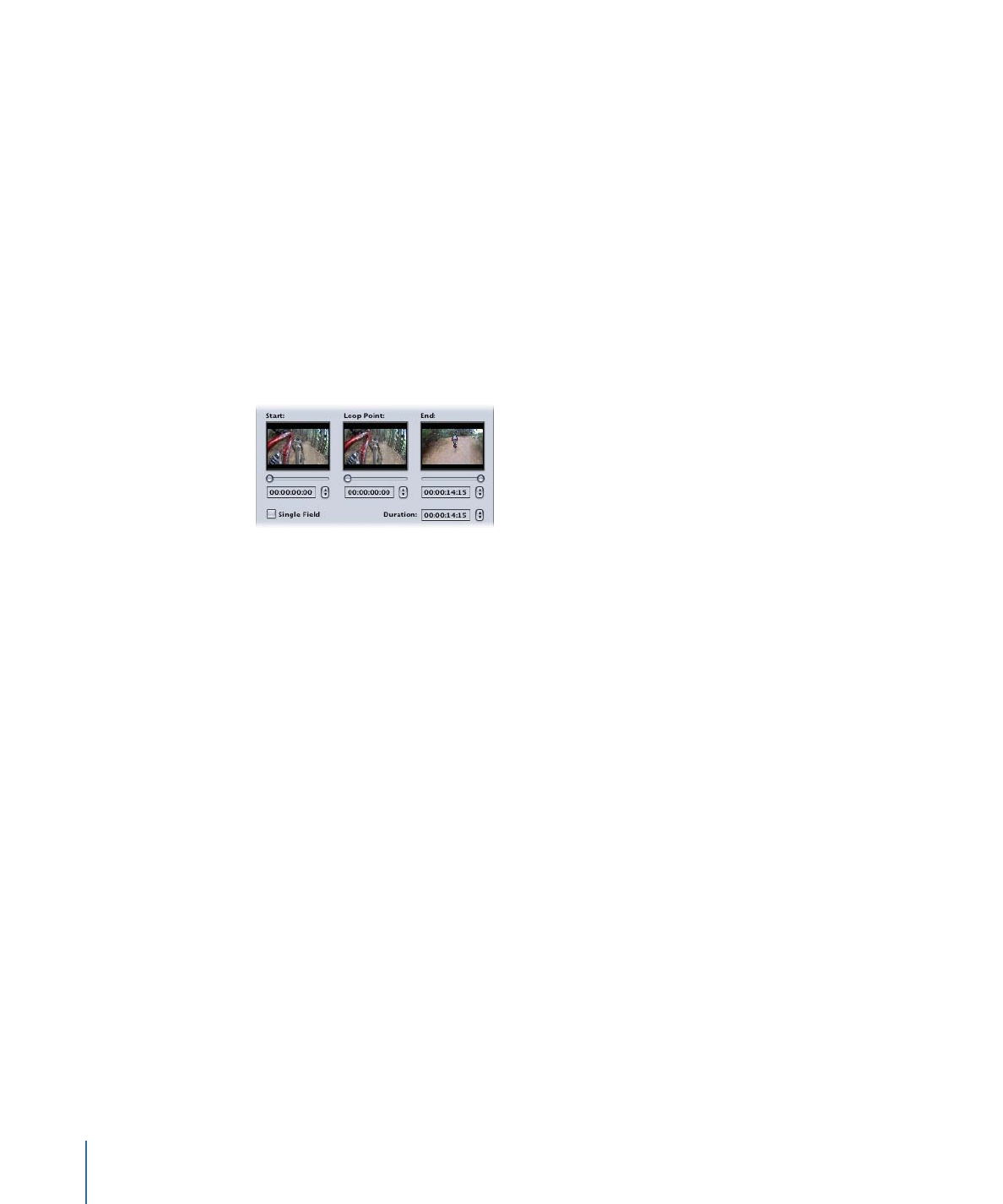
Loop Point
You can use the Loop Point setting to set a frame different from the starting frame to use
when you choose Loop as the At End setting. By default, the Loop setting is the same as
the Start setting. When you adjust the Loop setting, you are choosing the frame that is
jumped to once the end frame is reached. This allows you to have a looping background
with a beginning section—for example, a fade up from black or a transition from another
menu—that only plays the first time through. If there is audio assigned to the menu, it
automatically follows the video as it loops.
294
Chapter 13
Creating Menus Using the Standard Method
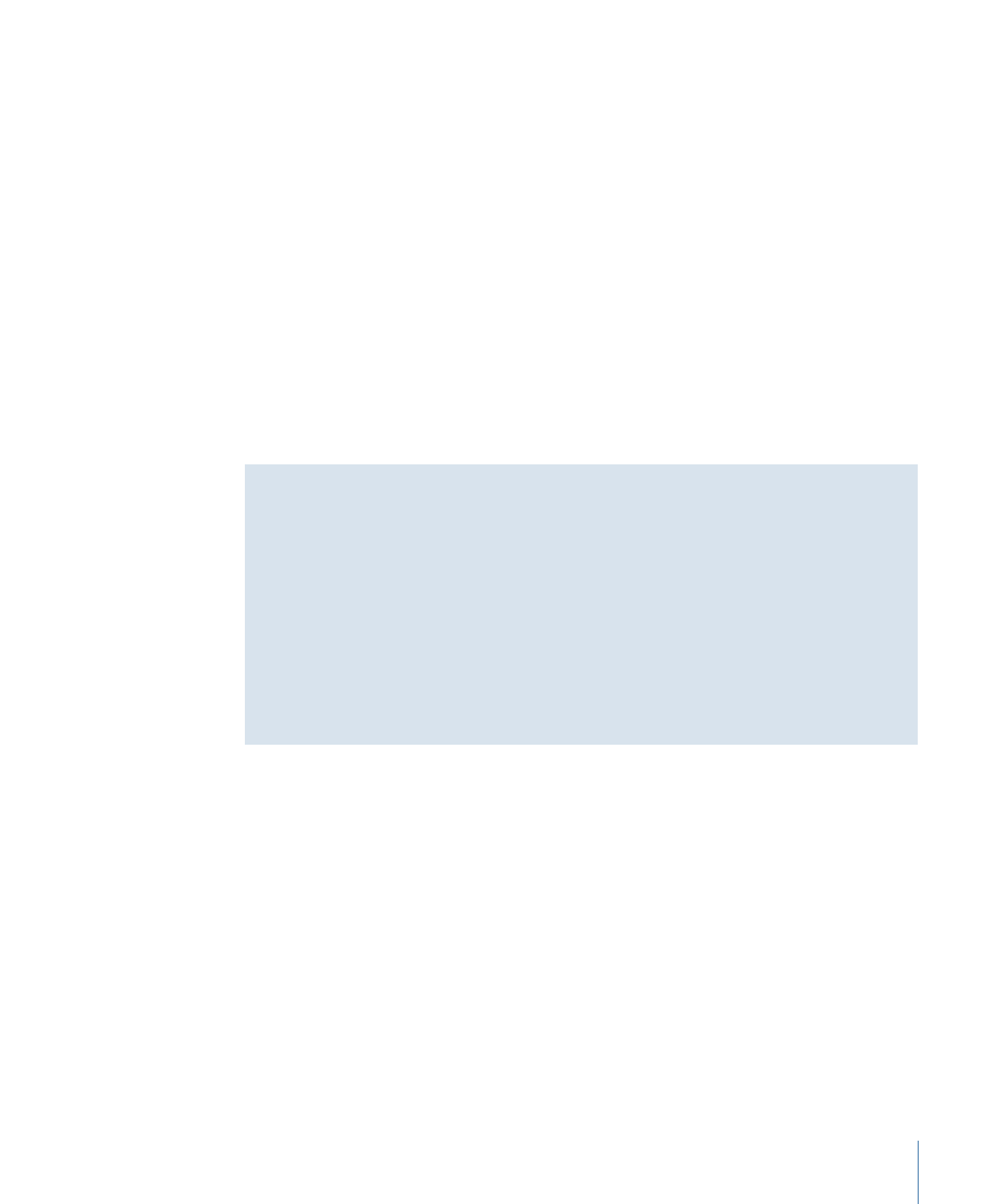
This setting also defines when the button highlights appear—the viewer cannot navigate
the menu’s buttons until the loop point is reached. Additionally, the Loop Point setting
controls the video used for the menu’s tile in the Graphical tab.
If you are creating your menu background video in an application such as Motion or
Final Cut Pro, you can set a chapter marker named “MenuLoopPoint” to define the loop
point. When you assign a menu’s background by dragging the video to the Menu Editor
and choosing Set Background from the Drop Palette, or dragging the video to the Outline
or Graphical tab, DVD Studio Pro checks to see if a chapter marker named “MenuLoopPoint”
is present. If it is, the Loop Point setting is set to its time. If it is not present, the Loop
Point setting is set to match the Start setting.
Note: When you assign the menu’s background using the Menu Inspector’s Background
pop-up menu, you must manually set the Loop Point setting, even if the video contains
a “MenuLoopPoint” chapter marker.
See
Defining the Menu Loop Point
for more information on setting the chapter markers.
About Jumping Directly to a Menu’s Loop Point
When you configure a motion menu with a loop point, you may find that, in some cases,
you would prefer to jump directly to the loop point rather than to the start point. This
is especially true if the menu has a long period between the start and loop points.
You can write a simple script that will allow you to jump to the loop point. When you
select Jump as the command in the Script Inspector and choose a menu to jump to, a
Start At Loop Point option becomes available. When selected, this option sets the jump
to skip the start point and jump directly to the loop point. See
Start At Loop Point
Checkbox
for more information, and
Jumping to a Menu’s Loop Point
for an example
script.