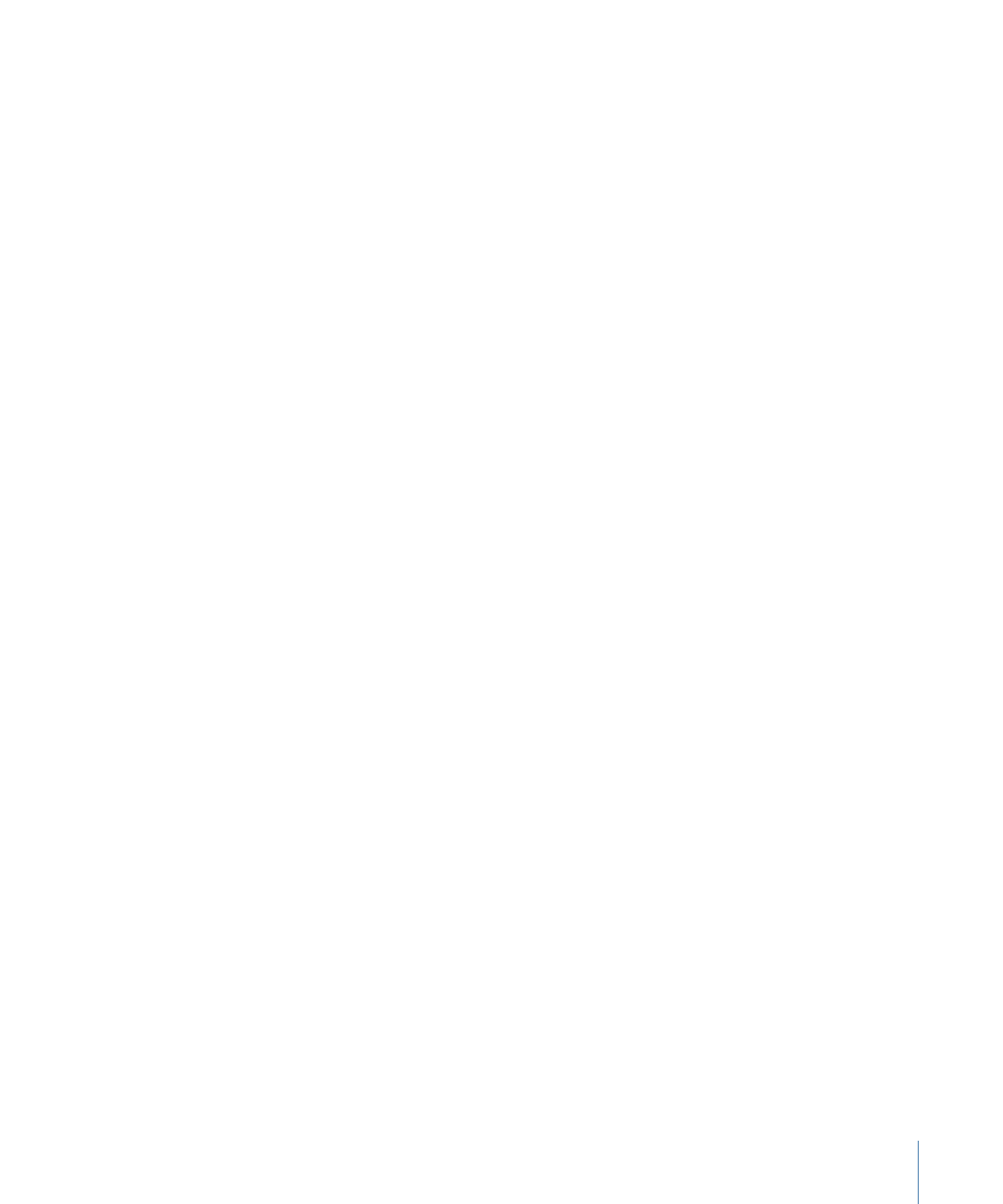
Setting Button Navigation with the Auto Assign Feature
The Auto Assign feature makes it easy to configure the button navigation for a menu.
You can also use it as a starting point for configuring your navigation, and then freely
adjust the settings it creates.
To use Auto Assign to set button navigation
1
Set up your menu as you want it, with its buttons in their final locations.
2
Choose Auto Assign Buttons Now from the Menu Editor’s Settings pop-up menu (or press
Command-Shift-D).
It’s important to understand that Auto Assign works with the buttons as they currently
exist on the menu. If you move, delete, or add buttons to the menu, you need to use
Auto Assign again to update the navigation.
Note: Using Auto Assign overrides any existing navigation settings. If you intend to
manually modify the settings Auto Assign creates, be sure you have all buttons in place
before using it. This reduces the risk of having to use Auto Assign again, and undoing
any modifications you may have made.