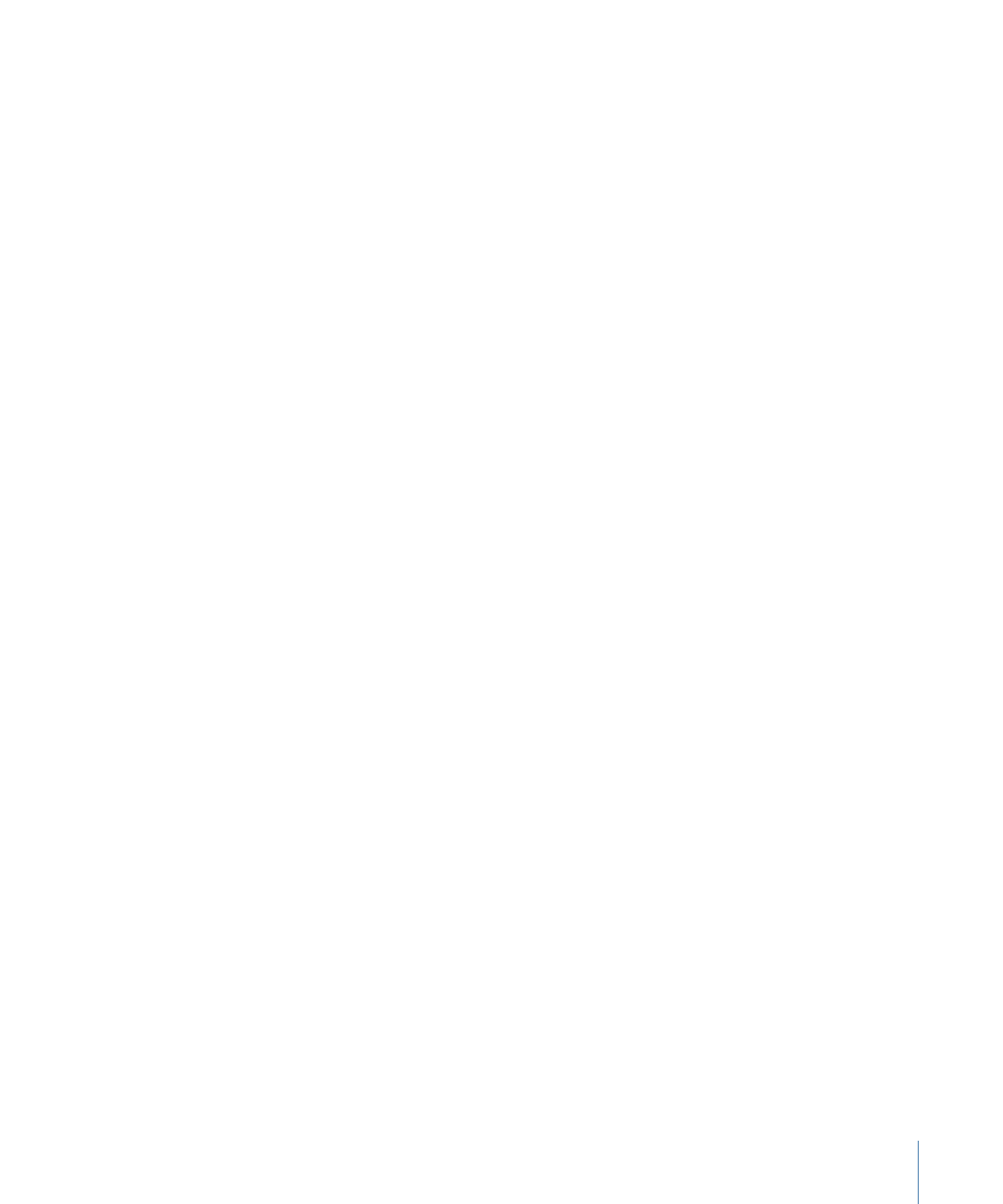
Setting Button Navigation Manually with the Button Inspector
You can manually set each button’s navigation using the Button Inspector. You can also
change a button’s navigation that has been set with the Auto Assign feature.
To manually set button navigation
1
Select a button.
2
Click the Advanced tab in the Button Inspector.
3
In the Navigation area, open the pop-up menu for each direction (left, right, up, and
down) and choose the button that should be jumped to for each. Leave the setting at
“not set” if you do not want an action to occur when a viewer presses a particular arrow
button.
Each button’s settings are completely independent. The settings you make for one button
have no effect on the other buttons in the menu.