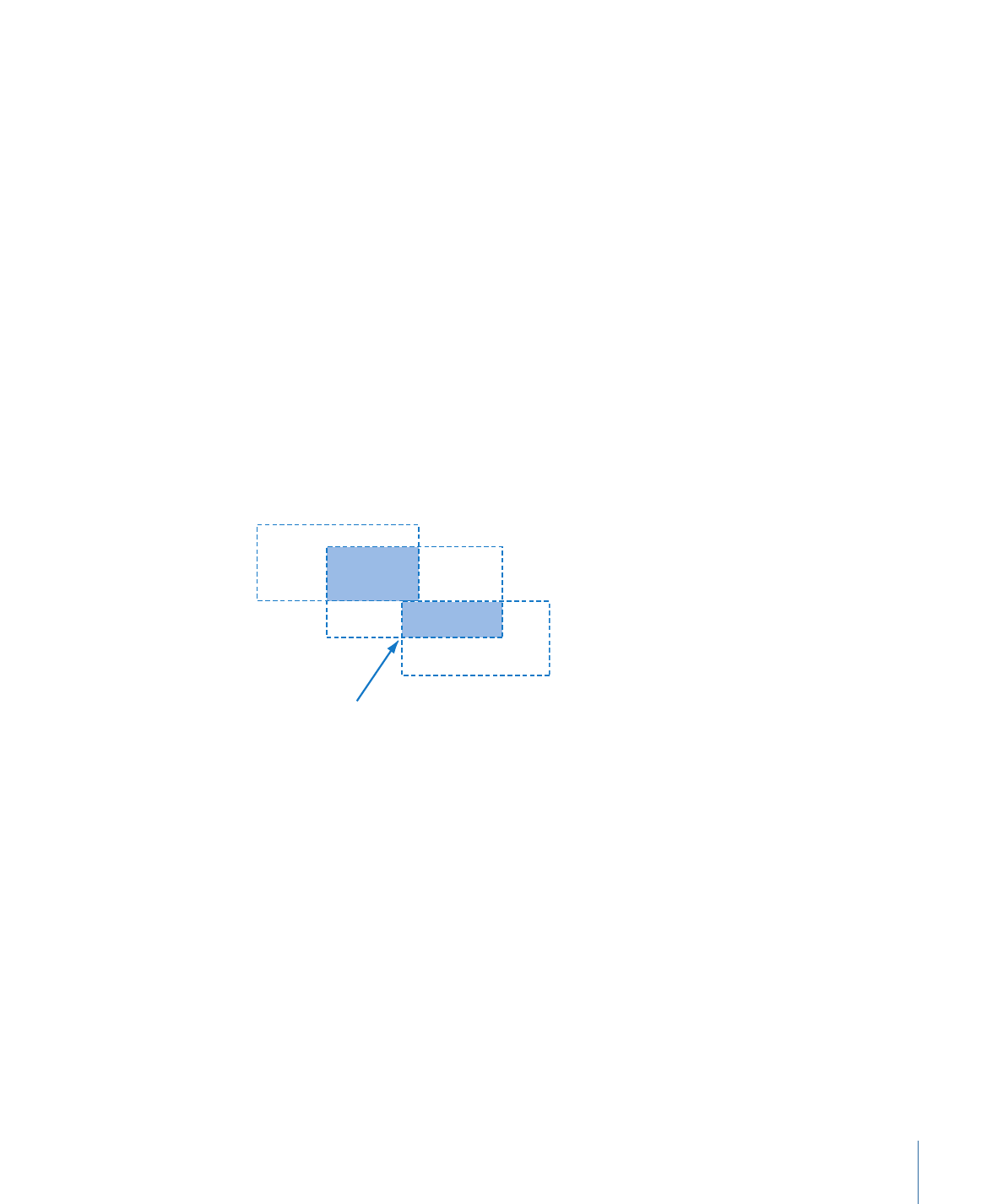
Configuring Button Navigation
Because most viewers will use the arrow buttons on a DVD player’s remote control to
navigate through the buttons on a menu, it’s important that the navigation is easy and
logical.
281
Chapter 13
Creating Menus Using the Standard Method
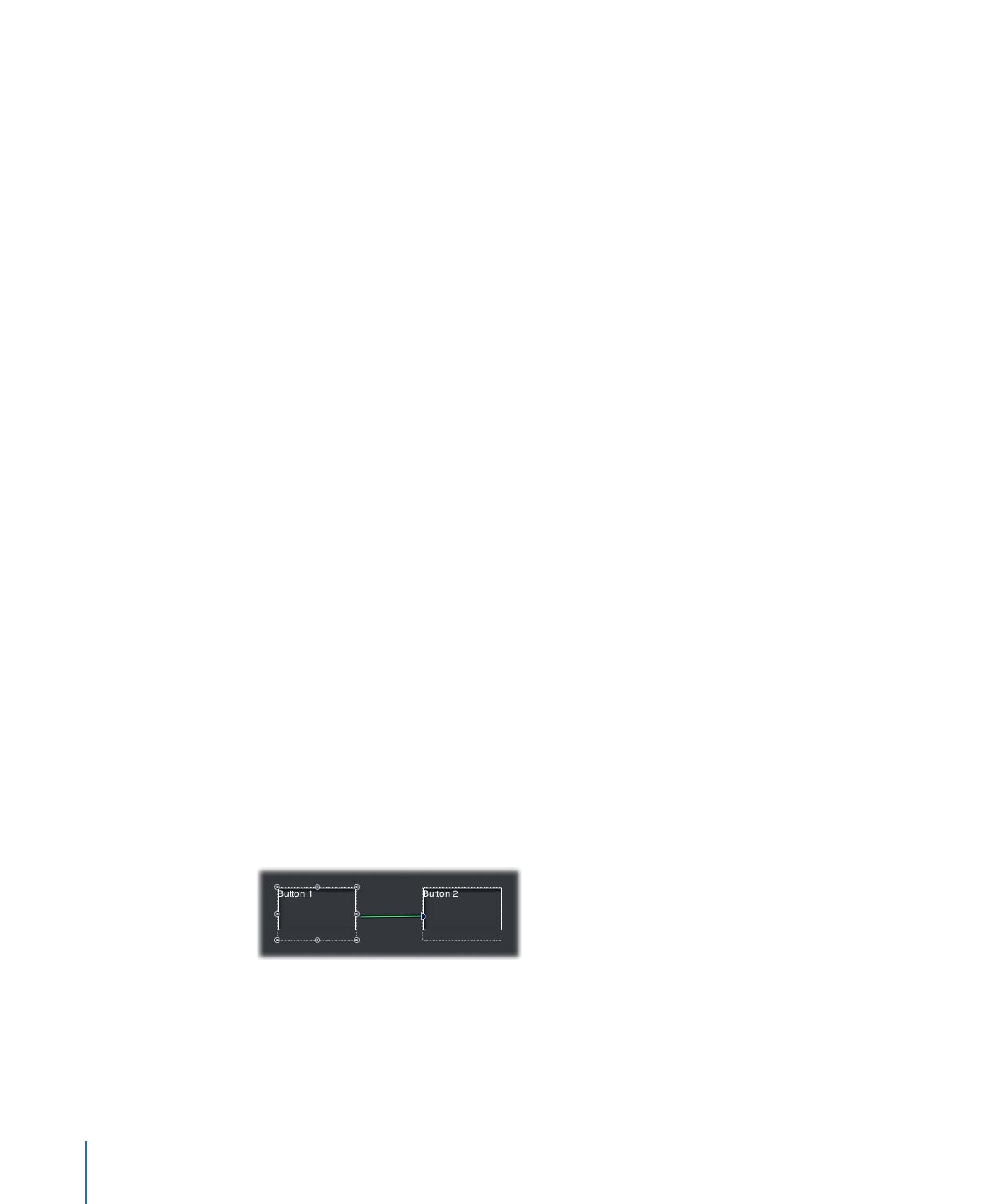
DVD Studio Pro includes three methods for setting button navigation:
• Dragging: In the Menu Editor, you can Command-Option-drag the resize handle on
each button’s edge to the button it should navigate to.
• Manually: You can manually set each button’s navigation using the Navigation section
in the Button Inspector’s Advanced tab.
• Auto Assign: You can use the Auto Assign feature in the Menu Editor. This sets the
navigation for all buttons on the menu at the same time.
• Continuous Auto Assign: You can use the Continuous Auto Assign feature in the Menu
Editor. This sets the navigation for all buttons each time you add a new button or
reposition an existing button. This feature is activated when you first open
DVD Studio Pro. See
Setting Button Navigation with Continuous Auto Assign
for more
information.
In general, if you are manually setting button navigation or modifying automatic button
navigation, you should wait until all buttons have been added to the menu, ensuring
that all possibilities are taken into account. It is also helpful to name each button before
setting the navigation so that you can easily distinguish them from each other.