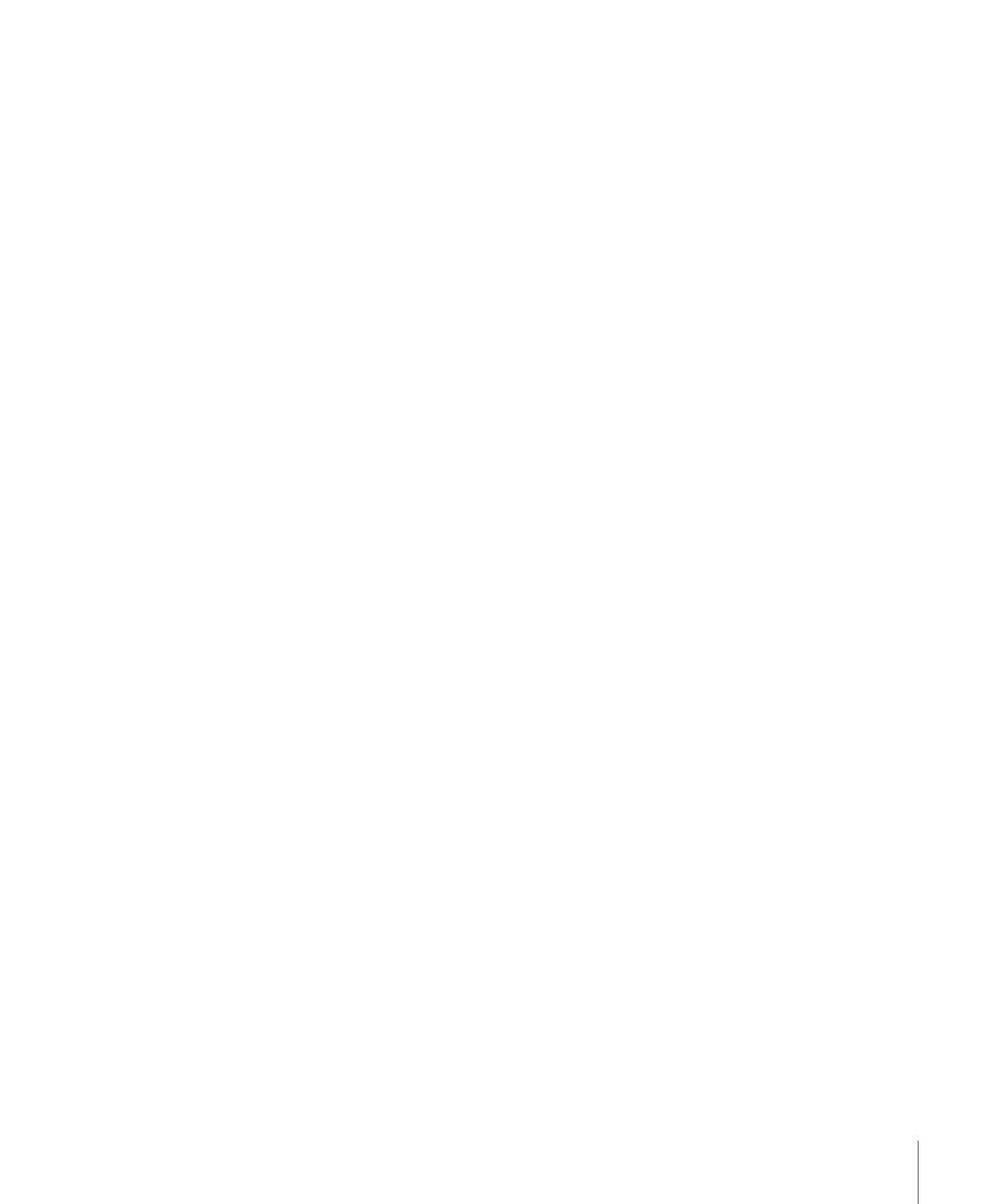
Assigning a Menu Overlay Using the Inspector
You can assign a menu overlay using the Inspector. With this method, you can only choose
from assets already imported into DVD Studio Pro.
To assign a menu overlay using the Inspector
1
Select the menu and make sure the Menu Inspector displays the menu properties.
2
Click the General tab in the Menu Inspector (if it’s not already visible).
3
Choose an overlay from the Overlay File pop-up menu.
The selected file is assigned as the menu overlay. Depending on other menu settings,
you may not see any changes in the Menu Editor.