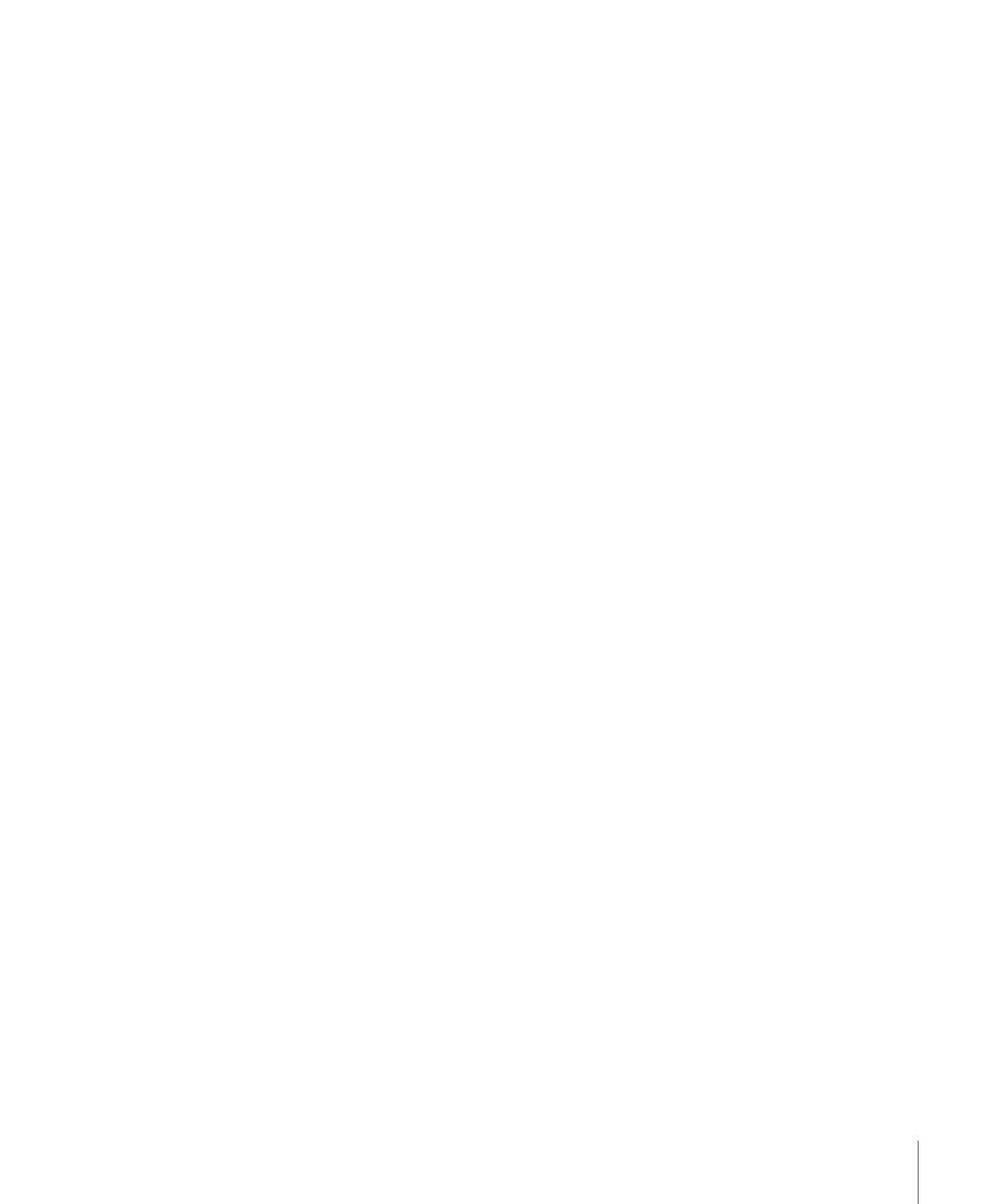
Assigning a Menu Overlay by Dragging
You can assign an overlay to a menu by dragging it from the Assets tab, the Palette, or
a Finder window.
To assign a menu overlay by dragging it to the Menu Editor
1
Select the menu in the Outline or Graphical tab or choose it from the Menu Editor’s View
pop-up menu to display it in the Menu Editor.
2
Locate the overlay file you want to use in the Assets tab, Palette, or Finder window.
3
Drag the asset to an empty part of the Menu Editor and pause until the Drop Palette
appears.
4
Choose Set Overlay from the Drop Palette.
The selected file is assigned as the menu overlay. Depending on other menu settings,
you may not see any changes in the Menu Editor.
247
Chapter 13
Creating Menus Using the Standard Method