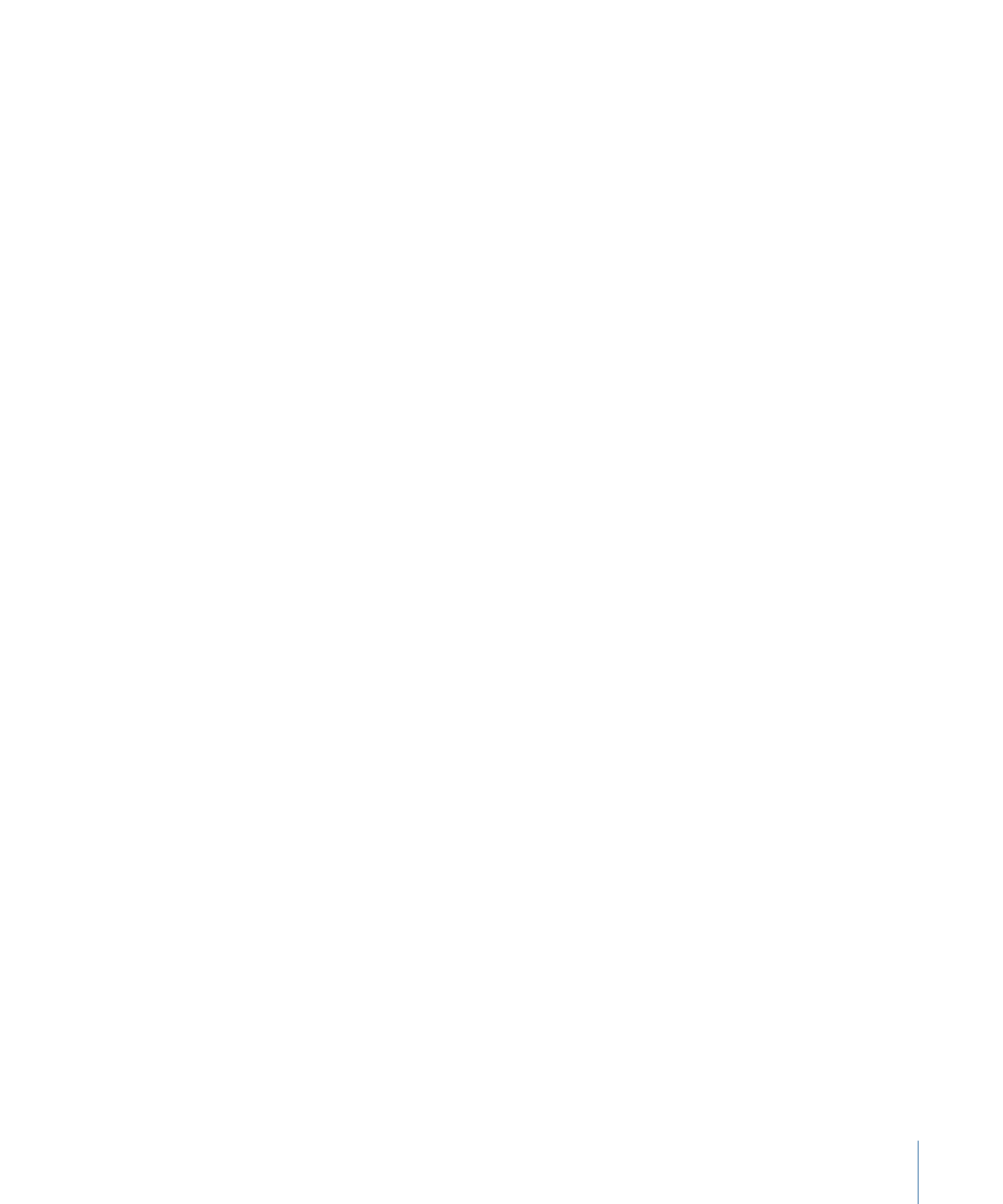
Assigning a Menu Background by Dragging
You can assign a background to a menu by dragging the asset from the Assets tab, the
Palette, or a Finder window.
To assign a menu background by dragging it to the Menu Editor
1
Select the menu in the Outline or Graphical tab or choose it from the Menu Editor’s View
pop-up menu to display it in the Menu Editor.
2
Locate the background file you want to use in the Assets tab, Palette, or Finder window.
3
Drag the asset to an empty part of the Menu Editor and pause until the Drop Palette
appears.
4
Choose Set Background from the Drop Palette.
The background appears in the Menu Editor.
To assign a menu background by dragging it to the Outline or Graphical tab
1
Select the menu in the Outline or Graphical tab or choose it from the Menu Editor’s View
pop-up menu to display it in the Menu Editor.
2
Locate the background file you want to use in the Assets tab, Palette, or Finder window.
3
Assign the background file to the menu by dragging it to the menu’s name in the Outline
tab or the menu’s tile in the Graphical tab. A box appears around the name or tile to let
you know the menu will receive the background file.
The background appears in the Menu Editor when you release the mouse button.