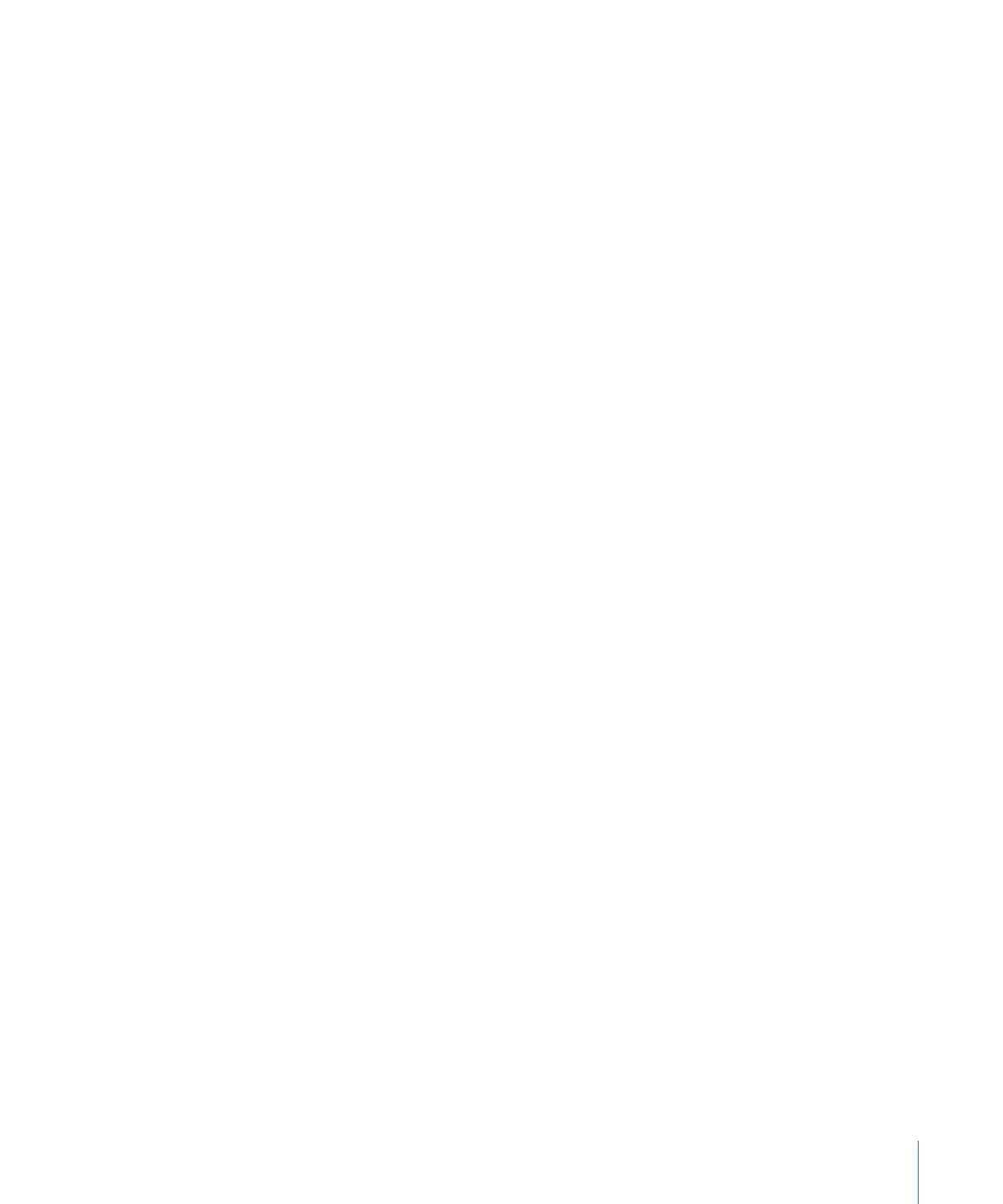
Adding Drop Zones to Your Menu
Drop zones are similar to buttons; you can assign an asset to them, move them around,
and change their size. Unlike buttons, however, they do not have jump targets and they
are not counted as buttons in the menu’s button count.
Drop zones allow you to add graphics to a menu that you would otherwise have had to
add to the background using an external video editing application.
To create a drop zone by dragging an asset
1
Drag a still image, video clip, or shape to an empty part of the Menu Editor. You can drag
this from the Assets tab, the Palette, or a Finder window.
2
Choose Create Drop Zone from the Drop Palette.
A 120-pixel high by 180-pixel wide rectangle appears, with the still image, video clip, or
shape filling it. You can position and resize the drop zone the same as you would a
button’s active area. See
Working with Assets in Buttons and Drop Zones
for more
information.
To create a drop zone by drawing a rectangle
µ
Hold down the Option key while dragging to create a rectangle in the Menu Editor, similar
to the way you create a button’s active area.
You can use the Drop Zone Inspector or drag to assign a shape and asset to the drop
zone.
To convert a button to a drop zone
Do one of the following:
µ
Choose Project > Convert Button to Drop Zone.
µ
Control-click the button, then choose Convert Button to Drop Zone from the shortcut
menu.
The name of the drop zone is “DropZone _,” with “_” being the next available number.
To convert a drop zone to a button
Do one of the following:
µ
Choose Project > Convert Drop Zone to Button.
µ
Control-click the button, then choose Convert Drop Zone to Button from the shortcut
menu.
285
Chapter 13
Creating Menus Using the Standard Method
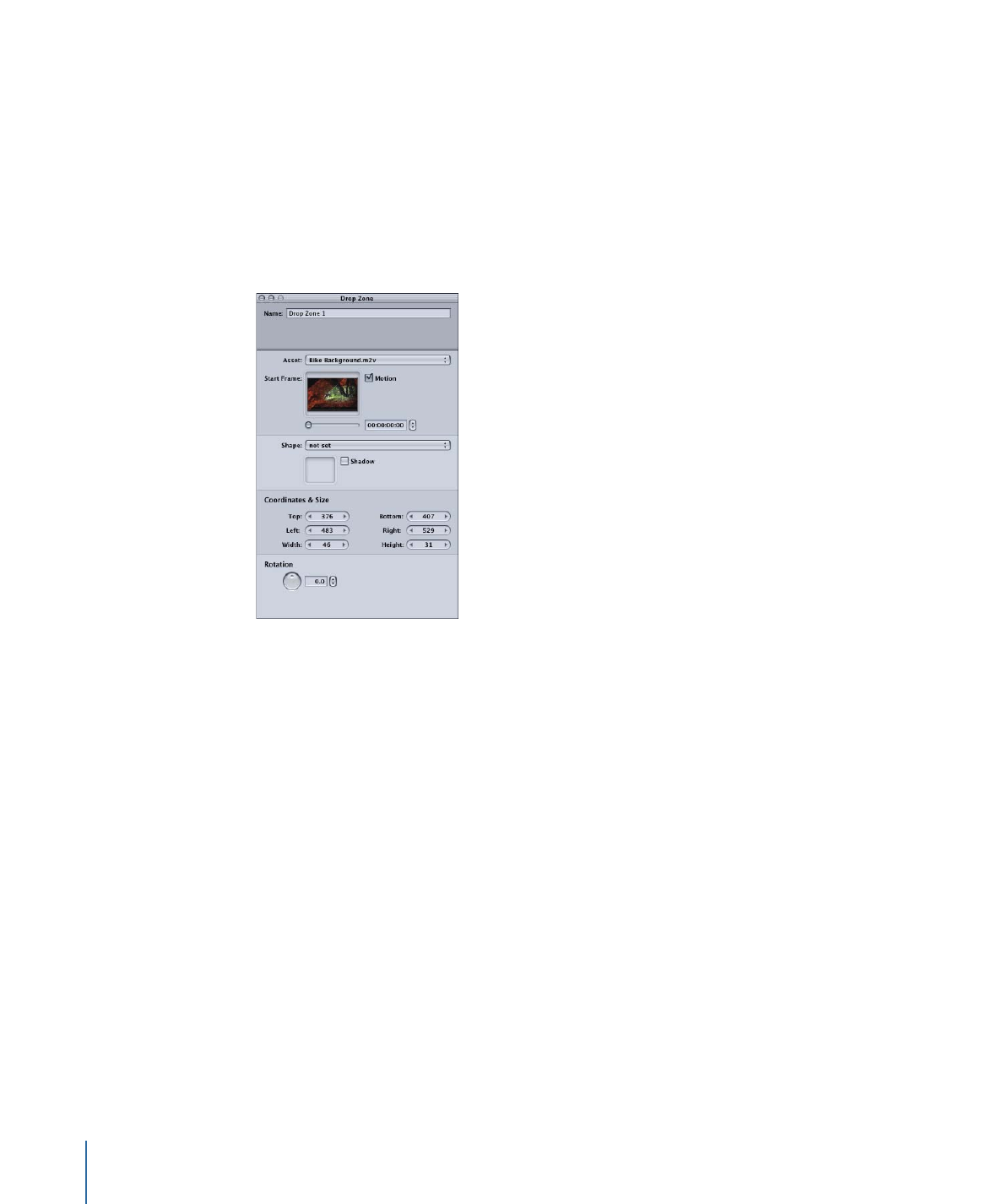
The name of the button is “Button _,” with “_” being the next available number.
Once you have created a drop zone, you can drag an asset to the drop zone, or select an
asset in the Drop Zone Inspector. See
Working with Assets in Buttons and Drop Zones
for more information.