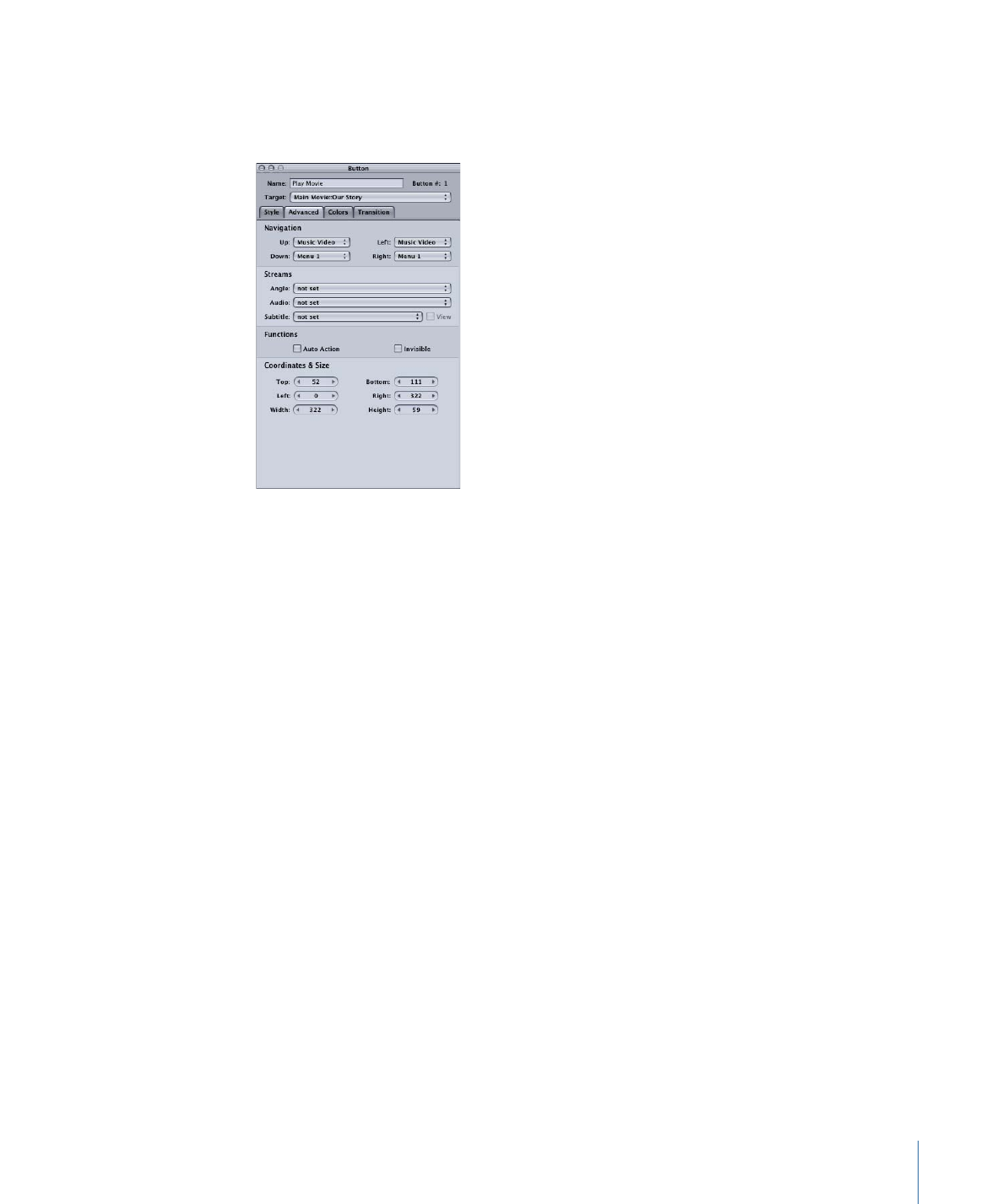
Advanced Tab in the Button Inspector
The Advanced tab of the Button Inspector contains settings you can use to fine-tune a
button.
• Navigation: The pop-up menus in this area let you set the actions that take place when
the viewer uses the arrow buttons on the DVD player’s remote control to navigate
around the title. Because this is the typical way the title will be viewed, it is important
to spend some time configuring the navigation in a logical, predictable way. See
Configuring Button Navigation
for information.
• Angle/Audio/Subtitle Streams: Use these three pop-up menus to connect a button to
specific audio, subtitle, and angle streams to play back. For the subtitle stream, you
can also choose whether subtitles should appear.
• Auto Action: If you enable Auto Action for a button, it will activate automatically as
soon as it is navigated to, without the viewer needing to press Enter. This is useful in
menus, such as scene selection menus, in which you use Next and Previous buttons;
you can assume that if viewers navigate to the Next or Previous button, they want to
activate it.
With overlay-based buttons, if you select this option, only the activated color mapping
appears when the button is navigated to, skipping the selected color mapping.
Important:
When viewed with most software-based DVD players, such as the Apple
DVD Player, auto action buttons must be clicked if a mouse is used to select buttons.
If you use the computer’s arrow keys, however, auto action buttons activate
automatically as with set-top DVD players.
275
Chapter 13
Creating Menus Using the Standard Method
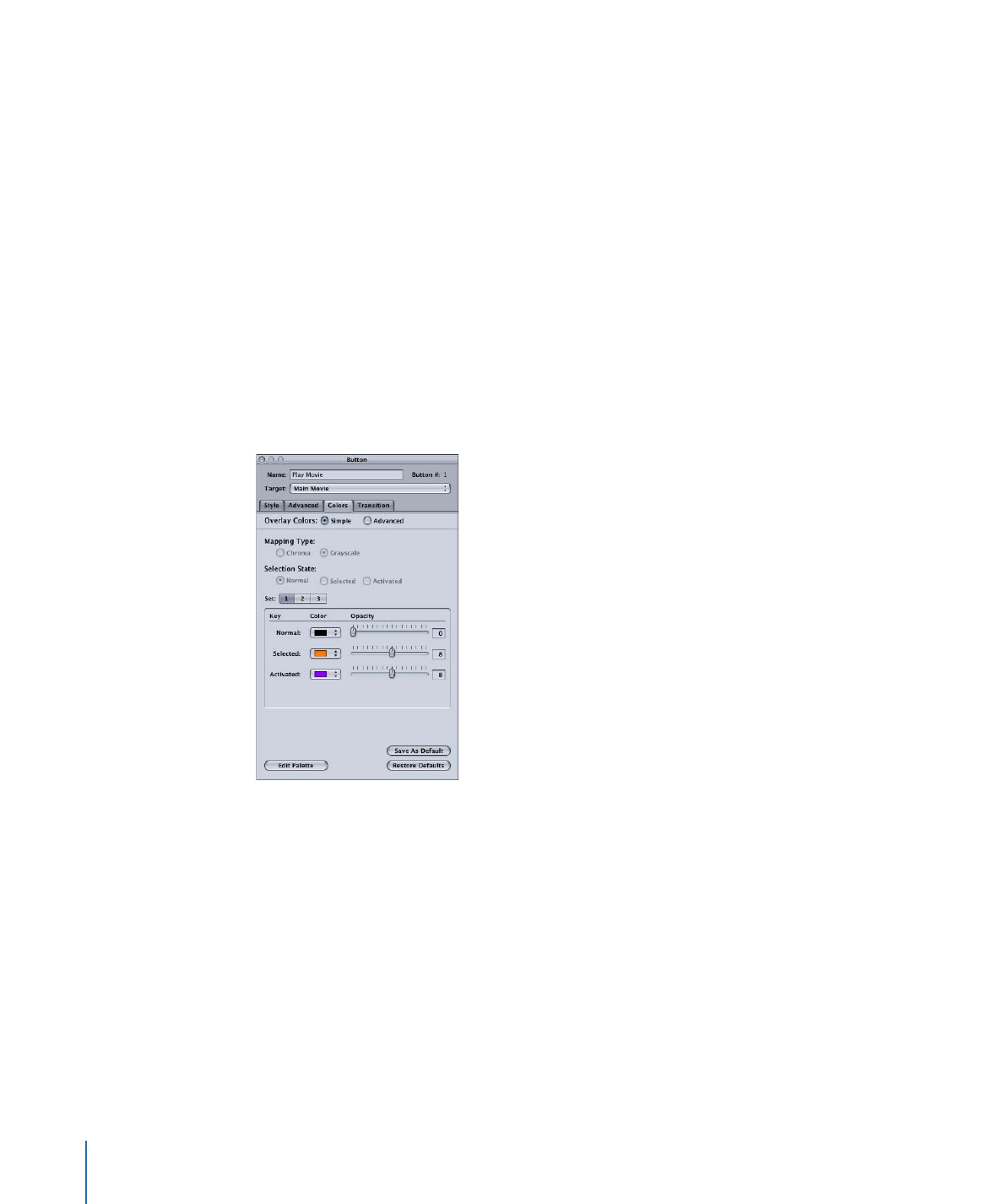
• Invisible: Applies to overlay-based buttons. This option allows you to have a button
that does not display highlights in the normal, selected, or activated state. This is useful
when you want to have a menu with text and no visible buttons. The text could tell
the viewer to press the Enter button to go to the next menu or start playback (or
whatever the button is set to jump to).
• Coordinates & Size: This area lets you set the location of each edge of the button’s active
area, plus the area’s height and width. The upper-left corner of the menu is at pixel 0,
line 0. You can enter values for each edge, allowing you to precisely position and size
the button’s active area. (You can also drag the active area and each of its edges with
the pointer.)