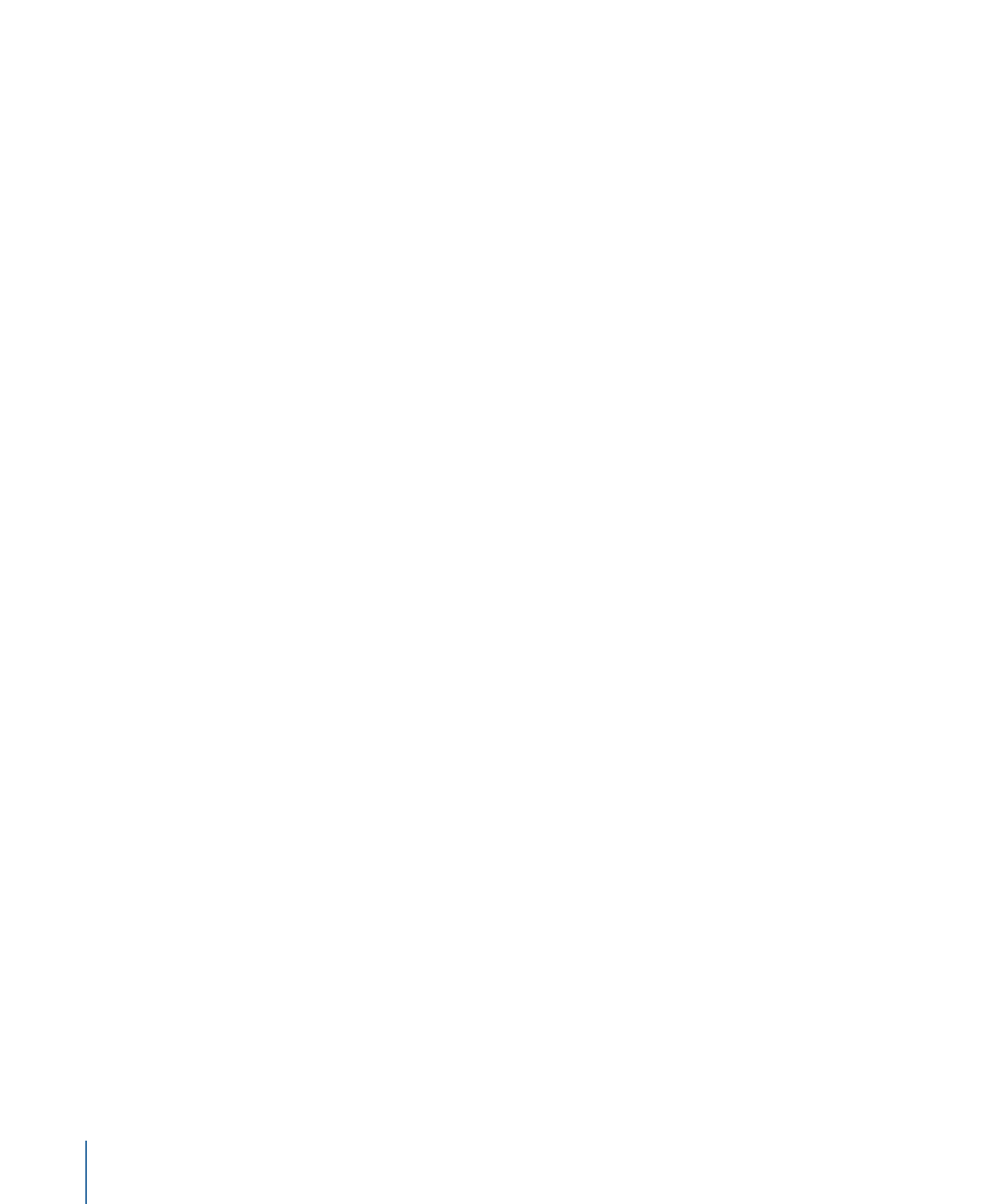
Setting the Button Text’s Font and Color
A button’s text can use a mix of colors and fonts.
To change the text font and color
1
Select the text you want to change.
2
Do one of the following to open the Font panel:
• Choose Format > Font > Show Fonts (or press Command-T).
• Click Fonts in the toolbar.
3
Choose the font and size to use.
4
Do one of the following to open the Colors window:
• Choose Format > Font > Show Colors (or press Command-Shift-C).
• Click Colors in the toolbar.
5
Choose the color to use.
You can also add bold, italic, and underline attributes to the text.
Note: The bold and italic attributes are available only if the current font supports them.
To apply bold, italic, and underline attributes
1
Select the text you want to change.
2
Choose Format > Font > Bold (or press Command-B) to add the bold attribute.
3
Choose Format > Font > Italic (or press Command-I) to add the italic attribute.
4
Choose Format > Font > Underline (or press Command-U) to add the underline attribute.
By selecting different parts of the button’s text, you can mix different fonts, colors, and
attributes on the same button.