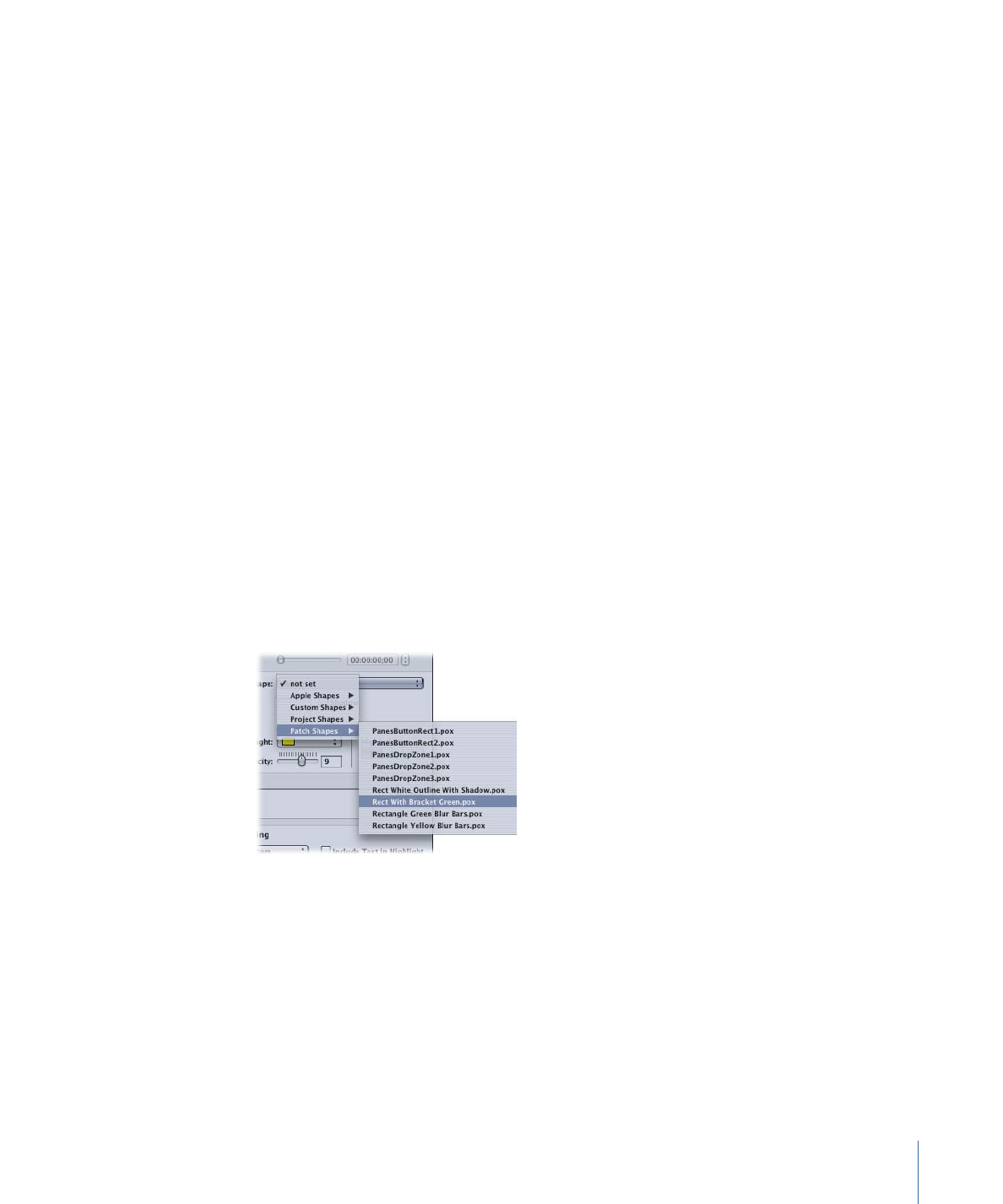
Assigning a Shape in the Button Inspector
In the Button Inspector, you can select from the same shapes displayed in the Palette.
To assign a shape in the Button Inspector
1
In the Menu Editor, select the button you want to apply the shape to.
2
Click the Style tab in the Button Inspector.
3
Choose a shape group from the Shape pop-up menu, then choose the shape to use.
A thumbnail of the shape appears in the Button Inspector and the shape is applied to
the button.
The shape’s size changes to fit the button’s active area. You can move the button and
change its size by either dragging it or entering coordinate and size values in the Advanced
tab in the Button Inspector. See
Managing Shapes
for information on the different types
of shapes available and details on how to import your own shapes.