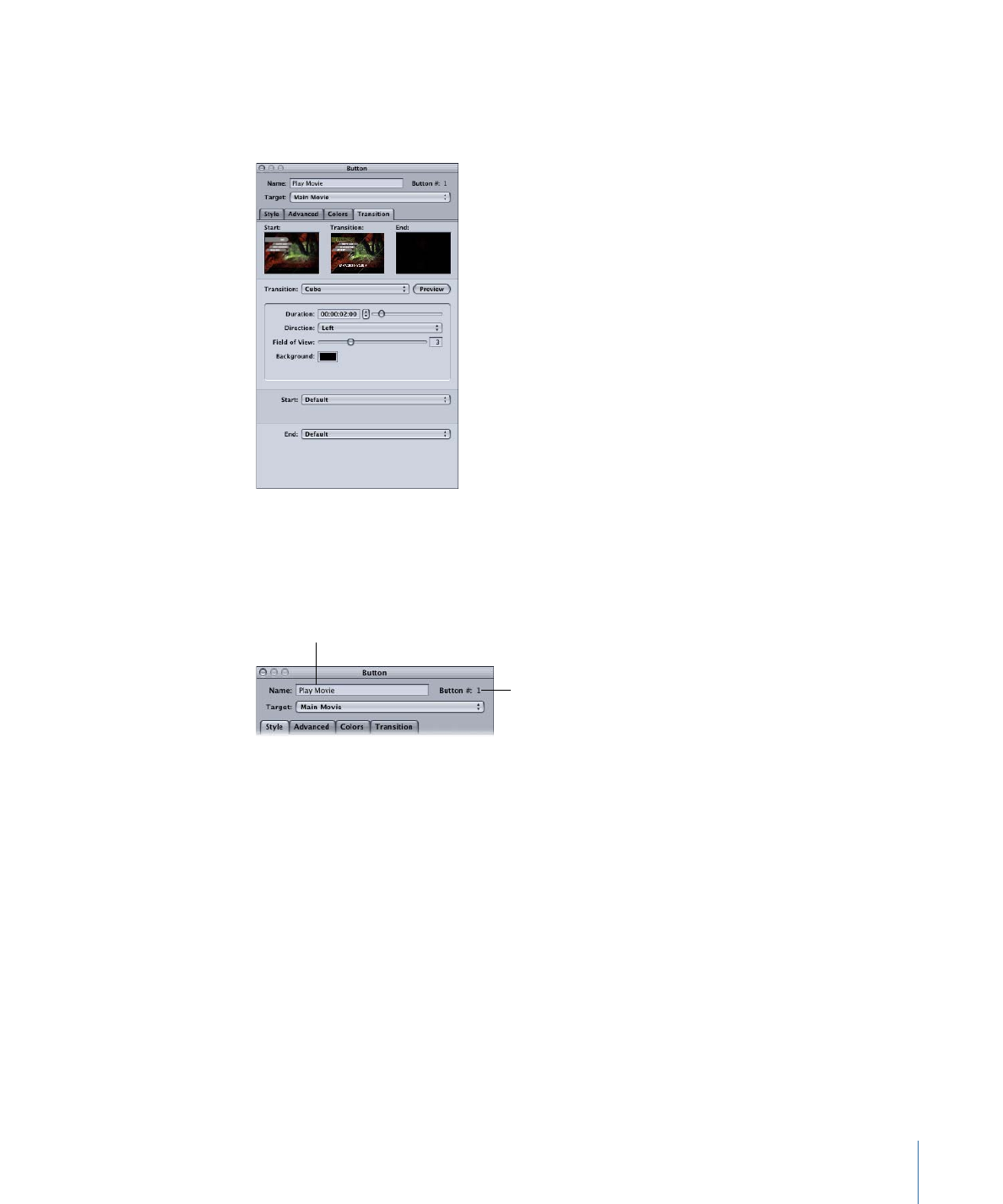
About Button Numbers
Each time you add a button to a menu, in addition to its name (which you can change),
it is assigned a number (which you cannot directly change) based on the order in which
you added it to the menu.
The button’s number
The button’s name
The first button you manually add to a menu is named and numbered “Button 1,” the
second is “Button 2,” and so on. How a button fits in the order is important for four reasons:
• Button number 1 is the default button selected when the menu plays if no other button
has been set as the menu’s default button.
• The button order determines the priority of the buttons if they overlap. Higher
numbered buttons have a higher priority and can cover up lower numbered buttons.
• The button order affects the creation of chapter index menus (see
Applying Templates
or Layout Styles to a Menu with Buttons
).
• The button order affects the number pad setting for viewers directly accessing a menu’s
buttons from the DVD player’s remote control.
While you cannot change this number in the Button Inspector, you can change it using
the shortcut menu that appears when you Control-click a button.
277
Chapter 13
Creating Menus Using the Standard Method
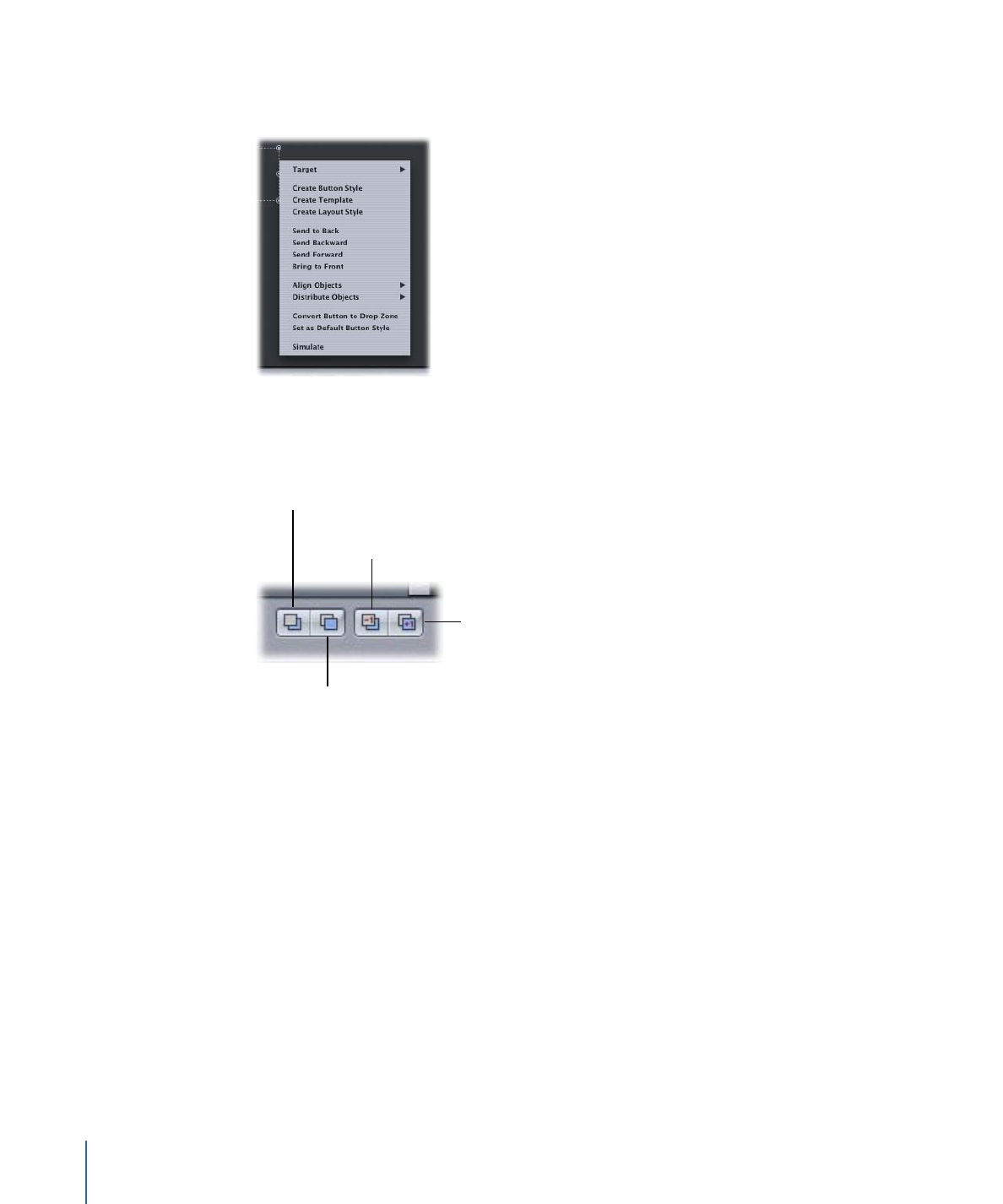
When you Control-click a button, a shortcut menu appears that allows you to rearrange
the button order (and also set other button properties).
There are also four buttons along the bottom of the Menu Editor (the Arrange controls)
that allow you to rearrange the button order.
Brings the item to the
front, making it the
highest priority.
Sends the item’s priority
one step back.
Sends the item to the
back, making it the lowest
priority.
Moves the item’s
priority one step up.
• Send To Back: Makes the selected button button 1, the lowest priority button. The
existing button 1 now becomes button 2, and so on. The button names don’t change,
however. You can also press Command-Shift-B to send it to the back.
• Send Backward: Swaps the selected button’s number with the button below it, making
it a lower priority than the button below it. If this is button 12, then it becomes button
11, and button 11 becomes button 12. You can also press Command–Left Bracket ([)
to send it backward.
• Send Forward: Swaps the selected button’s number with the button above it, making
it a higher priority than the button above it. If this is button 12, then it becomes button
13, and button 13 becomes button 12. You can also press Command–Right Bracket (])
to send it forward.
278
Chapter 13
Creating Menus Using the Standard Method
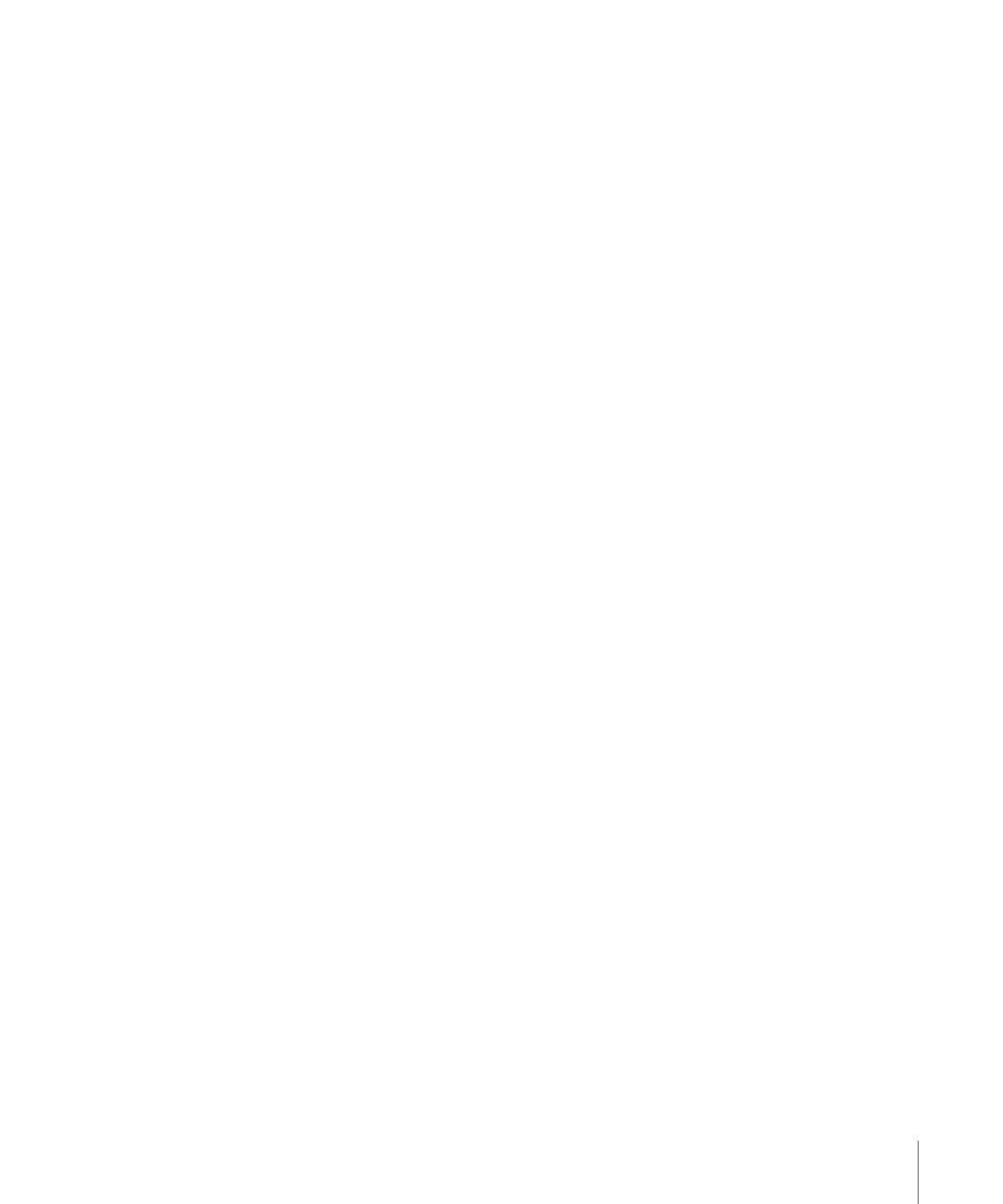
• Bring to Front: Makes the selected button the highest priority button on the menu. All
buttons that were above it move down one number. You can also press
Command-Shift-F to bring it to the front.
The priority is generally not important unless you overlap your buttons or you intend to
use this layout as a style for creating chapter index menus. (Overlapping is discouraged;
see
About Overlapping Buttons
for more information.)
Note: Drop zones, text objects, and buttons are included in the same priority list; a drop
zone can have a higher priority, and thus cover up, a button.